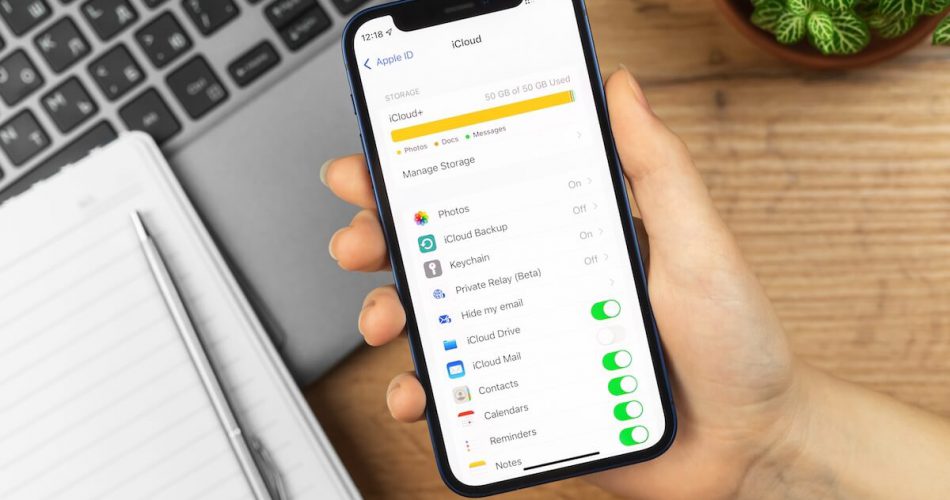Apple mobile devices are famous for their OS and user interface. If you have an iPhone or iPad, you must know its default apps, such as iCloud, iMessage, iTunes, Spotify, and many more. And the fact that you must have an Apple ID to access these apps is undoubtedly a great feature.
Every Apple device has an iCloud app. It’s an easy and reliable way to store your data. All you need to do is make an iCloud account, and you are good to go. One of the great features of the iCloud app is the ability to store, sync, and manage your contacts list.
Whether you have bought a new Apple device or want to export your contact list to another device, iCloud allows you to export all the contacts without any hustle. However, there seems to be one issue with the contacts app.
You will often have duplicate contacts in iCloud for no apparent reason, which may cause frustration and annoyance. Anything as simple as logging in and out of your iCloud account can result in a syncing issue which can cause all your contacts to duplicate iCloud contacts.
Why Does iCloud Duplicate Contacts?
The contacts app is an iPhone application that serves as an address book. It stores all your contacts’ names, phone numbers, and other information. Unfortunately, some iCloud problems can cause duplicate contacts in iCloud.
The most common reason for this error is sync issues between your iPhone and Apple ID. Some other reasons can also duplicate contacts in iCloud, including;
- Interruptions during any iCloud process
Most time, interruptions like poor wi-fi connection, low battery, or any other application download during the iCloud syncing process and backup can result in duplicate contacts.
- Unsuccessful data are syncing across multiple devices.
If you transfer iCloud data from one Apple device to another, and one of the devices undergoes any software bug or technical interruption, it can cause a duplicate error.
- iCloud authentication error during sign-in
Whenever you try to sign in and iCloud shows an error message like “Failed Authentication,” it can also lead to some bugs.
- Unsupported device or Apple ID
Accessing your iCloud account through an unauthorized Apple ID or incompatible device can also lead to an error in your account.
- Merging iTunes data with iCloud contacts
Even merging your iTunes data with the iCloud data will likely duplicate similar information instead of deleting it. You may remove duplicate iCloud contacts manually.
6 Ways to Remove Duplicate Contacts in Your iCloud
Don’t get alarmed when you face a ‘duplicate contacts in iCloud’ issue. There are some practical and easy ways to remove duplicate iCloud contacts. Keep reading to learn how to delete multiple duplicate contacts in your iCloud.
- Delete Duplicate Contacts on iPhone
You might be wrong if you think getting rid of all the duplicate contacts will be hard. Deleting duplicate iCloud contacts is simple and takes a few minutes. Here is how you can delete duplicate contacts;
- Open the Contacts app from your home grid.
- Scroll your contacts list to find duplicate entries you wish to delete
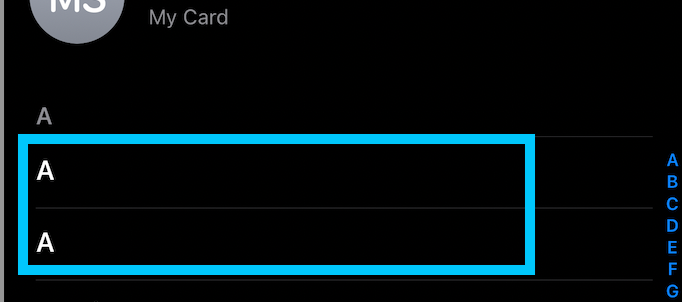
- Tap on the duplicate contact you wish to delete
- Once you have the contact information screen, click the Edit button at the top right corner.
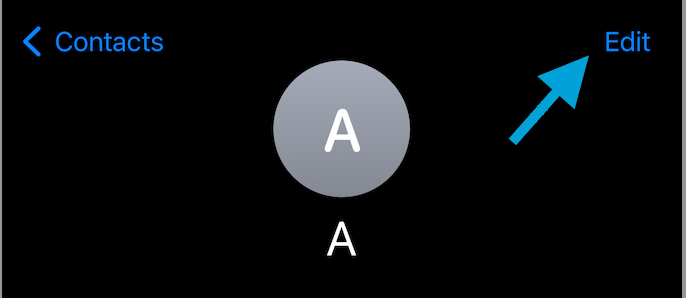
- Scroll down to the bottom of the contact’s information screen, and click the delete button to delete duplicates. A small pop-up will ask you to confirm if you wish to remove duplicate contacts. Then, click “Delete Contact” to confirm the action.
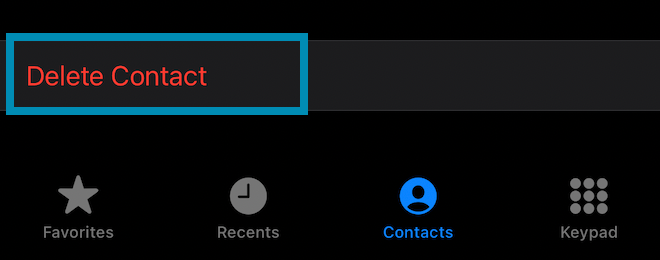
- Merge iCloud Duplicate Contacts from your iPhone
You can merge if you have saved different contact information in duplicate contacts under the same name. For example, if your device has two duplicate entries for Matt Smith, one with his contact number and the other with his email address. You can merge them into a single contact.
- Go to the Contacts app.
- Find your duplicate contact.
- Tap on it to open the contacts information
- Select the Edit button at the right corner
- Click “Merge or Link Contacts”
- Select the duplicate entry and follow the above step.
- The 3 and 4 steps must be repeated until the multiple duplicate contacts are merged.
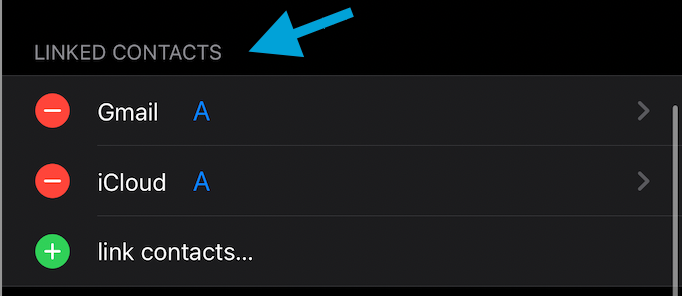
- Delete Duplicate iCloud Contacts through iCloud.com
If you have a flood of duplicate contacts, you can quickly delete them using iCloud.com. Make sure you are using MacBook for this. So, if you wish to delete multiple contacts, follow the steps below;
- Type iCloud.com at the search bar of the safari browser
- Go to it and sign in with your iCloud account
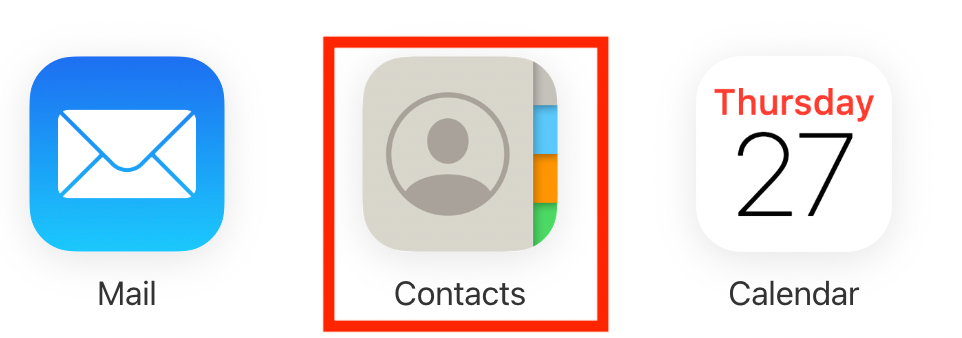
- Once logged in, click the “Contacts” button and select the multiple contacts you wish to delete. You can press the Ctrl (Command key) if you like multiple contacts.
- Select the gear icon from the bottom of the window
- Click “Delete.” A pop-up will appear asking you to confirm your action
- Select “Delete”
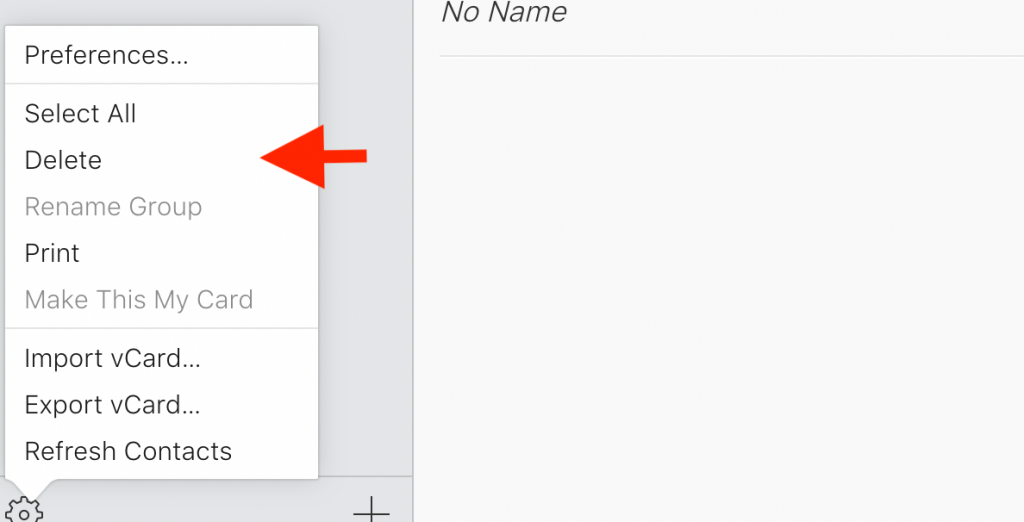
- Merge iCloud Duplicate Contacts from Mac
A Mac user can easily remove duplicate contacts from their iCloud using their Mac. For example, you can merge iCloud duplicate contacts from your iPhone’s address book in the Mac.
But first, check if your iCloud contacts are syncing with your MacBook. If not, you can’t access the iCloud contacts.
First, follow these steps to check if iCloud contacts are syncing from your iPhone to your Mac.
- Tap on the Apple logo at the top-left corner of your MacBook screen
- Open the System Preferences
- Click on your iCloud ID
- A drop-down menu bar will display
- Make sure the tickmark next to “Contacts App” is checked
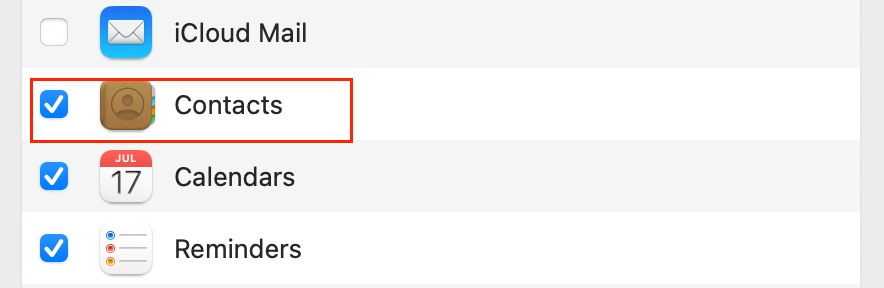
Once your contacts are in sync on your Mac, refer to the below steps to remove duplicate iCloud contacts.
- Go to the Spotlight search on your Mac and type “Contacts”

- Open Contacts app
- A list of all your duplicate contacts from your contact list will be here
- To find repeat entries, open the menu bar
- Click on “Card”
- Then, tap on “Find Duplicates”
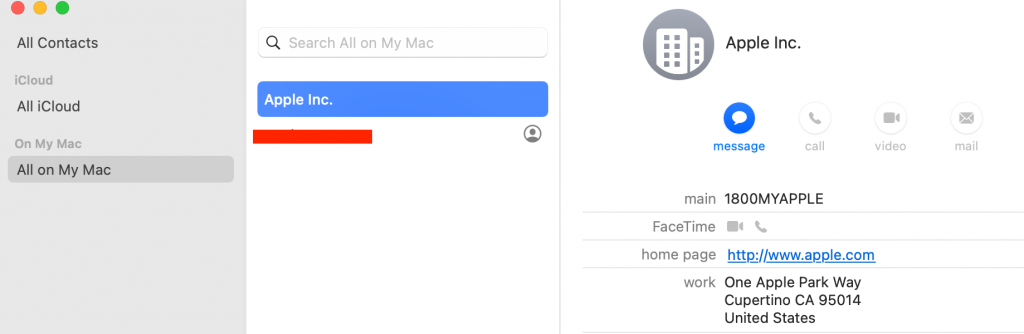
Wait for a minute; the contacts app will open a list showing all the duplicates contact. A checkbox in this list will allow you to merge duplicate contact cards (contacts with the same name but different information.)
You can click on the merge button to merge this contact information. Just click “Merge,” and iCloud will merge contacts.
- Remove Duplicate Contacts through Google Contacts
Another excellent method for deleting duplicate contacts on iCloud is to import all iCloud contacts into Google contacts.
Google is a convenient app that offers multiple features to delete, sort, and merge duplicate contacts. So, it can be a quick way to import and export your duplicate iCloud contacts. To delete contacts from iCloud, import them to your google account. Here is how;
- Open an iCloud account on any browser
- Open the contacts option
- Tap on the gear icon present at the upper-left corner
- Click on the option “Select All”
- Select all the contacts
- Tap on the gear icon again to select expert vCard
- Click “Export”
- Select the “vCard” option. This option will create a .vCf file on your device
- Go to your Google account and click the “Import” button to locate the .vCf file
- Click the “Import” button and wait for the contact to import
- Now, tap on the “Merge & Fix” button on the left pane
- Select the option “Contacts” to open the contacts list and select all of them
- Tap on the three dots icon under the search bar and select the “Export vCard” button
- A pop-up on the screen will appear to select the vCard, so select “File”
- Save the file on your device and open iCloud webpage
- Tap on the gear icon at iCloud.com and choose “Select All”
- Select the “Delete” option; it will delete duplicate contacts from iCloud
- Click the gear icon and choose the “Import vCard” button
- Please select the file; it will download from Google Contacts without any duplicates
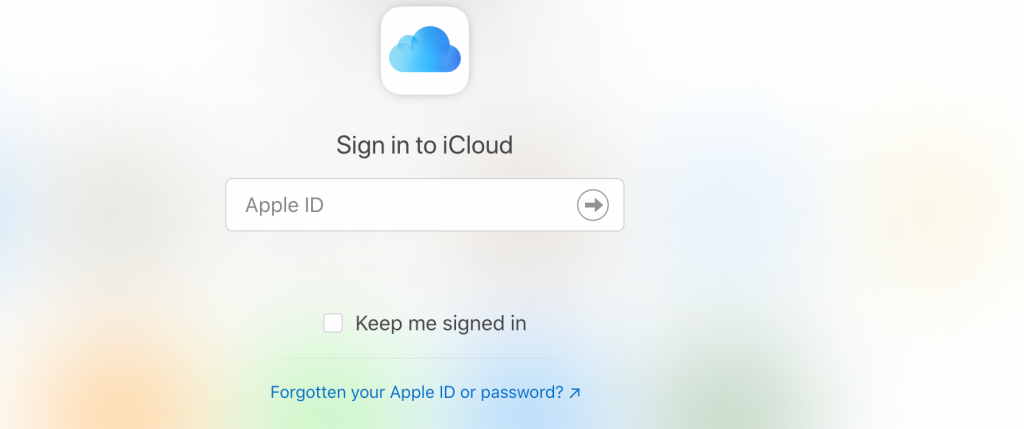
That’s it. After finishing this step, you will have no iCloud duplicate contacts
- Delete iCloud Duplicate Contacts from iPhone App
Another easy method to delete duplicate iCloud contacts is using another third-party app called “Duplicate Contacts Fixer.” It’s an excellent app that helps users delete duplicate contacts. Follow these steps;
- Download Duplicate Contacts Fixer from the AppStore
- Launch it and allow access to your contacts
- Click on “Find the Duplicates”
- It will quickly scan all your contacts
- Once the scan is completed, click the “Delete Duplicates” button. All the duplicate contact cards will be deleted.
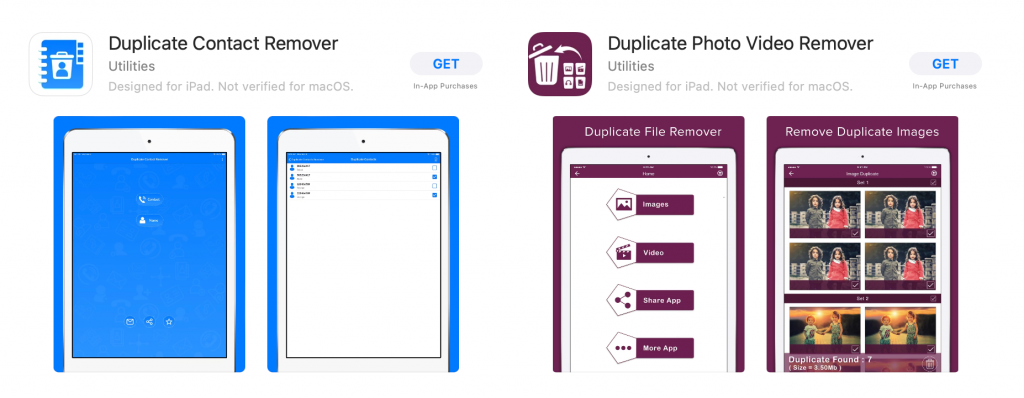
Final Words
An iCloud account is a quick and reliable way to store your iPhone data. You can easily import and export your mobile details without waiting for hours. However, minor errors can lead to an ‘iCloud contacts duplicates’ issue.
And it is no surprise that managing duplicate entries are indeed a challenging task. So, to free you from your misery, we assembled some best methods to remove duplicate iCloud contacts. Let us know which one has worked out for you.
Once you remove duplicates, you can sync contacts on iCloud to save them.