Did you purchase a new phone and want to pair your favorite Apple Watch with it? Then fret not. Pairing Apple watches and iPhones is easy, thanks to Apple devices’ fantastic and automated connection features.
But, if you want to get rid of an old iPhone, you will have to unpair your Watch from it to prevent data loss. So, keep reading to learn the tips and tricks of connecting and disconnecting Apple Watches from iPhones.
Table of Contents
Apple Watch
Apple Watch is an excellent accessory for all iPhone users. It helps them stay connected to their phones without carrying them everywhere. In addition, if you’ve recently bought a new iPhone, you can try pairing the accessory to keep the data updated.
You can disconnect the Watch from the old iPhone and pair it with a new one in just a few moments. The iTunes backup will help you transfer the devices without losing essential information and settings.
Unpair Apple Watch
Before you connect your Apple Watch to a new iPhone, it’s essential that you unpair it from the older one. Then, remember to back up the data to iCloud to prevent data loss and other issues. If you follow these steps, the latest data will be automatically saved and updated.
Here’s how you unpair an Apple watch from an old iPhone:
- Launch the Watch app on your iPhone and tap the ‘My Watch’ tab on the bottom left side of the screen
- Then tap the ‘All watches’ option on the top left side of the display. You will view all the Apple Watches that are paired with your iPhone
- Please scroll to the specific Watch and tap the (i) info icon next to it
- Lastly, tap ‘unpair Apple Watch’ and confirm it by again clicking on the ‘unpair (your name) Apple Watch’ option
- You will be prompted to enter the Apple ID password; type it and tap unpair
- The process will take a few moments, and your Apple Watch and iPhone will successfully unpair
You can then create an iCloud backup of your old iPhone before getting rid of it.
Note:
If you don’t have the paired iPhone available, you can choose to erase the data.
Set up your Apple Watch
If you’ve recently bought a new iPhone, the next step would be to connect your Apple Watch to it. It will give you regular updates and help you track your workouts, health and activity data, and other information.
After you’ve unpaired the Watch from the old device, you can set it up with another one. Here’s how you can pair Apple Watch with a new iPhone:
- On your Watch, press the side button till you see an Apple logo
- Then launch the Watch app on your new iPhone and tap ‘start pairing’
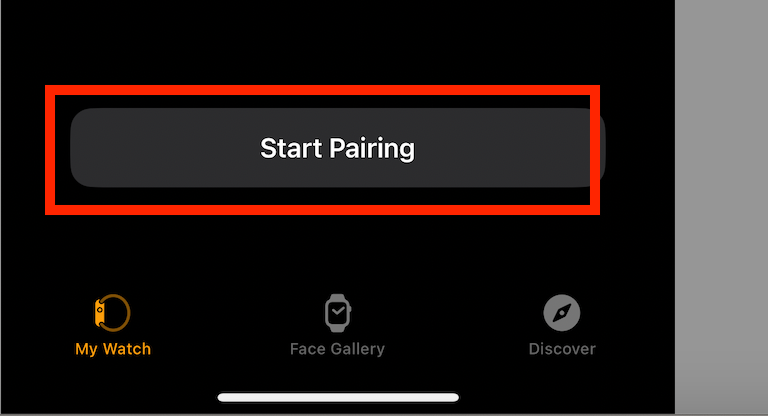
- Then select the ‘set up for myself’ option. A viewfinder will appear on the display
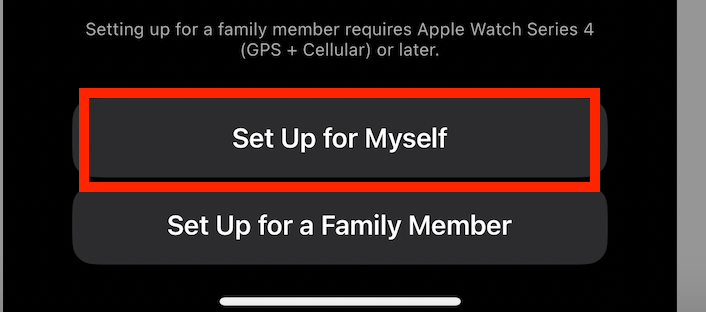
- Align your Apple Watch and iPhone camera; the device will read the information and start the connection
- But if you don’t see anything on display for a moment, tap the ‘Connect Apple watch manually’ option. Then follow the onscreen instructions to establish the connection.
- Once the Watch is paired, you will see the ‘restore from backup’ option if you had previously backed up the data. Tap the most recent backup to download it
- If you don’t want the recent data, tap on the ‘set up as new’ option
- Select the correct Apple Watch from the list. You can also view your Apple Watch series if you’re unsure of which one to select, then tap ‘continue’
- Lastly, tap on ‘Agree’ in the terms and conditions section
- You will be asked to create a passcode for your Watch. Tap the relevant option and enter the passcode two times to confirm it
Once the Watch is up and running, you’ll be taken through the setup process. Tap the ‘Set up later’ option in your Watch app if you want to skip it. Once you connect the Watch to a new iPhone, you can use it as usual.
Resync your Apple Watch
Your Apple Watch and iPhone will re-sync if both devices are with each other. But if that doesn’t happen, you can try to build a connection manually. Here’s how you do that:
- Open your Watch app on the phone and tap on general
- Scroll down and click reset
- Lastly, tap reset sync data
Your device will delete all the data on your Apple Watch, including contacts and calendar information. It will then sync all the data again.
Reset your Apple Watch
Has your Apple watch disconnected from your iPhone? Resetting the gadget can help fix minor glitches in electronics. Also, if the pairing process between iPhone and Apple Watch has paused, a reset can bring things back on track.
Here’s how you can reset your Watch while it’s stuck in the pairing process:
- Press and hold the digital crown as your Watch runs the pairing mode
- You will see the reset option; tap it
- Once the reset is completed, you can pair your Apple Watch with your iPhone again.
Airplane mode
If your Apple Watch has suddenly disconnected from the iPhone, the easy way to fix it is to turn on Airplane mode on the device. Follow these steps to continue:
- Open your Watch face on the gadget and slide up from the bottom of the screen
- Keep swiping to the right side till you see the control center
- Tap the Airplane icon to turn it on
- Please wait for a few moments and then tap it again to turn it back off
This will reset the connection between the two devices. If it doesn’t work, try the BlueTooth method mentioned below.
Toggle Bluetooth
Turning off Bluetooth on your phone and switching it back on can reset the device’s connection. Here’s how you do that:
- Open the settings app on your iPhone and tap on the Bluetooth icon
- Toggle the switch to turn it off
- Please wait for a few moments and tap the switch to turn it back on
- Tap your Apple Watch from the devices section to pair it
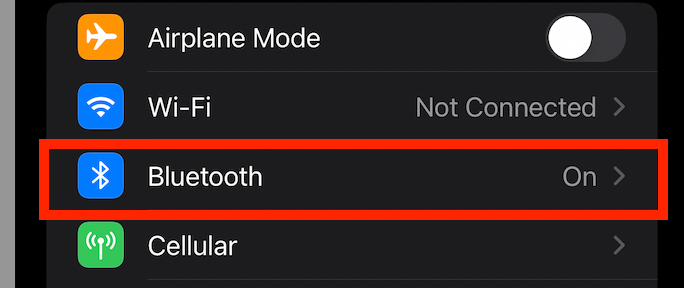
Additional fixes
If your Watch is not syncing correctly even after trying the tips mentioned above, you can try these additional options to try and fix the issue:
Check your Apple Watch Connection
Check the connection between your iPhone and Apple Watch; the connection has dropped if a red X sign is displayed on the Watch.
Check the iPhone
See the wi-fi network and Bluetooth connection on your phone. First, ensure that both these features are turned on. Then, connect both devices to the same wi-fi network for peak performance.
Restart your devices
Turn off your iPhone and Watch briefly, then turn them back on. It will rest the operating systems and might fix minor glitches.
Contact Apple support
The last step is to contact Apple support whenever you face the main query. Even if you want to change the cellular plan on your Watch or have questions about the iPhone backup, the representatives will help you conclude.
FAQs
How do I reconnect my Apple Watch to my iPhone?
If you’ve bought a new iPhone, you can pair your Watch to it via a Watch app. Just launch the app and follow the instructions to establish a connection.
How do you reconnect an Apple watch that is disconnected?
If your Watch has disconnected from a new iPhone, you can reestablish the connection by doing a few things which are:
- Turn the wi-fi and Bluetooth on your iPhone via the settings
- Check the Airplane mode sign on your Watch and turn it off. Follow the same process in the new iPhone as well
- Bring both the iPhone and Watch closer to establish the connection
Why is my apple watch not connecting?
If your Watch is not connecting to a new phone, it can be due to several reasons. First, join a known wi-fi network from both devices to boost their signal strength.
You can even try to set up your Apple Watch after resetting it to start afresh. If your iPhone runs an iOS update or is out of range, you can try the fixes mentioned in the article to establish the connection.
Conclusion
Apple watches do make a user’s life easy and swift. Most of the essential features you use on your iPhone are right on the wrist. However, connecting a new Watch to a new iPhone can sometimes be a struggle, especially if you’re a recent Apple junkie. You can come back to this article whenever your Watch faces connection issues. Till next time!

