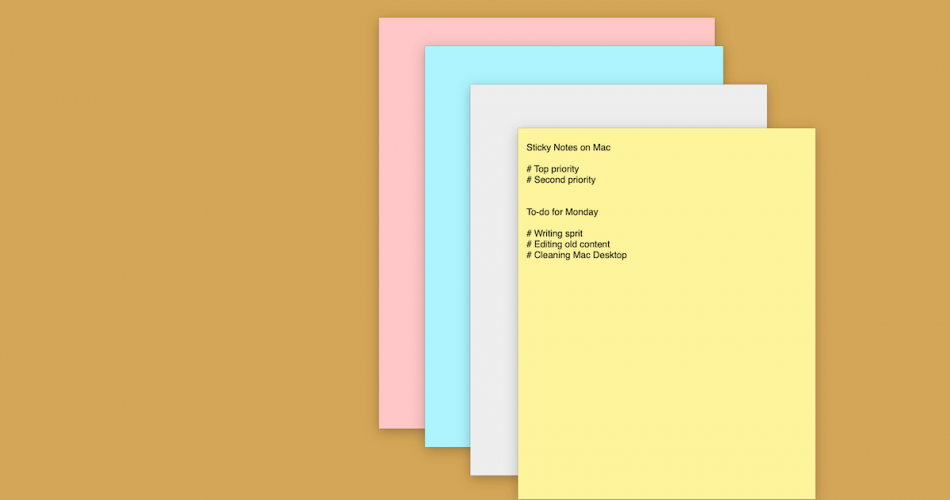Do you own an Apple Desktop or a Macbook? Have you ever felt the need to jot down some main points during your read? Do you forget essential things often, and you want something on your Mac to remind you?
In that case, stickies are just what you need. They are the digital analogs of your regular sticky notes that you must have used while reading a book.
Stickies provide you with loads of different options. Whether you need to make lecture notes from your online class or want to add some extra stuff to your book, stickies come in real handy!
However, people struggle to use them on their desktop Mac. If you are one of those people, this article will rid you of all the ambiguities. Read on to discover the benefits and correct method for using the stickies application!
Table of Contents
Sticky Notes Come in Handy!
If you are a regular Desktop Mac user, there may come situations where you need to write down something essential. Opening an MS Word document for writing just a few lines is an impractical solution. So, what options do you have? Stickies!
They are small. You can easily open, edit, and manage them from your menu bar. That’s not all!
You can also change the color of these notes, and they can float on top of other windows. In this way, they spare you the hassle of toggling through tabs and windows!
Furthermore, making a new note is much easier than creating a Word file from the get-go. You can modify the size and color of the note as well. Besides, you can also share the notes to all places via your email address.
The idea of having the stickies application is phenomenal. So, let’s jump and see how simply adding a sticky note on your desktop Mac is!
Adding a Sticky Note on Your Desktop Mac – Straight from Menu Bar
Adding a sticky note on your personal computer is as simple as it gets! Think of it as using a regular application. Just like you use any other app, you can create a new note by clicking on its icon on the menu bar.
Furthermore, there are two types of apps as far as the note is concerned. Primarily, if you are a Mac user, whether it’s a desktop or a laptop, things are pretty simple. Apple has its own sticky notes application called the Stickies App.
Apart from that, you can also freely download external apps of your choice. They work just as fine as the official stickies app. Nonetheless, here is how you can create a new sticky note using either of these methods.
How to Create New Sticky Note
The Built-In Stickies App
Apple users cannot get enough of the stickies application. It is the perfect app for sticky notes. Having the ideal interface, a design that is easy to use, and complete customizability, stickies are as close to a regular sticky note you can get, if not better!
You can modify the note as per your taste. Whether you want to change the font or click the color, there are no restrictions! Therefore, almost all Apple users select this app over third-party applications.
Here are the steps to create a new note from the applications folder and the menu bar.
Steps:
- Open your applications folder and click on the Stickies icon. Besides, you can also use the Finder and search for the app. Sometimes, the menu bar also has its icon.
- After you open the app from the applications folder, a new window will open. If you are doing this for the very first time, two prewritten notes will pop up containing greetings and instructions. (after you open it once, the stickies icon will appear in the menu bar)
- Close the pop-ups, and you will be left with one window. That window is your sticky note.
- You can float it around freely, hover it over other windows with a simple note click and hold.
- Add text to the note. You can also use command+V to paste the contents copied on the clipboard on the note.
Ways to Operate the Stickies App
Change the Font
Once you have created a new note, you can file new text, images, and links. You can pretty much make a note of anything you want. If you want to change the font, click on the menu bar and select the font of choice.
Change the Color
Furthermore, Stickies also allows you to select any color you like. It has a wide variety of vibrant shades. You can choose a hue you vibe with. You can also change the color; click the color menu to open a drop-down menu containing all shades.
As the note will float on top, you can drag it around and place it anywhere you like. It would be best if you select contrasting colors so that the note appears distinct from the background.
Alter its Size
The best part about stickies is that these notes are 100 percent customizable. You can change its size by pulling on the left corner. You can also use the right corner of the note. Just a simple note click followed by a gentle drag until you reach the desired size.
Keep in mind that the top left and right corners are meant to move the note, not alter its dimensions. Also, you can use the top left and right corners to note select.
Third-Party Applications
If you don’t like the interface of stickies or are used to another sticky note application, you can use other apps on your desktop Mac as well. However, as these applications are not officially associated with Apple, the brand does not take responsibility for its performance.
Nonetheless, there is a long list of sticky note applications from which you can choose the one you like. Some of the most popular ones are Postit and Memu.
Some Essential Uses of Sticky Notes
A mere sticky note serves a lot of purposes. Some of their most notable uses are:
Setting Reminders
You can utilize the notes to set reminders for yourself directly on your desktop Mac. There is no need to export any data. Please enter the event, select the notes, and place them at the top of your screen.
Collecting Important Information
When you are collecting information, the window mustn’t collapse. Because if it does collapse often, you’ll have to toggle tabs, making the process less efficient. Stickies allow you to note down information without having to collapse the main window.
Creating a Question Out of Every Lecture Pointer
This one is for all the students out there. Part of effective learning is asking a lot of questions from the textbooks and lectures. Stickies provide you with the option to launch a new note for every page so that you can create as many questions as you like!
How to Save Notes on The Stickies App Using the Menu Bar?
Saving notes is just as simple as creating them! Once you are done adding text to your Stickies, you can hop on the menu bar and save the note from the Save Menu. You may save the notes anywhere you like, but keeping them in an orderly manner is essential.
The Bottom Line
Stickies is by far the best option for all Mac users if they want to keep notes in an organized manner. Other apps may malfunction, but the official Apple app rarely ever misfires. Besides, there is no requirement to either export or post the notes on any platform. You can save them directly on your Mac.
So, why wait? Create notes and keep track of everything in one place!