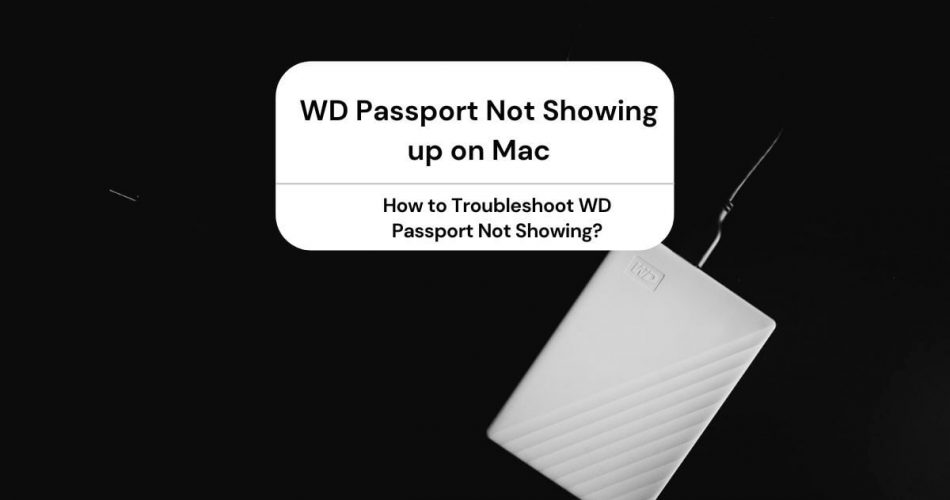Welcome to the digital era in which we save all our documents, media files, and other important files on our laptops. Not only that, but we also create our backup in external hard drives.
We all know that Mac devices have minimal storage space. That’s why we need to relocate the files on external hard drives such as WD My Passport.
However, what if your Mac doesn’t recognize your WD Passport? And it would help if you shared an old presentation with your boss from the archives.
No need to panic because this article addresses your problem and provides detailed resolution methods.
Table of Contents
Reasons Why WD My Passport Is not Showing?
It’s always better to perform a root cause analysis before implementing the fixes. We can’t solve a problem without knowing its actual cause. Right?
Your macOS doesn’t recognize WD My Passport due to the following main reasons:
- External HDD error
- Mac OS crash
- Faulty US port or cable
- A damaged USB port on Mac
- Out-of-date WD Passport driver
- Out-of-date USB controller drivers
- Virus or Trojan may have infected WD my Passport
- The portable HDD file system of WD Passport is corrupted
How Does Mac Recognize the WD Passport?
Let’s first talk about how Mac recognizes any external drive to develop a basic understanding of the process. What happens when you plug the WD My Passport into the Mac computer?
The macOS gets a notification about the external hard drive. Next, the macOS calls all related software and hardware to recognize, read, and display the hard drive on the Desktop. This way, you can finally access the data on your hard drive.
How to Troubleshoot WD Passport Not Showing?
If your Mac computer doesn’t recognize the WD My Passport, you won’t be able to transfer, write, and access your saved files. The good news is that you can always resolve the issue if there isn’t any accidental damage to the hard drive.
Plug WD Passport in another Mac or Windows Laptop
Before we start updating all the drivers, let’s take baby steps and do some basic checks. We’ll advise you to follow this guide systematically to save both your time and energy.
The first step is straightforward, where you need to test the WD My Passport with any other Mac or Windows laptop to see if it’s accessible or not.
If it’s not accessible, it means the WD Passport may be corrupted. As a caution, you shouldn’t write any further data on this external drive.
Some Quick Fixes if External Drive is Not Showing
- Don’t use a USB hub; instead, connect the WD My Passport directly to the Mac laptop.
- Try to insert the USB cable in some other port.
- Make sure all Mac’s USB ports are clean. You can also gently blow dry them to remove the dust.
- If you don’t see the WD Passport in Disk Utility, you can replace the USB cable.
- If your Mac has a Thunderbolt 3 port, you can use a different USB C adapter to plug the WD Passport.
File Recovery from WD Passport
If Mac computers don’t recognize your WD My Passport, it implies one thing – corrupted WD Passport. Don’t worry and read along to find out how to recover files from WD Passport.
At this stage, you need to take some assistance from a third-party professional data recovery tool. For instance, you can use Lazesoft Data Recovery for Mac to recover your files and other media files. Additionally, you can also use a free Windows software named iCare Data Recovery free.
How to Use iBoysoft for Mac
It’s advisable to retrieve your data from a corrupted WD Passport before formatting it. The iBoysoft data recovery tool is free software for Mac to recover data from external disks. The best thing about this tool is its compatibility with all kinds of mac OS, including Big Sur 11, Mojave, Sierra, and High Sierra.
First, you must download and install the iBoysoft data recovery tool. Once you launch it, you can choose “My Passport for Mac” and press the “Next” button to scan the data present on the drive.
After completing the scan, you can preview the search items and select the files you require. Lastly, press the “Recover” button to retrieve your data.
Reformat WD Passport in Disk Utility Using First Aid
Once you have recovered your data, you can safely format your external drive. First, go to “Disk Utility” under the “Applications” tab. Here, select your WD Passport drive from the left panel.
Next, you need to select the “Erase” tab, available next to “First Aid.” The next step is crucial because you need to choose the information for your external drive, including partition scheme, format, etc.
Be careful while selecting the correct information; else, you’ll have to reformat if your Mac doesn’t recognize the WD Passport after this step.
Lastly, click on Erase, and your external drive is good as new.
Mac Unable to Recognize WD Passport but the Drive’s Lights Are On
Many people have encountered instances in which Mac OS detects the WD hard drive, but they can’t see anything on the desktop or in Finder. In such as case, you need to follow these steps:
- Navigate to “Finder” and click “Preferences.”
- Next, you must click on “General” to view the “External disk” option.
- If the “External disk” option is unchecked, it means Mac won’t display the WD drive on the desktop.
- You must check it to access your external drive.
Can you now access your external hard drive on Mac? No, read along to learn how to use the WD Discovery tool.
Inaccessible WD Passport Drive-by Mac
Consider a situation in which Mac OS shows the WD Passport when you plug the USB connector in the port; however, you can’t access the stored data on the disk. In this case, you need to do the following checks for further diagnosis:
- Is the WD Passport compatible with mac OS?
- Is there any unknown file system, file extension, or hidden files in the hard drive?
In the former case, you can change the format. While, in the latter case, you need to run the iBoysoft Data Recovery tool to recover the files before formatting the external disk completely.
Is There a Password Lock on WD My Passport Drive?
If the WD external drive is password locked, macOS won’t read the partition information. That’s why you should first check if the external drive is password protected or not.
If it is, you can download WD Security to unlock the My Book Drive.
External Drive Is Not Showing Because of Incompatible File System
Many times, Mac doesn’t recognize a WD My Passport drive, which isn’t correctly formatted. We all know that a new external drive comes with either NTFS or FAT32 file systems. You should know that Windows PC can recognize both these formats.
However, a Mac computer may not read an external hard drive with NTFS or FAT32 format.
A pro tip: Macbook recognizes WD Passport with a format of HFS+ files systems.
It’s better to format your WD Passport to the desired format so that Mac OS can recognize it.
WD Passport Corrupted Due to Virus
A virus attack often corrupts the WD file system, resulting in no data display even though you may see the utilized storage space. It means the Mac laptops detect the WD Passport drive, but you don’t see any files or folders in the window.
It indicates only one thing – a virus attack. If you face such a situation, you can conveniently recover the files using the data recovery tool.
Next, you must run antivirus software to scan the external hard drive. Lastly, it would help if you formatted it before transferring any new file or data.
Use WD Discovery to Display External Hard Drive on Mac
WD Discovery is essentially a desktop software that works on Windows and Mac to deliver WD software, notifications, and other updates. It means if WD My Passport drive doesn’t show up on Mac, you can download WD Discovery on your Mac computer to update:
- Security
- Drive Utilities
- Backup
Once you install all the updates to make WD software compatible with macOS, your Mac computer will automatically recognize the external drive.
Use Disk Utility on Mac to Repair WD My Passport Not Showing Up
Consider Mac Disk utility as the medical help that offers the preliminary first aid to a corrupted WD passport without formatting it. In addition, disk utility incorporates disk management that serves as a repair tool to remove the inner disk errors and other bugs from your external drive.
WD Hard Drive Mount
First, you need to mount the WD hard drive on the Desktop. Since it’s an external drive, the Disk Utility tool in your Mac computer can’t recognize it if you plug in an external USB or flash drive. You can manually mount the hard drive following the steps mentioned below:
- Navigate to “Applications, and select “Utilities.”
- Here, go for the “Disk Utility” and choose “Show All Devices” from the View option, present on the left corner.
- Here, you can click WD My Passport drive from the left side panel and press the Mount button, available on the top of the window.
Method 1
All you need to do is to follow these steps:
- You must shut down your Mac laptop and reboot it while pressing the Command + R to access Mac recovery mode.
- Once the Mac opens its recovery mode, you can now select “Disk Utility.”
- In the left panel, you can see your WD Passport drive.
- First, you need to click on your WD My Passport to select it and then go to the “First Aid” tab.
- Here, you’ll see the relevant disk repair information under the heading.
- You can also select “Show details” to monitor the progress.
- Lastly, click on the “Repair Disk” option, present on the bottom right side.
Method 2
Additionally, there is another option in which you don’t need to restart your Mac laptop:
- Navigate to “Applications” and open “Disk Utility.”
- Next, press “View” and select “Show All Devices.”
- Here, you can choose your WD hard drive from the side panel.
- Lastly, click on the First Aid” option.
It would help if you were patient as the process takes time. But, what if “First Aid” doesn’t succeed in removing the possible bugs or errors?
Well, in that case, you may need to use the “Erase” option as a last resort to fix the WD My Passport issue. It’s because formatting automatically fixes further damages on the external hard drive.
However, we all know what erasing means? You’ll end up losing all your data. That’s why you should use the data recovery tools to restore the data first and then erase it to remove the bugs.
Use WD Drive Utilities to Fix WD My Passport Drive Not Showing
Lucky for you, there is a tool known as WD Drive Utilities that allows you to diagnose the detection error and fix the issue. First, you need to download and install the tool on your Mac computer. Once you open the interface, you’ll see four main sections on the left side:
- Diagnostics – Fixes drive failures, bad sectors, and slow disk performance issues.
- RAID Management – Dedicated to RAID-supported models.
- Drive Erase – Formats WD hard drives.
- Registration
You need to select your WD My Passport name and format and perform any of the four intended functions on the right side.
After installing the tool, plug in your WD Passport drive and select “Diagnostics.” Next, you need to choose the “Run Quick Drive Test” to scan your external drive thoroughly.
Bonus Tips to Maintain WD My Passport
- If your external drive doesn’t show up, it can be due to a power outage or unsafe removal from the USB port.
- Keep your WD Passport in a durable cover or pouch to save it from external damages.
- It’s recommended to remove the WD Passport after transferring the data safely.
- You shouldn’t unplug the USB cable; instead, you should make sure to unmount the drive.
- Right-click on the USB icon in the Finder or on the Desktop notification and click Eject to unmount the hard drive.
- Use WD software, such as WD Backup software, Discovery, and Drive Utilities.
Conclusion
You don’t have to panic if Mac doesn’t recognize your WD Passport. First, you need to identify the problem and troubleshoot them accordingly. One thing is sure that you can always recover your files and other vital data as long as the WD Passport isn’t damaged physically.
However, if none of the above methods works, it’s likely your external drive is physically broken. In that case, check if the WD Passport is still in warranty so you can ask for a repair or a replacement. The excellent news is WD offers no-limited warranty unless you purchase from an authorized seller such as Amazon.