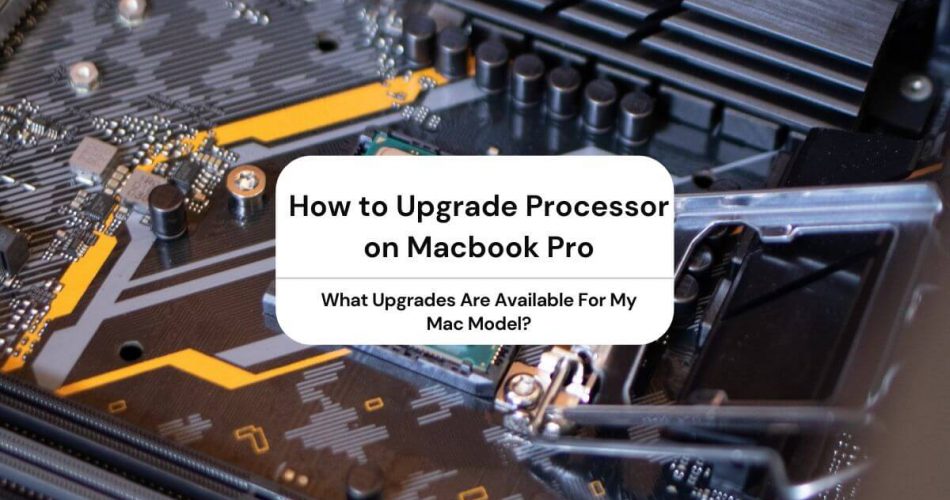Ever since it was first introduced in 2006, the Apple Macbook Pro has taken the world of computing by storm.
With a rich host of features to boast, there is no shortage of computing power that the Macbook Pro has to offer. Still, you may find that you need a faster processor or want to increase the performance of your Mac in other areas.
Some users looking for an upgrade go for purchasing a new Macbook Pro. But, unfortunately, not everyone has the resources to buy a new Macbook to upgrade the RAM.
This may leave you wondering: Is there any way of upgrading my Apple Macbook for better performance without having to buy a new one altogether?
The good news is that yes, it’s possible. However, it depends on what you’re looking to upgrade. As you will see, some components are easily upgradable, whereas others are not.
In this article, we’ll explore how to upgrade your Macbook processor without buying a new Macbook, as well as which upgrades are possible and across which models of Mac.
Table of Contents
What Is Processor In Macbook Pro?
The processor or the CPU is the central core of any computer. It provides processing power and executes instructions needed for the machine to do work.
As a rule of thumb, a more powerful processor means a much faster Mac. There are limitations, however, as performance is also dependent upon Random Access Memory (RAM).
By going for a more powerful COU, your Mac may process information faster. In addition, a faster processor will help your Mac to utilize better the RAM it already has.
Generally, it would help if you had both RAM and a fast CPU to make the most of your Mac’s memory.
How Is Processor Speed Measured On a Mac?
The processor speed of any computer, including the Macbook Pro and other iMac models, is measured in GigaHertz (GHz).
This unit measures the clock speed of your Mac, a measure of how quickly the CPU can fetch, decode and execute instructions in a clock cycle.
The higher the GHz on your Mac model, the higher the clock speed. This is because the information is processed at a higher frequency, allowing your Mac to complete core tasks faster.
Can You Increase Processor Speed MacBook Pro?
The first question that may come to mind when you’re looking for a faster processor is whether or not it’s even possible to increase your Mac’s processor speed.
The short answer is no; you cannot upgrade the processor on a Macbook Pro.
Since the newer Macs have their components secured firmly, upgrading the processor is not as straightforward.
This means that when buying a new Macbook, you should get the one with the best available processor. If you do not choose the Macbook with the features you need, you will not be able to go for the newer features later on.
On the other hand, older Mac models have many upgrades available for them, including processor upgrades. This is especially true of models from 2009 and older; upgrading these is relatively straightforward.
If you’re looking to upgrade the processor on a Mac, make sure you use Intel chip-based Macs. Most older Macs with Intel chips can still be upgraded, whereas System on Chip (SoC) Mac models can not.
Why Can’t I Upgrade a Newer Macbook?
Apple introduced the Macbook Pro in 2006 to replace their G4-based PowerBook as the standard high-end notebook. This was accompanied by a system Architecture update, from a 32-bit to a 64-bit one.
After some time, the standard build of the newer Macbook models also changed. The body of the Macbook Pro from 2008 onwards was unibody. This means that the notebook has both its screen and body enclosed in a single metallic alloy piece.
Unibody designs are double-edged swords. On the one hand, replacing memory and hard drives on these models is much easier than before and can be performed with a simple screwdriver. But, on the other hand, unibody design has made battery replacements near impossible for users to do themselves.
Compare this to the Macbook Pro models from 2006-2007; the chassis body was somewhat tricky to disassemble but made it easy to replace the optical drive and battery. In addition, components were not fixed to the logic board, so upgrades, in general, were much more accessible.
Additionally, since the logic board of a Macbook is soldered firmly into place, the CPU is not upgradeable once you purchase a Macbook. For this reason, we recommend you buy the best Macbook you can at the time of purchase.
It is also worth noting that some upgrades can decrease overall battery time on your Macbook. This isn’t a concern on desktop models, such as the iMac, but it may be significant if you’re thinking about upgrading your Macbook Pro.
Note that trying to replace the battery of your Macbook yourself or through a repair technician not authorized by Apple may void your warranty.
What Upgrades Are Available For My Mac Model?
Like we mentioned earlier, your options for upgrade depend upon which model of the Macbook or iMac you have.
Intel provides some processor upgrades for the Mac straight out of the box. These range from the lower-end Intel Core i3 to the more powerful, higher-end Intel core i9 (quadcore). Intel Xeon workstation chips are also available.
Other than faster processors, the following upgrades are available across the board for Mac and Macbook:
- RAM increase/Memory Upgrade
- SSD
- Fusion Drive
- Flash Storage
- Battery Replacement
- Hard Drive Upgrade (SSD)
- Graphics Upgrade
Should I Upgrade Processor On My Mac?
You might be wondering if a Mac processor upgrade is worth it. In most cases, it is; upgrading from a slower processor to a one with a high clock speed often gives your Mac a much-needed performance boost.
As well as upgrading to higher GHz, you can also get processors with multiple cores to execute instructions in parallel.
Either way, the effect is a net performance increase on your Mac and faster information processing.
A faster processor isn’t always enough to boost performance. However, your Mac is also limited to its RAM. Higher core speeds help utilize RAM better, but you might also have to upgrade the RAM on your Mac to make the fastest core.
Still, you may find that a processor upgrade may not even be worth it. For example, consider the 15-inch Macbook Pro that has a 2.9 GHz quad-core Intel i7 processor. You can pay an extra $200 to upgrade to a 3.1 GHz quad-core Intel i7.
Looking at performance benchmarks for the Macbook, it appears that scores show only around 3% performance improvement for single-core and even less for multicore processors.
So, you might want to consider this before you decide to shell out that extra cash to make your Mac run faster.
What Is Mac Fusion Drive?
The Fusion Drive is a new storage medium by Apple that is available for select models of the Macbook and iMac desktop computers. It is a hybrid drive designed to combine the performance of a flash drive with the storage capacity of a traditional hard drive.
The fusion drive has much to offer over a hard drive. With a Fusion Drive, your Mac will startup much faster than it would with a standard hard drive.
On a fusion drive, less commonly used files will be moved to the hard drive, whereas frequently used files will be available on the Fusion Drive for quick and easy access. Keeping hard drive and fusion drive files separate gives a slight performance boost that is not negligible.
Additionally, your iOS will also automatically adapt to launch applications faster with a fusion drive over time.
Can I Upgrade Mac Graphics Card?
Generally, all models of the Mac offer diverse graphics processor options. This is notwithstanding the standard Macbook and Macbook Air, which are not intended for heavy graphics processing options.
However, the Graphics Processing Unit (GPU) of your Mac is not upgradable after purchase. So, as a user, you’ll want to look for the best option suited to your needs when you get your Mac.
If you’re wondering whether or not you should opt for a graphics processor, you should first define your goals as a Mac user.
Gamers and computer programmers – specifically those utilizing heavy machine learning applications – benefit the most from GPU upgrades.
For the average Macbook Pro user, we recommend sticking to the integrated Graphics bundled with the standard models. Otherwise, you may find yourself with a heavy and pricey graphics card that you don’t have much need for.
Can Mac RAM Be Upgraded?
Traditionally, RAM upgrades are some of the first upgrades that computer users look for.
While this is still possible with some iMac and Mac Pro models, most Mac models have their RAM secured firmly to the logic board. Unfortunately, this means that you cannot upgrade the memory of these models after you buy them.
Now, this might seem like bad news, but it’s not. Aside from the Mac mini, which is the basic level model from Apple, all other Macs come with at least 8 GB of memory straight from the box. These can also be upgraded later on to 16 GB, 32 GB, 64 GB, or even 128 GB RAM, depending on the Mac model.
If you’re going to get a new Mac that doesn’t offer upgradeable RAM, it may be a smart move to upgrade the RAM from 8 GB to at least 16 GB. In our experience, the extra memory is worth the slightly higher price.
What About Mac SSD?
In most new Mac models, a Solid State Drive (SSD) is included by default, so there’s no need to upgrade.
For an older Mac, it’s a different picture; whether or not you can upgrade your hard drive to SSD depends on which Mac model you’re working with.
Unfortunately, the storage on Macbooks cannot be upgraded so easily once purchased. This includes the Macbook Pro models as well as Macbook Air models.
It’s a different picture for desktop Mac models, which are relatively easier to upgrade. Both the desktop iMac model and Mac Pro model are upgradeable with SSD.
If you upgrade your Mac’s SSD, you might need to get an upgrade kit for the older models. For example, the 2008 Mac Pro needs special equipment to upgrade the storage to SSD.
For the Macbook Pro, you’ll need to get the SSD you want at the time of purchase. This is because you cannot purchase additional storage once you purchase your Macbook Pro.
How Do I Know Which Mac Model I Have?
If you’re looking to upgrade your Mac, it helps to know which Macbook pro model or Mac model you have first.
The following are the steps that you can take to determine which Mac model you have:
Step # 1
On your system, navigate to the Apple menu at the top-left of your screen. Select the About This Mac menu option.
Step # 2
In the Overview tab, you should see the details of your Mac. Look for the Model Identifier; this should be below your iOS version.
Step # 3
If you cannot find the model information, navigate to Applications > Utilities > System Information > System Report.
You’re done! Once you have the hardware information ready, you are all set to use this to update your hardware.
Here is a brief overview of some of the Mac models and their respective upgrades, along with other features:
MacBook Pro 2008
Model Years:
2008-2012
Available Upgrades:
- Battery Replacement
- RAM increase
- Faster CPU
- Flash Storage
- Hard Drive Upgrade (SSD)
- Fusion Drive
The 2008 versions of Macbook pro and onwards received a significant update in their designs. This update is what allows users to go for several upgrades as they like.
As the Processing Unit is soldered firmly to the logic board of the Macbook pro, upgrading is not possible unless you’re familiar with electronics hacking.
What is easy to do is upgrading the storage. Both flash drive storage and fusion drive storage upgrades are available for the Macbook pro.
Better yet, you can also configure SSD on your 2008 Macbook with the Macbook Pro SSD update kits from Other World Computing (OWC). Again, this is the best option for maximizing storage.
If you’re looking to add or remove memory on your Macbook pro, you need to make sure you have one of the models that support memory upgrades. This is true of both old and new models.
Here are just some of the Macbook Pro models that could be upgraded:
- 13-inch MacBook Pro (Late 2011)
- 13-inch MacBook Pro (Mid 2010)
- 13-inch MacBook Pro (Mid 2009)
- 15-inch MacBook Pro (Late 2011)
- 15-inch MacBook Pro (Mid 2012)
- 15-inch MacBook Pro (Late 2008)
- 15-inch MacBook Pro (Mid 2010)
- 15-inch MacBook Pro (Early 2008) and earlier
For complete information about which Macbook Pro models have upgradeable memory, head over to the Apple support website. Apple also provides full instructions on how to upgrade your Mac’s RAM yourself.
Macbook Air 2010
Model Years:
2010-2017
Available Upgrades:
- Battery Replacement
- Flash Storage
- Hard Drive Upgrade SSD
The later models of the Macbook Air all have SoC instead of Intel-based chips. So essentially, this means that it is impossible to upgrade a Macbook Air from 2017 onwards.
Even if you have the 2017 Macbook, you can still shell out an extra $200 to upgrade the RAM from 8 GB to 16 GB. In most cases, this is a worthwhile purchase; you may find out later on that you need the extra RAM after all.
The good news is, the memory is still upgradeable. This means that you’re not just restricted to the default hard drive, but can a Solid State Drive as well. Like with other early Mac models, you’ll have a much easier time if you use an OWC SSD upgrade kit.
The following Macbook Air models could have their hard drive upgraded to a Solid State Drive:
- 11-inch Macbook Air (Mid 2013-2017)
- 13-inch Macbook Air (Mid 2013-2017)
- 11-inch Macbook Air (2012)
- 13-inch Macbook Air
- 11-inch Macbook Air
- 13-inch Macbook Air
You could also replace the battery on the Macbook Air yourself. Essentially, you need the correct screwdriver to remove ten screws from the bottom case and nine screws from the battery.
OWC provides complete instructions on their Youtube channel for replacing the battery on the Macbook Air. As an example, you can check out the battery replacement video for the 2008 Macbook Air.
Mac Mini 2010
Model Years:
2010-2012
Available Upgrades:
- RAM increase
- Flash Storage
- Fusion Drive
The Mac Mini remains a popular choice for user upgrades. With a good host of features for a mid-range Mac, you still have the option to upgrade storage, hard drive, and memory.
The later models of the Mac Mini are not so easily upgradeable. The 2014 model has RAM integrated directly into the logic board, so it is not upgradeable. The 2018 model does away with user-upgradeable RAM entirely, and the 2020 model has memory directly integrated into the Apple M1 chip.
For this reason, we recommend getting the intel core of your choice at the time of purchase while purchasing older Mac mini models.
That being said, if you have a Mac mini from mid-2010, mid-2011, or late 2012, you could remove and install system memory if you’d like. You can get the complete instructions for upgrading your Mac Mini’s memory are available from the Apple support website.
Additionally, you can upgrade storage by switching from a regular hard drive to SSD.
If you’re going for an SSD, you will do better with a ready-to-use kit. The Mac Mini 2010 OWC SSD upgrade kit makes it easy to upgrade computer storage on your Mac Mini. The kit is straightforward to use, and you can find instructions on how to use it from OWC’s online guides.
iMac Pro 2012
Model Years:
2012-2017
Available Upgrades:
- RAM increase
- Flash Storage
- Hard Drive Upgrade
- Fusion Drive
- SSD Upgrade
The Mac Pro remains one of the most popular Apple products even today. If you have a Mac Pro, chances are you already have a powerful computer with little need for upgrades.
That said, you can still get some features in case you need that extra juice.
Like most Apple Mac models, the Apple iMac Pro has the CPU soldered firmly to the logic board. This makes it difficult to upgrade the processor after purchase directly. Similarly, upgrading the RAM on iMac is also tricky for the same reason.
Still, this hasn’t stopped people from trying. The website HardMac, which is no longer online, provides details on how to upgrade from Core i5-750 2.66 GHz to a Core i7-860 2.93 GHz. These upgrades were on the 27 inch iMac from late 2009.
However, this is a long and complicated process that a layperson might find tricky. Instead, you can opt to upgrade the Intel core from core i5 to core i7 at the time of purchase. This is true for newer Apple iMac and Mac Pro models alike.
The storage upgrade, on the other hand, is much easier to get. You do not even need to go to an Apple service center for upgrading the storage. Get an easy-to-use kit from OWC. Options for both the 21.5 inch and 27 inch iMac models are
You’ll have to find your specific kit from OWC’s available list. All kits allow you to boost storage on your Mac Pro from a 3.5-inch hard drive to a 3.5-inch SATA hard drive.
Final Thoughts
When it comes to upgrading your Macbook Pro or Mac Pro, there are several features you can get.
Memory upgrades, battery replacement, RAM modification, and hard drive upgrades are just some of the features that can be upgraded.
At the same time, you cannot upgrade the processor of your Mac after you buy it unless you have prior experience in hacking electronics.
Hard drives, memory, and battery are the easiest upgrades for users to do on their own. However, you might need to use special kits for the hard drive upgrades. So again, make sure you check which upgrades your iMac and Macbook Pro can get and which models are supported from the Apple support website.
Now that you know all about upgrading your Apple products, we hope you’ll make the most of it!