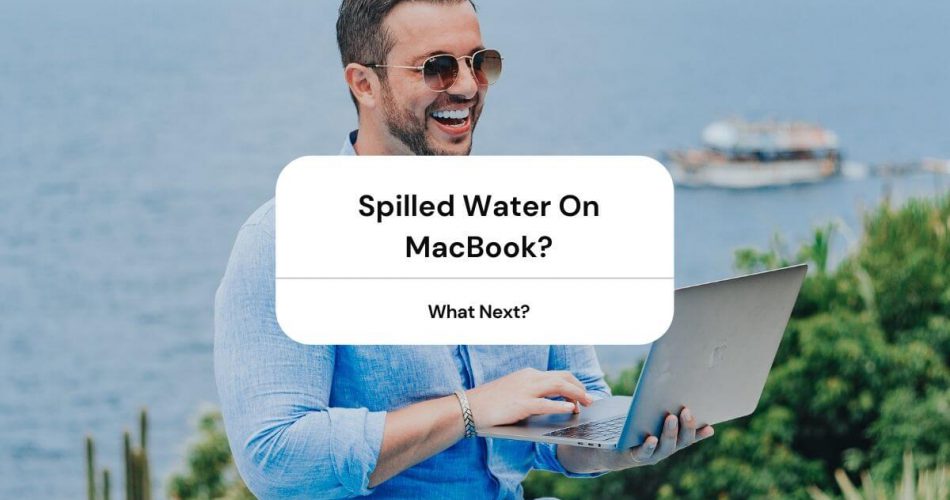Are you here because you have just spilled a glass of water on your MacBook? No need to play the ‘Coffin Dance‘ in the background; we have your back.
Yes, we know that MacBooks are not waterproof, but there’s a solution to everything. Follow these easy steps to repair the damage after you have spilled water on MacBook:
Table of Contents
Step 1: Do Not Panic
Remember that spilling water on your MacBook is just an accident. By being anxious and overly stressed about any accident, one can worsen its outcome.
Take a deep breath, and start worrying about your safety first. Why? Because your life is more important than your Mac’s.
We all know that electricity and water never make a safe combo. Try doing the basic precautions like using gloves and turning off power with the circuit breaker. If you are still not sure what to do, call your electrician or electrical professional for help.
The steps which we are sharing in the article will help you save your Macbook from water damage.
Step 2: Unplug Your Macbook Pro/Air Charger Immediately
If you see your MacBook Air/Pro connected to a charger, unplug it immediately to avoid electrical conductance. But unplugging Mac’s charger won’t help alone. Your Mac’s CPU and other computing components will still be running with power.
Unplugging your Mac’s charger will only turn off the charging circuit inside the logic board. Even though you can repair your water-damaged logic board later, we still recommend you should unplug the charger.
Why? It’s because all MacBooks carry a very high voltage (MacBook Pro Retina=20V and MacBook Air=14.5V), and not unplugging them is an alarming threat.
By doing this, you will cut off the 99% circuit in the logic board. To turn off the remaining 1% (standby or internal battery circuit), proceed to step 3.
Step 3: Turn Off Your Macbook Air/Pro
Now, when you have ensured your safety completely, it’s time to save your Mac laptop from water damage. For this, you need to shut down your MacBook. You can do this either from the Apple menu or by long-pressing the power button on the keyboard.
Please don’t touch this button after shutting it, or else you will turn it on again. If you still cannot turn off your computer screen through these methods, chances are your MacBook keyboard is dead. It means the keyboard can not send any force shutdown commands to the logic board.
If this happens, do not panic, as you still have other options to work. It’s a good idea to get a towel or tissue and wipe off any water on the keyboard, touchpad, or screen. Then, quickly close your laptop’s lid to activate the MacBook’s sleep sensor.
Your logic board will quickly detect the signals and drop the power reaching the screen, CPU, drive, or other active computing components. By doing this, the memory chips will still receive power, and your MacBook enters into a slight sleep mode. To disconnect power from the memory chips, keep the MacBook’s lid closed for some time until the laptop enters deep sleep mode.
Do not open the computer’s lid again, and all your computing components are now safe from damage.
Step 4: Disconnect All External Devices
Unplug all external devices and cords connected to your MacBook. By doing this, you will prevent any short circuits from these powered computer output devices.
At this point, don’t worry too much about your documents, files, etc. You can recover them later only if you manage to repair your MacBook from this water damage.
Step 5: Wipe Off All The Water On Your Macbook
Since you have resolved the basic safety and power issues, it’s time to stop the liquid from spreading. Grab a paper towel or tissue and absorb all the spilled water on Macbook.
Make sure that you do not move the mac while wiping the water. Try blocking the water from reaching the vent holes. In this way, you will prevent a good amount of liquid damage.
Step 6: Flip Your Macbook Air/Pro
Now, for most people dealing with the water spill on MacBook, turning the Mac laptop upside-down does help a bit. The real reason behind this is that it lets water leak down and away from inner computer parts.
We will share two methods of MacBook flipping and drying:
For MacBook with a Non-retina Screen
If you have MacBook Pro (pre-2013) or MacBook Air (pre-2018),you need to flip it in a tent-like position.
For MacBook with a Retina Screen
If you have this model, you do not have to flip it in a tent-like position. Flipping Macbook with a retina screen may put watermarks on the screen’s background. It will also lower the image quality and enhance the water damage even more.
For such a MacBook, you can try flipping from the following steps:
- Lift your MacBook lid and leave it at an angle of 900.
- Put your MacBook in a way that its screen faces the benchtop, and the keyboard hangs along the edge.
- Put a paper towel under your Mac laptop to protect its screen.
However, the flipping method would not serve as a helpful way to tell the exact location of water or the amount of water spilled. But, you have to very careful while doing this method. It may let the water spread to other areas parts not yet water-damaged.
Step 7: Move Your Macbook Pro/Air to a Dry Place
Wiping your Macbook alone will not make it fully dry, so you have to add something to the drying process. The good idea is to take your Macbook to a dry place and place a towel underneath. Make sure the area is safe as well. You can also remove the battery if it’s removable on your Mac.
Step 8: Use a Fan
You must be familiar with the wonders a fan does to speed up the drying process. So, can you use it to dry the water on your Macbook? Of course, you can. But you have to work smartly.
It’s a good idea to make a setup that encourages airflow around your Macbook. By this, we mean that you can put a fan underneath a crate and place a towel on its top. Then, you can flip and place your Macbook to dry on it.
Step 9: Wait
After doing the previous steps, be patient and let your MacBook dry for at least 48 hours. Some experts also recommend 96 hours because humidity and air drying play a good role in bringing life.
Later, if you see your Macbook thoroughly dried, try turning it on again. If it does not, then don’t worry. You still have another option.
Step 10: Visit or Call an Apple Store Service
Now, when you have tried everything to repair the liquid damage on your Mac, but nothing worked, it’s time to get it repaired from an Apple service.
If you have a bit of good luck, you may receive zero damage on your MacBook. Or you can have a slightly damaged screen or keyboard while your logic board is safe. If not, or your power system is damaged as well, then you’ll need to pay well unless you have insurance.
What Must You NOT Do?
People like watching silly hacks and copying them as soon as they fall into an accidental situation. However, do not try such impractical DIY hacks for water damage repair, or you’ll intensify the water damage.
Avoid Using the Hair Dryer
Your hairdryer might be the best fit for drying a lot of things. However, we strictly do not recommend you to dry your Mac laptop’s water with it.
Why? It’s because the hairdryer gives off heated air which might melt the computer components.
Not just that, the hairdryer may also spread the spilled water on your water-damaged Mac, making the situation worse.
That is why we recommend using a fan for the quick-drying process, as it gives off cool air.
Do Not Shake Your Laptop
You will eventually spread the spilled water and enhance the water damage if you shake or move your Mac laptop. So, please do not shake your MacBook after you have spilled water on it.
Do Not Power-On Your Macbook
By this, we mean that turning your MacBook on while it’s still wet. As a part of your safety, you must NOT touch the power button again to turn it on, or else you’ll get a shock.
You never know what sort of electrical conductance or short circuit is still active enough to be turned on with the water inside.
Do Not Leave Your Macbook Pro/Air In Rice
Another viral DIY hack for water-damaged gadgets is to leave them in rice bags to dry. It might work for a few small gadgets and did work for a few. But don’t try this trick for your water-damaged MacBook.
Leaving your MacBook in a rice bag seals blocks the water from escaping, leaving it to corrode. Also, granules of rice may get stuck inside your ports and harm the internal computing components.
Other FAQs
Q.1: Can I Use Silica To Repair The Water Damage?
The rule of using silica gel packets in repairing MacBook’s water damage is pretty similar to that of rice. However, silica can be a better option than rice, but you will require tons of silica packets for large hardware pieces. Thus, it won’t make any difference to the repair and may get lodged inside the laptop.
Q.2: Will the Kind of Liquid Spilled Make Any Difference?
Yes. Liquids spilled other than distilled water or 100% alcohol will surely make a difference in the water damage result. For example, fizzy drinks like soda and beer will turn your MacBook sticky when they dry. Also, salt or hard water will leave a salt residue on your Mac computer surface.
You can use a small amount of 100% alcohol and distilled water to clean your Mac’s surface when it’s turned off. But you have to be very careful and gentle with it and use a towel to clean it.
Q.3: What Types Of Water Damage Repair Services Are Present?
At present, the Apple service provides various levels of services to repair or diminish the MacBook water spilled on it:
Level One
In this type, the Apple service will provide you:
- Cleaning and replacing the keyboard, screen, touchpad, hard drive, and battery
- Logic board cleaning, and if it’s not repairable, they ask you to return and buy a new one. Most third-party and authorized Apple repairers do give this service level.
They might charge an assessment fee because of the high workload and low success rate.
Level Two
In this level type, Apple will provide you:
- Cleaning and replacing the keyboard, screen, touchpad, hard drive, and battery
- Replacing corroded chips on logic board and cleaning them in a cleaner (ultrasonic)
They will not charge an assessment fee because the success rate is higher than the previous level.
Level Three
Here, an engineer, in addition to the previous services, will troubleshoot faulty chips that were left unspotted by a microscope. This type requires highly skilled persons, and because of the high success rate, the assessment fee is not charged.
Q.4: How Do I Prevent Spilling Water On My MacBook In Future?
Accidents are a part of life, and the best is to learn from them. Here’s what you can do to prevent future liquid spills on your Mac computer or laptop:
- Put your MacBook a level above any drink on your desk or get a MacBook stand.
- You can also send your MacBook for insurance so that you can get it repaired in the future smoothly.
Bottom Line
Now, you know that there’s a solution to every accident, even if you have spilled water on your MacBook Air/Pro. It’s perhaps the most experienced accident and causes a lot of stress to Mac users.
But now, you can easily save your Mac from the water damage from these easy steps we have discussed. If you still are confused about performing the mentioned steps, we recommend taking your Mac to the Apple service initially.