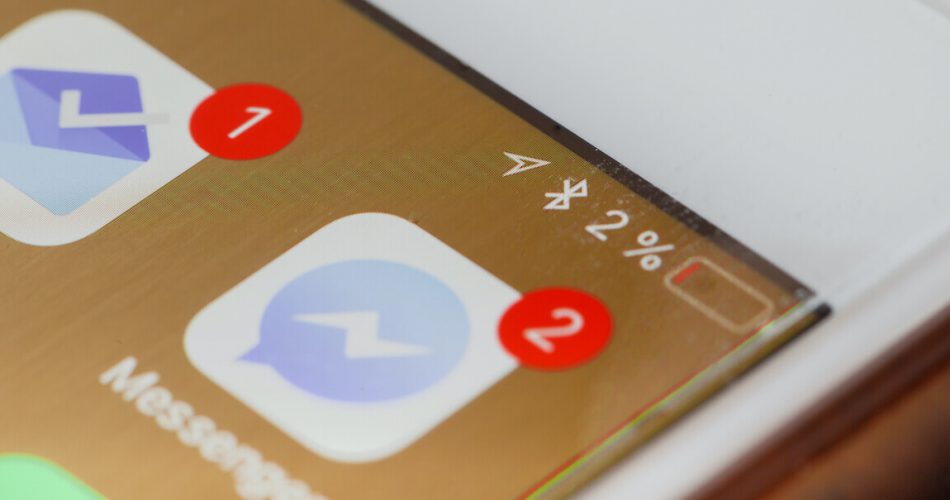The battery percentage on your iPhone was displayed on the status bar in previous versions like the iPhone 8 and iPhone SE. But this is not the case with iPhone X, iPhone 11, and other recent phones. However, the battery percentage is the best way to know the remaining power of your phone.
But why does Apple no longer display iPhone’s battery percentage on the status bar?
The iPhone 11 and iPhone 11 pro cameras are more comprehensive than previous versions. So, it does not give any extra space to display the battery icon. Hence, it’s difficult to know how much battery you’re left with.
So, what is the best method to view the battery percentage on the latest iPhone models?
You don’t have to worry because displaying battery percentage on iPhone 11 pro is effortless. This article will discuss seven different methods to check the battery percentage in your iPhone.
So, without further ado, let’s dig into them.
Table of Contents
Seven Methods to Show the Battery Percentage on iPhone 11
Although the battery indicator does not display a percentage by default, you can follow simple steps to check it. The following methods can help you to detect exactly how much juice is left in your iPhone.
Swipe the Top Right Corner of the Status Bar
Swiping the top right corner is the easiest way to check the remaining battery percentage of your iPhone. Place your finger on the top right corner of the screen and swipe down. Now you can see the Control Center.
The Control Center displays the exact battery percentage in the top right corner. This method works on the home and lock screen. And you can even use it when you are using an app.
Swiping down is an easy way to display the battery percentage. But if you don’t want to use the control center to display the battery percentage, you can use either of the following methods.
Use a Widget
If you are not interested in swiping the screen up and down, you can add a widgets screen on the home screen to display the iPhone’s battery percentage.
You don’t have to install or pay anything for this battery widget, as it is a built-in feature of iOS.
To add the battery widget on your iPhone’s screen, press any blank portion of the home screen until your icons start to jiggle. Now you can see a plus sign on the upper left corner of your screen. Tap on it.
Search for the Batteries widget from the widget tray. Now select it and drop it in your desired position. After placing the widget, tap on Done from the corner. Now you can see your battery percentage from your home screen.
Do you also use other Apple products like Apple Watch or AirPods? If yes, you can use the same widget to see the battery percentage of all connected devices. Isn’t it a cool feature?
As the widget will display the battery of all Apple devices, it will cover more space on your screen. So if you don’t like it on the home screen, you can add it to the Today panel.
But remember, you cannot use the widget to see iPhone’s battery life on the lock screen.
Ask Siri
Siri is a great virtual assistant. We can ask her anything we want. For example, she can call our contacts and check the weather or set alarms for us. And you can also use her help to view the battery percentage on your iPhone. Just ask her, “Siri, what is the percentage of my iPhone?” you will get the answer.
Charge Your Phone
Charging can also show the battery percentage of your phone. When you start charging your iPhone, it will display the current battery status and the battery icon.
Use Assistive Touch or Back Tap Shortcut.
You can use this shortcut to check the iPhone battery percentage even if you are not on the home screen. Follow the given steps to add your shortcut.
- Open settings
- Select Accessibility and then Touch
- Now select Back Tap
- Assign a double-tap or triple-tap gesture according to your preference
Finally, you can tap the back of your mobile to check the battery percentage.
If you don’t like this option, you can add a custom action using AssistiveTouch. You can turn on AssistiveTouch from the Touch Accessibility menu.
Use a Third-Party App instead of the battery icon
You will not need third-party apps to display battery percentages. But if you need to, you can use them to show your battery status. Also, These apps will provide more in-depth reports about your iPhone battery. Here is a small list of battery apps for your iPhone.
- Battery Life Doctor Pro
- Battery Percent
- Battery Saver – Manage battery life & Check system status
- Battery Saver – Power Master
Bonus method: Use Setting to Check Battery Status
The settings app is the most elegant way to check your battery performance. It does not show the exact percentage of your battery, but it helps you know a lot more about the battery health of your iPhone.
It displays a list of apps that are using most of your battery. And it allows you to make changes so that you can improve the battery health of your iPhone.
Final Thoughts
This is it from our article. We hope you found the ideal solution for displaying the battery percentage for iPhone 11. Stay connected with us if you want to see more Apple solutions for your gadgets.