Apple Watch is an essential accessory for most iPhone users. It allows you to check notifications, text people, and control the camera without actually picking up your iPhone. In addition, due to the smaller screen size of the Watch, it uses a red dot to inform users about new alerts.
Do you ever wonder what that tiny little red dot on the screen means? Well, it is a notifications indicator. Even though a red icon like this can usually be a warning sign. But the dot, in reality, indicates a new notification is waiting to be read. The notification can be an email, a text, a call, an alert text, etc.
An unread notification turns on the red dot indicator. Unfortunately, the dot on your Apple Watch remains turned on, even when Watch face sleeps. Some Apple junkies find the red dot indicator useless and distracting feature on their Watch face. This article will help you eliminate the red dot for all incoming notifications.
Keep reading to find out how to eliminate the distracting notification indicator and the red dot.
Table of Contents
What is the Red dot?
It is the notifications indicator on your Apple Watch. A little red dot in the middle of the screen means you have unread notifications. It helps us check new notifications by reminding us to open them.
The red dot is one of the status icons on your Apple Watch. Like an Airplane icon that appears when Airplane mode is turned on, the red dot appears when you have new notifications. Unfortunately, this dot is the only status icon we can remove manually.
Apple Watch users can quickly remove the annoying little dot on their Watch’s screens using the steps and methods given below.
Remove the Red dot on Apple Watch’s screen
We can remove the red dot on Apples Watches from our Watch’s screen. It will help prevent distractions while working or driving. However, you can disable the red dot only on the Apple Watch models running watchOS 7 or later. So, update your older WatchOS before trying these hacks.
To disable the notifications indicator, follow the methods given below:
- Check notifications
The easiest way to eliminate the red dot is to check the unread notifications. First, swipe down from the top of the Watch face; it will open Notification Center. Then, swipe back up to close it and clear the notifications.
You do not have to open or interact with the notifications. Opening the Notification Center and closing it is enough to remove the red dot on the Apple Watch screen.
- Clear all notifications
Clearing all notifications at once will remove the red dot from your Watch screen. To do that, follow these steps:
- Swipe down from the top of your Apple Watch’s face to open Notification Center
- Tap on ‘Clear all’ to get rid of all the ‘Notifications list’ on your gadget
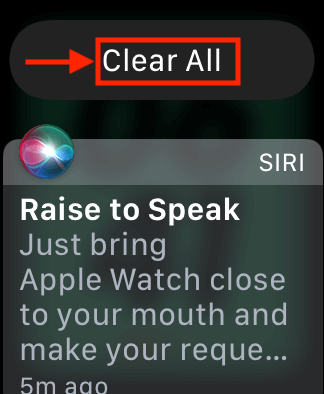
- Clear individual notifications
To clear individual notifications, follow these steps:
- Swipe down from the top of your Apple Watch screen to launch Notification Center
- Swiping left on any unread alert will select it
- Lastly, press the (x) icon to get rid of that notification
- Hide the red dot on Apple Watch
You can remove the red dot on your Watch by following these steps:
- Raise your hand to wake up the Watch, then tap the digital crown to open the apps list
- Press the gear icon to open the ‘Settings’ app, then tap on ‘Notifications’
- Go to ‘Notification indicator’ and turn it off by swiping left
- Press the digital crown again to close the app
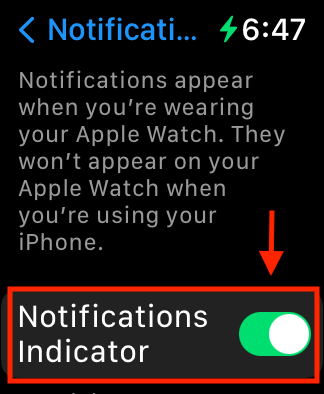
- Hide red dot using the iPhone
Users can remove the red dot on their Apple Watch using their iPhones. To remove the dot, follow these steps:
- Open the ‘Apple Watch app’ on your phone, then tap ‘Notifications’
- In the Apple Watch, Notification Settings, click on the Notification indicator
- Toggle off the ‘Notification indicator’ to prevent new and unread notifications from constantly alerting you
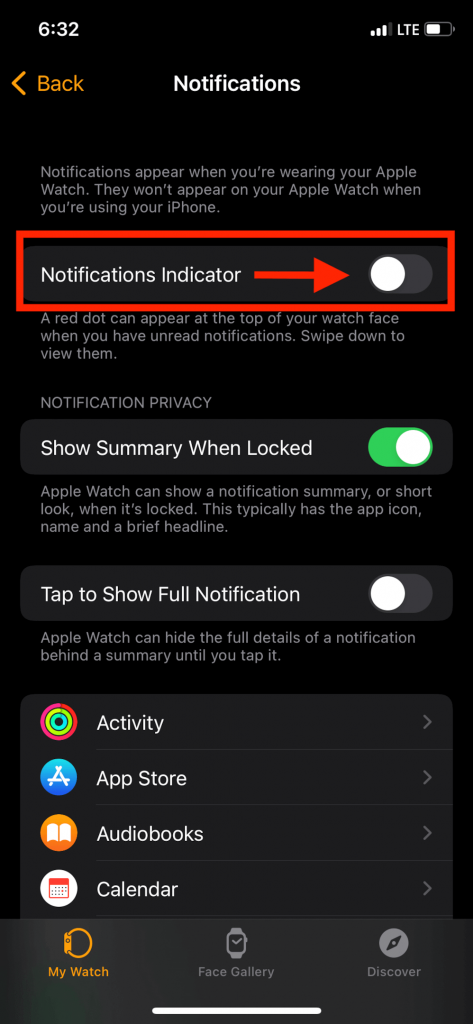
- Hide notifications for specific apps
If you want to stow away the red dot for certain apps or some specific notifications on your Apple Watch, follow these steps:
- Open the Watch app on your iPhone and tap the ‘Notifications’ section of ‘My Watch’
- Select any app whose alerts you want to hide
- Then select ‘Notifications off’
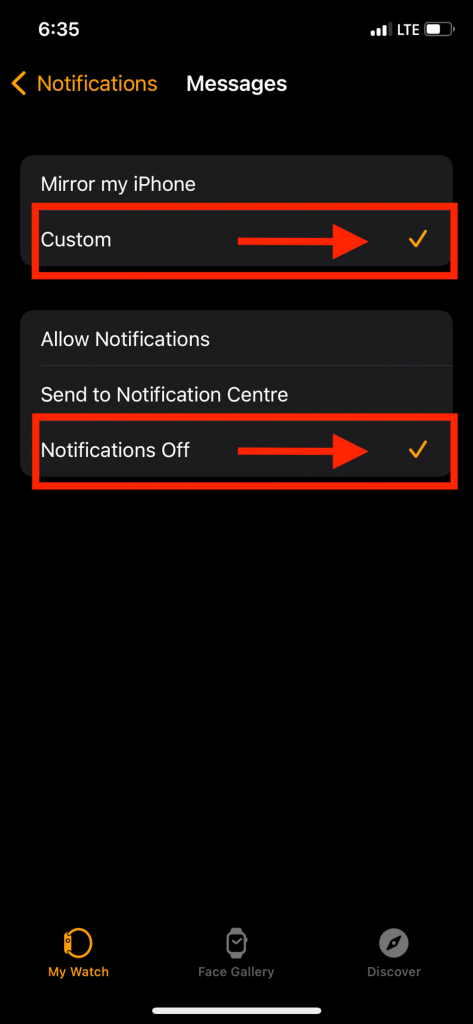
- Update your Apple Watch
Only the Apple Watches running watchOS 7 or later updates have the option to remove the red dot. If you cannot disable the red dot on Apple Watch, it runs on an older watchOS version. Update your Apple Watch by using the methods mentioned below:
- Update using the Watch
To update the software of your Watch using the Watch itself, follow these steps:
- Open the ‘Settings’ app on your Apple Watch and click ‘General’
- Go to the ‘Software update’ section and select ‘Download and install’ to download the software update
- Update using iPhone
To update your Watch using your iPhone, follow these steps:
- Open the ‘Watch app’ on your iPhone and go to ‘My Watch’
- Tap on ‘General’ and then click ‘Software update’
- Finally, tap on ‘Download and install’ to update the software
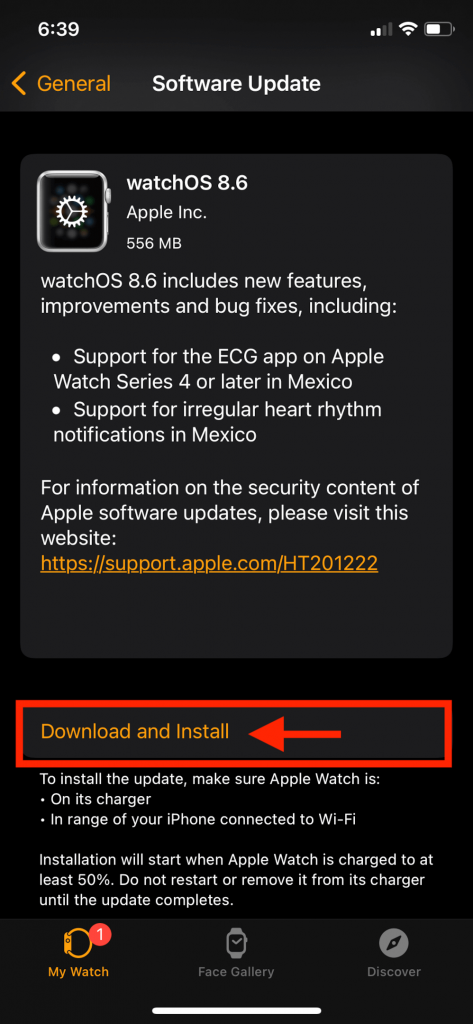
Remember to connect the Watch to Wi-Fi and keep it plugged into a charger while updating its software.
FAQs
How do I get rid of the red dot on my Apple watch?
A red dot on your Apple Watch means the notifications are unread. To remove the dot, swipe down from the top of the Watch face to open the Notifications Center and then close it by swiping it back up. This process will remove the unread alerts and eliminate the dot on your screen.
Why won’t the red dot on my Apple Watch go away?
If you have an older version of watchOS installed on your Watch, you would not be able to remove the red dot. Update your watchOS to watchOS7 or later.
You can also use the Watch app on your iPhone to remove the notification indicator from your Apple Watch screen. To remove this, open the Watch app on your phone and toggle off the ‘Notifications’ indicator’.
In short!
So, a red dot means a new and unchecked notification on your Watch. You can easily remove the dot by opening and closing the Notification Center. Viewing the alert is not essential; opening the Notification Center will do the job.
Apple provides a lot of options for the customization of notification alerts. For example, you can remove notifications from all the apps or an individual app. You can also remove the dot on your Apple Watch’s screen using your iPhone or the Watch itself.

