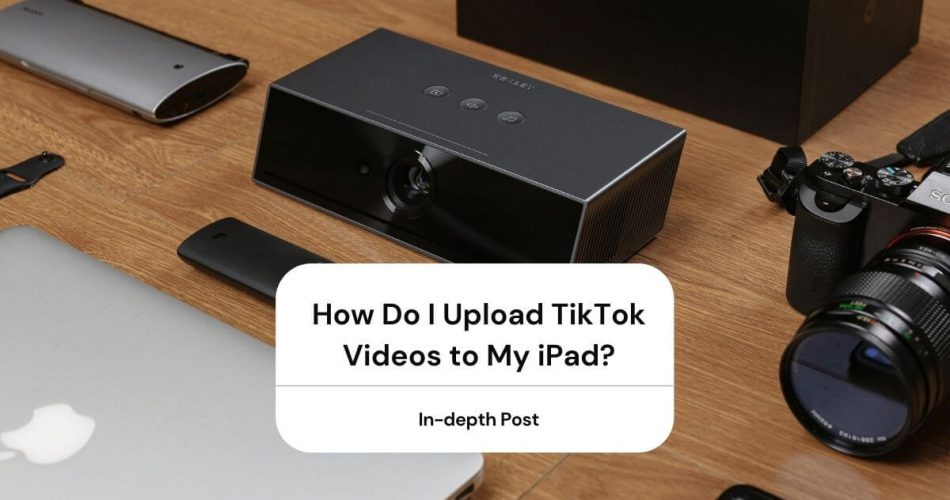Do you have an office presentation in your Macbook that you have to present to the management on the projector?
Read the steps discussed in the following article so that you can connect your Macbook to the projector in no time. Additionally, you’ll also learn to ensure a high-quality screen with correct pixels, brightness, and contrast ratio.
Table of Contents
Can You Connect a Macbook to a Projector to Create Home Theater?
Absolutely. You can conveniently connect a Macbook to the projector or home theater using DVI HDMI USB, Type C, or VGA cable. However, you must be wondering that the Mac products don’t have such ports?
Don’t worry; you can buy the individual adapter based on the ports available in the projector and Macbook.
Unfortunately, Apple has continuously been changing the ports in Macbook, starting from VGA, HDMI to the latest Thunderbolt 3. But how do you know which cable to buy for connecting the projector?
Thunderbolt 3
Thunderbolt 3 is equivalent to a USB-C port. The good news is that it works with both Thunderbolt 3 and USB-Cable without requiring any additional adapter or converter.
Not only that, but you can also achieve an exceptional throughput of 40 Gbps. You can use this cable type with Macbook Pro of 2016 and later and Macbook Air of 2018 and later.
USB-C
As we all know, USB-C has replaced Micro USB in smartphones and other handheld gadgets. You can use a USB-C connector to display high-resolution presentations with its cable on the projector. Additionally, you can use the USB-C cable and power adapter to charge your Mac device.
If the portable projector doesn’t connect to the USB Type C port, you need to buy an adapter. Moreover, this port doesn’t support a Thunderbolt connector. However, you can use this port to connect Macbook Pro and Macbook Air of 2015 and later.
Thunderbolt 1 and 2
Thunderbolt one and two work perfectly fine with different displays and projectors compatible with Apple products.
However, it would be best to confuse it with Mini DisplayPort and mini DP port. Both of them have similar shapes; however, they come with different symbols on the cable and port.
Thunderbolt port doesn’t support Mini DP to display video. For this purpose, you require a Mini DP cable to connect to a Mini DP display.
The Mac Book Pro edition between 2011 and 2105, Mac Pro of 2013 use Thunderbolt one and two ports. Moreover, the Mac book Air of 2011 to 2017 also comes with parallel ports.
Mini DisplayPort
Your Mac model should have a Mini DP port to display high-quality images on a video projector that supports connection via a Mini DP cable. These Macbook editions include:
- MacBook Pro – 2008 to 2010
- Macbook Air – 2008 to 2010
- Mac Pro – 2009 to 2012
USB-A
As the name suggests, the USB-A port requires a USB cable. This way, you can establish a connection for screen mirroring or display other than simply serving as a flash drive or power adapter. Commonly known USB ports are USB 2.0 and USB 3.0
How the Portable Projector Delivers Display and Image?
Turn on both the projector and MacBook and insert the adapter into the Macbook port. Now, you can easily attach one end of the regular VGA or HDMI cable to the adapter and another end to the projector.
After ensuring the tight connections between the two devices, you are now ready to set up the Macbook to display presentations.
- Press the Apple logo, available on the right side of the Mac main screen, and click on System Preferences.
- In the new pane, click the Displays option.
- A new Display pan will appear on the screen. Here, you can select the drop-down menu tab, available next to the option “Optimize For.”
- You can see the projector’s name here. All you need to do is select it.
- Select the Arrangement option, present on the upper menu tab of the Display pane.
- Don’t forget to click the “Mirror Displays” option, available at the bottom.
Once connected, you can adjust the contrast ratio and improve video and picture quality.
How Do I Attach My Macbook Pro to a Video Projector via Wireless Connectivity?
Projection Via Apple TV
You can also opt for wireless connectivity between a Macbook Pro to a portable projector or a TV with the help of a wireless screen mirroring system.
However, there is one condition: your home theater system should have an Apple TV with the integrated Airplay app. The Apple TV acts as a mediator for connectivity between the Mac and projector.
All you need to do is mirror the Apple TV display using the HDMI input of the projector, while the Apple TV connects to the Mac using Airplay. This way, you can wirelessly share photos, presentations, and other blu ray videos from your Mac devices on Apple TV, courtesy of the shared network.
First, you need to use an HDMI cable to attach the Apple TV with the portable projector. Here, as you can see, you require wired connectivity. Next, switch on the Apple TV and go to the configuration mode.
After selecting the TV’s language, you can choose “Wireless Network” to choose the network choice on the screen. Then, enter the credentials of your home wireless network.
Next, you need to go to the “Settings” option using the remote and select the “General” tab. Then, in the “Network” option, go to “Configure Network” and later choose your wireless network setting.
In the next step, you can open the slideshow presentation you wish to display on your Macbook. Now, go to the top menu of Macbook and select the Airplay icon and click the “Apple TV.” This step allows you to mirror the Macbook screen to the Apple TV.
In the end, you can select the “Turn Off Airplay Mirroring” option to disconnect.
Mini Home Theater Experience Using BenQ InstaShow
Other than Apple TV, you can also use BenQ InstaShow, which uses a straightforward button transmitter. You can plug the transmitter into the HDMI or Thunderbolt 3 port, which is later connected to the video projector within a couple of seconds.
The BenQ InstaShow primarily comes with two buttons that work with any HDMI device, including Windows notebook, Chromebook, digital cameras, and other Linux development boards.
One of the most significant advantages of using InstaShow is that it offers a secure network by encrypting all your wireless content.
Projector Connectivity Via a Transceiver Dongle
You can attach a transducer dongle onto the Macbook while the receiver into the projector establishes a wireless connection between the two devices.
Buying a Projector to Display Accurate Contrast Ratio on Mac?
A majority of the portable projectors available in the market are versatile and are compatible with Apple products, courtesy of the adapter cables. Not only that, but you can also find different Apple-compatible smart projectors equipped with state-of-the-art technology, allowing WiFi or Bluetooth connectivity to Macbook and iPhone while also delivering excellent picture quality and enhancing the overall viewing experience.
Full HD 1080P Movie Projector
Available at a reasonable price, the Full HD 1080P Movie Projector by ZCGIOBN is one of the best projectors that can wirelessly sync with your Macbook offering a smooth viewing experience and image quality. Not only that, but this projector also allows you to enlarge the screen size from 50 to 200 inches, offering a refresh rate of 60 Hz to guarantee high-quality pictures and video. You can even use it to create a home theater.
This versatile projector comes with two USB, two HDMI, Audio, AV, Video, Audio, and ATV to ensure a connection with all kinds of Apple devices.
SHIMOR C9 Portable Movie Projector
The high-performing SHIMOR C9 Portable Movie Projector delivers a top-notch 1080p resolution with an aspect ratio of 4:3/16:9 and a contrast ratio of 3000:1 to ensure high image quality. Other features include built-in dual stereo speakers with an SRS sound system.
The name suggests a portable projector with prolonged battery life, meaning it’s compatible with different devices, including a PC, laptop, TV Box, and USB stick.
Conclusion
You can attach the projector to the Macbook both with a wire or wirelessly, depending upon your preference.
AirPlay serves a vital role in mirroring the Macbook screen on the Apple TV. Moreover, it guarantees connectivity with different projectors to display high-quality 1080p presentations and blu ray videos.