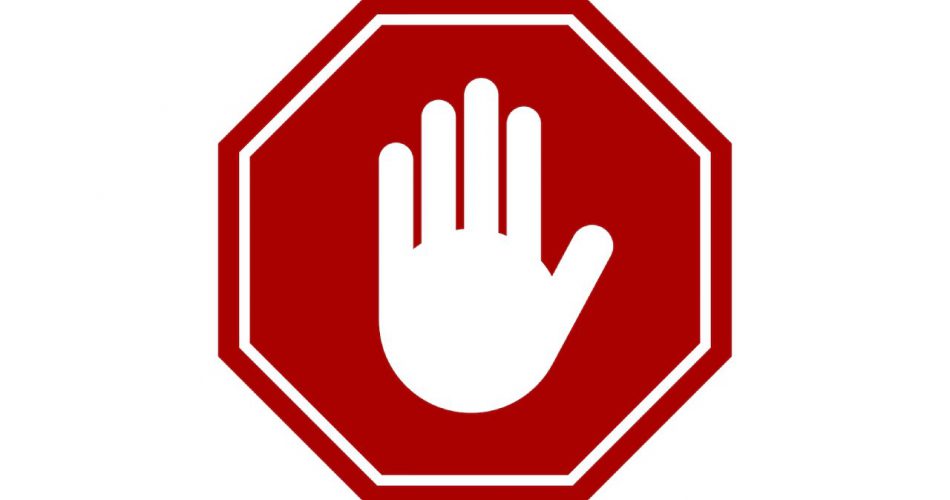If you’re an iPhone lover, there is no need to sell the idea of using the Messages application. Chances are you love it already for sending and receiving texts with your fellow Apple kindred.
For years, Apple has worked towards improving the app, ensuring that the user has a smooth experience while navigating the app. However, despite the evolution, Apple’s messaging app is not error-free. An error message pops up on your screen, causing an inconvenience in your texting ritual.
Many of these blunders are easily fixable. However, the “Message blocking is active on iPhone” error can be a little frustrating as it’s difficult to solve this issue instantly. However, the good news is that you can take matters into your hand and solve the problem yourself, but it might need some tricks. But don’t worry, it’s not hard!
Table of Contents
What does “Message Blocking is Active on iPhone” Error Even Mean?
First thing first, let’s figure out what this error entails. So, let’s say you’re texting a peer, and out of the blue, the “Free Msg: Unable to send message – Message Blocking is active” message appears on your screen. It’s scary if this active notification is your first time, but if you’ve seen this error before, you know it is frustrating.
Now there could be two meanings behind this message. The first one could be that you mistakenly put the recipient of the text into the blocked contacts of your phone. And the second one could be that the recipient has placed you in their block list your contact on their phone.
It is also entirely possible that you may have parental management turned-on on your phone. This way, certain people could be restricted from receiving messages from your iPhone.
So, these are only some of the common explanations for the occurrence of message-blocking active iPhone errors. There could be other reasons that are contributing to this problem, but don’t fret! It is entirely solvable.
Common Causes for the ‘Message Blocking is Active on iPhone’ Message.
Following are some reasons you get the annoying active notification of message blocking pop-up. So, let’s delve into the explanation behind each cause:
Blocklist
Sometimes when texting a friend, it is possible to add their number to the block list. It is also possible that your friend has blocked your number. But, to confirm the latter suspicion, you can try calling them to know for sure!
App Restrictions
The messaging application has a few regulations of its own. For example, you may not send messages to your contact if it is activated or triggered. The message of the said error might appear.
Service Provider Issues
It is entirely possible that the problem may not be with your iPhone or your Message app. Instead, the services of texting provided by your service provider may not be working well, which may compel the “free msg: unable to send a message – message blocking is active” problem to appear. So, you might want to look into it.
Disabled Premium Messages
There is a chance you may have accidentally disabled the premium text message services on your Apple device. If this is the case, you might get the message blocking an active error. You may check with your cellular carrier and enable premium SMS service to solve this issue.
Cellular Strategy Limitations
The rationale for the message error can also be related to the plan of your cellular provider. For example, there is a high chance you may have used up the limit of SMS you can send as per your package. This could cause some inconvenience.
Wrong Country Code
If you’re sending a text to an international recipient, and the message blocking active on iPhone error appears, then it may be wise for you to check the correct country code before resending the text.
Problem On the Recipient’s End
The message blocking active on iPhone often appears when there is an issue on the recipient’s end. This could very well be for superficial reasons. For example, you may face this issue if you’re using emojis, pictures, or video messages that the recipient’s iPhone is not cognitive of or supports.
Apart from this, there could also be cellular carrier-exhaustive problems that may cause message blocking to active on iPhone blunder. T-Mobile users have reported this issue frequently. You can best contact your provider’s specialized support staff to solve these issues.
By now, you must be well-versed in the potential reasons behind this message error. So, now let’s go ahead and figure out how to solve these problems.
Is there A Way to fix messaging blocking that is Active on iPhone?
Now that we have figured out the problems let’s look at the solutions. Following are some easy DIY ways to fix the message-blocking problem. However, before we go ahead, it is crucial to mention that many explanations may also be applied to Android phones.
Easy Steps to Solve the message blocking is active on iPhone Issue
This is a general approach to solving the message blocking active on the iPhone error. Give a try the steps ahead:
- Before doing anything else, ensure that you’re not within the cellular range of your service provider. See if there is a Cellular sign over your Wi-Fi icon. If yes, you may want to turn off your WiFi connection so your device is not off the radar on the cellular grid.
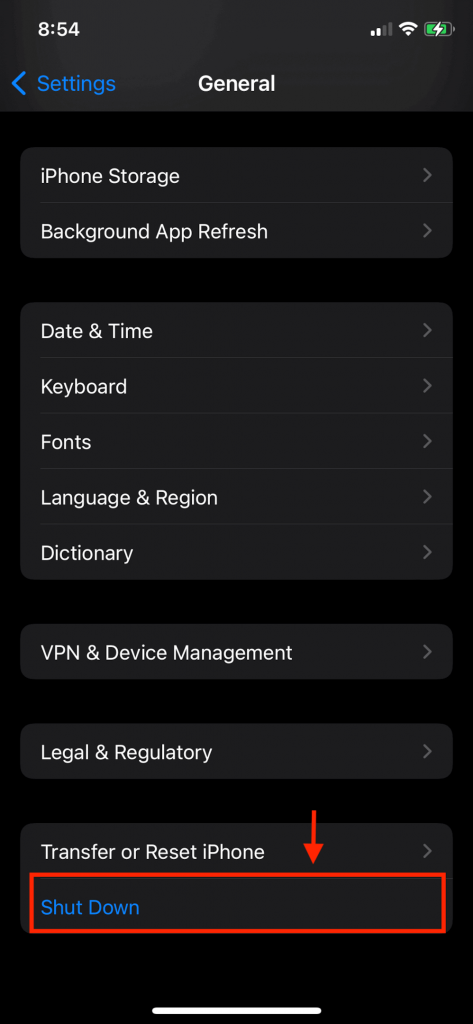
2. Try to turn off your iPhone and then switch it on again to solve the message-blocking error. You can do this by going to Settings, then General, and selecting the Shut Down option.
3. Ensure you send via the authorized messaging application available on iOS devices. It is possible that different message applications might not be functional on an iPhone.
4. Check if there are any available updates. If yes, revamp your Apple device to the newest version of iOS. The simple way to do this is to go to Settings, choose General, and select Software Update. Many times, most iOS errors are fixed via software patches.
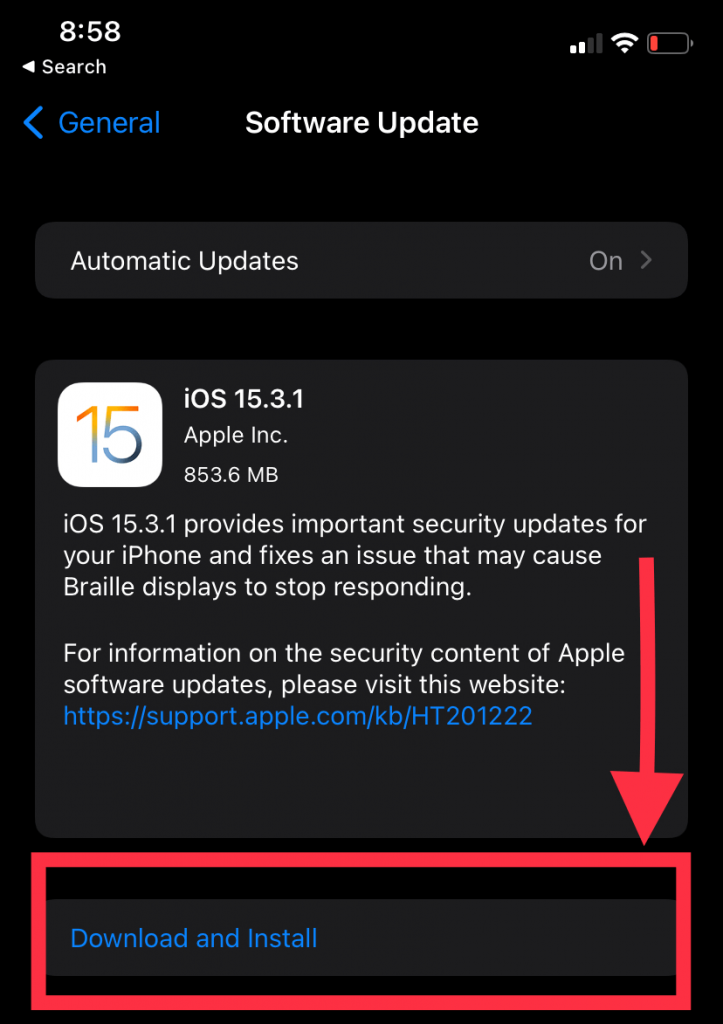
5. And finally, ensure that the cellular number that you’re using is working fine. You can quickly check this by calling or texting your contact index.
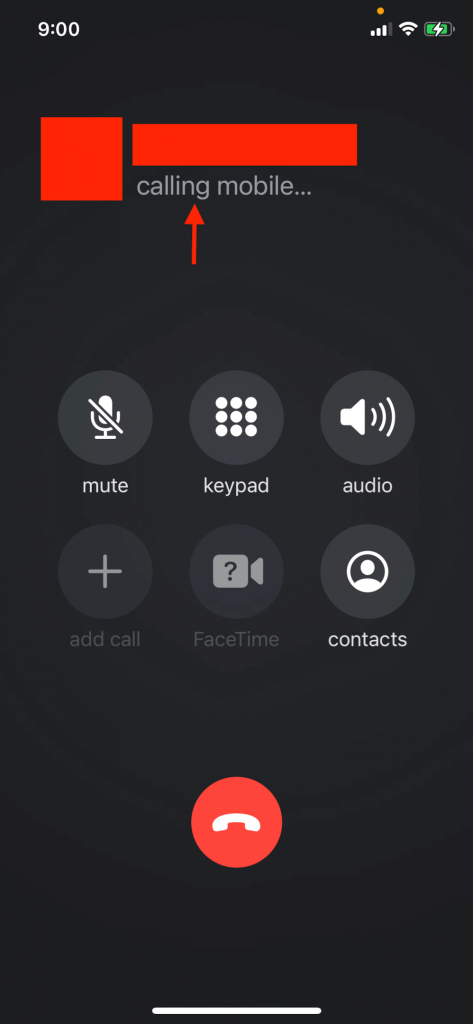
If none of these steps are, then that’s okay. It can be frustrating, but let’s try our luck with advanced options. First, mentally prep yourself to give in more labor and time for these steps.
Review The Block Inventory on Your iPhone
As already mentioned before, sometimes, there is a possibility that a message blocking error can very well be because you’ve mistakenly put the individual you’re sending messages to in the block list. You can solve this mystery by going to Settings, finding a Phone, and selecting Blocked Contacts.
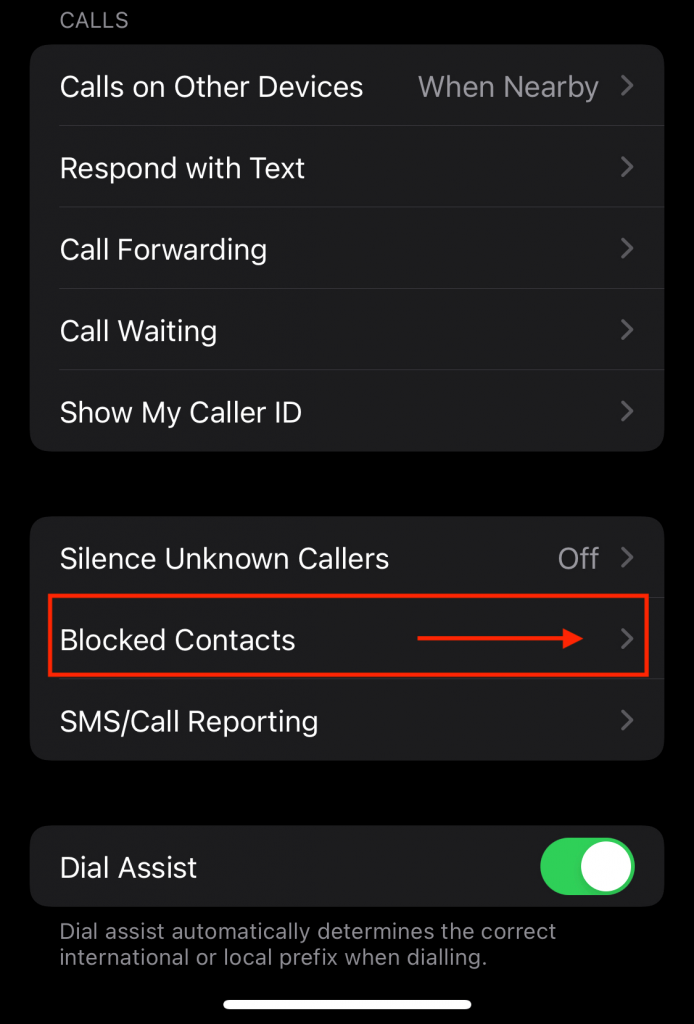
If your fears are true, and you see that person on the list, you can take them off from there and try again. However, if this is not the case, you should ask the recipient if they have blocked (mistakenly or not) on iMessage.
You can skip this step if there is a reason known to you for which they could potentially block you. But, if they also accidentally did the mistake of blocking you, they can reverse that act quickly, and your message blocking problem should be fixed.
You can also gauge the error by trying to call the recipient. For example, let’s say the call doesn’t go through from your phone and goes through another number; then it’s more than just blocked messages — they’ve blocked your contact. This suspicion is true because voice and text messages are sent through the same parts of the network, so if you can call the person you’re trying to text, you should also be able to text.
Don’t worry, and move on in this case!
Review the Content of Your Text Messages
One of the potential reasons you see the message blocking is active on the iPhone issue is the contents of your text messages. To fix the message blocking issue, see if it’s plain text or a picture or video message.
Any text with attachments may cause interference in the message going through. In this case, you will see a pop-up on your Apple phone’s display: “free msg: unable to send the message – message blocking is active”.
Try to Use SMS to Deliver Text Messages
iPhone users are emotionally attached to the iMessage app. This is precisely why they often forget that there is another text messaging option via SMS. So, if the iMessage app is not working correctly for you, there is no harm in updating your text messaging settings and sending a text via SMS.
To do this, you must go to Settings, tap on Messages, and finally select and disable the iMessage button. Once that is done, all your messages will be sent through SMS. However, if the error still occurs and you cannot send the text, the problem is with the text messaging services. To fix these text message app restrictions, you will have to contact a technician for help.
It seems good to mention that if the problem occurs and vice versa, enable iMessage and see if your text goes through.
Try Out Sending Text Via email
iPhone takes pride in its email-to-text address feature. The main premise is that it allows you to construct an email and send it out, which can be changed to text on the recipient’s end. However, email IDs are longer, so the probability of spelling errors is much higher. You can easily avoid this mistake by ensuring the email address is correct.
Many a time, rechecking the email address resolves the message blocking is active on the iPhone issue. It’s a simple and quick check, and you don’t have to dip your hands in technicalities.
Though it is pertinent to tell you that you can’t send text messages with multimedia features via this option, unfortunately, plain text messages get through.
If Nothing Works…
Let’s assume you’ve done everything possible to solve the “free msg: unable to send a message – message blocking is active” error. But I have had no luck so far. Don’t be disheartened in this case. You can go ahead and attempt the following unsurpassed resolutions for this problem.
Before we go ahead, don’t forget that these steps might be taxing. For example, you might need to reset network settings.
- You may have to perform a soft reset. You can remove your SIM and reinsert it into your iPhone. This should solve the configuring problems with the Short Message Service system. Now that all of it is done and messaging system is set up, the message blocking is active on the iPhone issue and should not appear.
- Think thoroughly! Did you make any changes to your device settings before the message blocking is active on the iPhone error popped up? If yes, you may have to revitalize your iOS device to factory settings.
- And last but not least, you can try to reboot your Apple phone and launch all the apps from the start. This should ensure that all of your settings return to their original state.
Let’s Wrap It Up!
Hopefully, at this stage, your message blocking is active on the iPhone error has been solved. This whole thing can be jarring and time-consuming, but we all know that in this day and age, it is impossible to stay disconnected from the world. And the only way we can connect is via messages. So, fixing the problem is worth it!