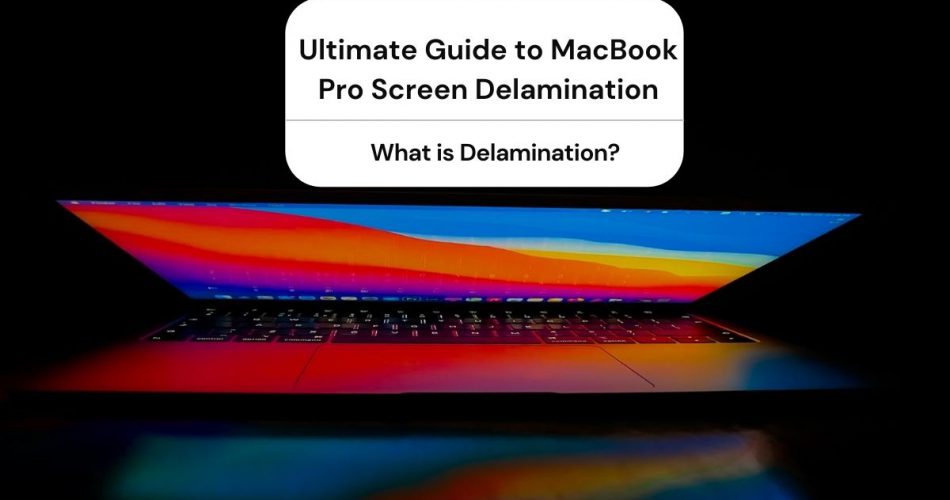The MacBook Pro retina display screen is amongst the best laptop screens in the world today. However, it is utterly sad when the beautiful visual splendor starts to wear off and crack.
Recently, many people reported an issue that causes the anti-glare display coating to separate from the glass panel. Resultantly, it leaves notable permanent blemishes on the screen.
So, if you plan to buy a brand new or a used MacBook Pro, you must know what is staingate.
This guide will cover everything about staingate and delamination-from causes to possible solutions. Moreover, we’ll also see how to prevent this issue in anticipation.
Table of Contents
Retina display: what Is It?
A unique feature of Apple products, retina displays have a much higher pixel density than conventional displays.
Today, you will find these displays on almost every Apple device, including MacBooks, iPhones, and iPads. Nonetheless, each device has a different variant of the retina display as they are not manufactured.
What is Delamination?
A mode failure that results in the breaking down of the anti-reflective coating in the retina display of the Mac. This leaves awful stains on certain parts of the screen. Hence the user experience drains to be subpar.
Delamination has affected thousands of displays in the recent past. Due to it becoming an industry-wide issue, it is now named “staingate.”
Although this technical problem only makes the MacBook unsightly and hard to use, it does not impair its performance.
What causes the Anti-reflective Coating to Wear off?
Put, cyclic stresses, and impact make the retina displays break down. However, it is not the only reason behind it. Acidity, abrasion, and heat also play a part in the problem.
Here are some specific reasons that may trigger the issue:
- Excessively touching the screen
- Oil and residue on your keyboard and trackpad may cause the deterioration of the retina display when the lid is shut.
- The heat from the CPU fan is another factor leading to the issue
- Applying strong display cleansers
How to Prevent StainGate?
As this is a design flaw, it is not possible to wholly keep this problem at bay. It may still appear even if you take exceptional care of your mac.
Nonetheless, restraining the factors that could trigger delamination is a great way to prevent it.
Let’s look at some potential measures to avoid staingate:
- First, never touch the display of the MacBook pro
- Regularly clean the grease and sweat off the keyboard
- Using a wet lint-free cloth to clean the MacBook pros’ screen helps in avoiding the situation
- Clean the display well from time to time (no excessive cleaning)
- Use a cleaner, if necessary, without alcohol in it
- Avoid putting the MacBook in a tight backpack
- Ensure the there’s no keyboard pressure against the lid when packed
- Put a microfibre cloth on the keyboard when closing the lid to avoid grease imprinting on the screen
These methods help prevent the delamination of the retina display significantly. However, you may still experience a minor issue. But, the rate of damage will also slow down.
Tip: Ideally, use an electronic wipe to clean the dust, oil, or residue from the keyboard and display. Applying baby wipes or bleach wipes will further make the rubble and dust irremovable.
Can Anti-glare Coating Be Repaired?
It may sound dreadful to many, but there’s no way to repair the anti-reflective layer on the MacBook Pro display. However, you have other options to look at, including:
- Replacing the entire MacBook Screen
- Removing the damaged anti-reflective coating
Some people tend to rattle at the mere mention of removing the anti-glare coating of the Macbook retina display. In reality, there’s nothing to be worried about.
It is a simple and super safe method that will make the look of your laptop better. Different people suggest using other substances, from alcohol to baby wipes, to eliminate the layer. However, the best way to go about it is to use a soft clean cloth and hands.
The elimination of the layer will indeed add more glare to the display. But now, you will see a more transparent screen. Moreover, it will allow you to read web pages without staingate imprints.
Also, you may use an anti-glare screen protector on your retina display screen. This works as a solution for the absence of the original anti-reflective layer.
How Much Does it Cost to Replace a MacBook Pro Retina Display?
Luckily, The experts at the Apple store are well trained to replace the damaged Mac screen efficiently. You can get back up and running within no time.
However, the cost of the repair will depend on the model of your MacBook. Usually, the price is somewhere between 500$-800$.
If your laptop is under Apple-Care, the repair cost could further decrease. But if you are looking to replace the entire screen without AppleCare, you would have to spend a hefty amount.
Will Apple Replace Your MacBook Retina Displays for Free?
Previously, Apple asked its users who had a staingate problem to visit the Apple service center. But if your MacBook Pro was more under warranty or AppleCare, you could not get the repair for free.
However, the users who experienced delamination of the anti-glare coating of Mac joined up against Apple. They wanted a free-of-cost replacement or a repair plan for the issue.
Therefore, in response to so much hue and cry, Apple launched a replacement program in mid-2015 to fix the staingate retina displays free of cost. Interestingly, Apple introduced this program quietly and never published anything on its website.
Under the program, only such affected MacBook or MacBook Pro will be eligible to repair, the original purchase date of which is not more than four years.
Moreover, according to the internal service guide issued by Apple, those who already had replaced the retina displays out of warranty are also eligible for a refund. They have to contact the Apple service center to avail the offer.
The people facing the issue have to make an appointment at an Apple store with the Apple support application. To get an appointment:
- Go to the Apple Support website
- Next, select mac and then Mac NoteBooks
- Now, select Hardware issues > Display issues
Once you contact Apple support, their representative will ask for your MacBook serial number. You may find the number as following:
- First, click the apple logo in the top left corner of the screen
- Then, tap on the “About This Mac” from the drop-down menu
You can also visit the nearest Apple Approved service store to know whether your MacBook is eligible for the program. Moreover, such third-party service providers can also replace your anti-reflective coating free of cost.
Anti-reflective Coating: Should I Remove It?
This merely depends on two things; is your MacBook still less than four years old to be eligible for the repair program, and how much is the anti-glare coating damaged?
Consider that your laptop is no more eligible for the replacement program, and you also don’t want to spend a lot of money on replacing the display. Then removing anti-reflective coating is the only solution.
However, if the delamination is relatively insignificant with no such effect on the looks of the Mac, then it’s best to keep it on.
On the contrary, I would suggest removing the coating if the damage is visible and affects your daily workflow. But keep in mind that you would also be surrendering the anti-glare properties of your Mac by removing the layer.
Ideally, using an anti-reflective screen protector may help if high reflectivity annoys you. It would work as a cheap substitute for the original coating.
Not convinced yet? Here are some reasons why you should remove the damaged anti-reflective coating of the MacBook:
- The damaged coating looks unsightly.
- Delamination of the anti-reflective layer will disrupt your workflow
- Removing the layers does not pose a threat to the screen
How to Remove MacBook Pro Anti-reflective Coating?
Using water and baking soda solution is the easiest and simple way to remove MacBook’s delaminated coating.
Follow the steps below to eliminate the anti-reflective coating safely:
Step 1: Take two tablespoons of baking soda and mix it with about 1.5 tsp of water. Ensure that the solution should be thick and not dilute.
Step 2: Next, put a clean cloth underneath your laptop and place the laptop on the back of the screen. It will keep your mac safe from any scratches during the procedure.
Step 3: Take another lint-free cloth or towel. Rinse it in the prepared solution and start rubbing it on the laptop’s screen in circles. It would be best if you kept it soft and not put a lot of pressure.
Step 4: Now, you’ll see that the anti-reflective coating is beginning to come off. Keep repeating the procedure until the layer ultimately comes off.
Step 5: Next, use another wet cloth and clean the excessive solution of baking soda and water from the screen. Repeat the process till the screen is well cleaned.
Step 6: Now, for a better look, wipe the screen with a dry cloth and let it dry. If you some baking g soda stuck in the corners of the screen, you may use a toothbrush to eliminate it.
That’s it. You have successfully removed the damaged anti-reflective coating of the MacBook Pro.
Other Ways to Remove Anti-Reflective Layer from MacBook
Although baking is soda is the best substance for the job due to its abrasive qualities, other methods are available.
If you want to use something less abrasive or non-abrasive, you may use alcohol or wet wipes instead. But these methods could take up to a few hours to complete. However, it would help if you avoided acetone-based cleaners as they might damage the screen perpetually.
Other options of cleaning agents include:
- Listerine
- Wet wipes (Clorox wipes)
- Rubbing alcohol
- Floor cleanser
Some people recommend steel wool would also help to remove the anti-reflective layer effectively. Nonetheless, changes of it damaging your screen are there too due to its high hardness.
Does Removing the Anti-reflective Layer Make the Display too Reflective?
If you are worried about the reflectivity of the screen without the anti-reflective layer, don’t be. You would not even recognize the difference while working on the Mac.
The difference will be most visible when the screen is turned off. However, it won’t be an issue indoors. Initially, it may seem weird to you, but you will barely notice the difference after some time.
Still, other cheap options are available if the high reflectivity bothers you, such as applying an anti-reflective screen protector.
Which Models of MacBook Pro are Still Eligible for Replacement Program?
A new repair policy of Apple took effect on 4th January 2021. As per the policy, the eligible 12-inch MacBook Pro will now be mailed to the centralized Apple depot for repairs. Therefore, it may take more time than usual.
Right now, it seems that only specific 2106 and 2017 models of the MacBook are eligible depending on the original buying date. Moreover, the 2018 or latest models of MacBook were never included in the plan.
But if you are unsure whether your device can be repaired under its program, you may contact the Apple support website.
Here’s a list of models still in the Apple replacement plan (depending on the purchase date):
- MacBook Pro 13 inch Early 2015, early 2016, early 2017
- MacBook Pro 15 inch Mid 2015,
- MacBook Pro 15 inch 2016,2017
- MacBook 12 inch Early 2015, 2016,2017
Conclusion
The Apple MacBook staingate issue is dwelling around the product for some time now. Despite Apple claiming to put in efforts to eliminate the defect, the problem seems to continue in the new devices too.
However, the inauguration of the free-of-cost screen replacement program is laudable. This allows you to get your MacBook a new display if it is eligible according to the policy.
But, if your device is no more eligible, you still have other options to exhaust. A cheaper method is to take off the anti-reflective layer entirely.