MacBook models’ portability is considered one of their leading pros. However, what options do you have if your battery power is running out and the charging cable isn’t working?
It can be challenging and aggravating, among other Mac issues, when your MacBook is plugged into its charger, only to see the battery icon doesn’t light up.
Since it’s just as likely you will use your Mac laptop at a desk as you are in your lap, it is essential to charge the battery wherever you go. After all, what is a mobile computer that can’t be moved around?
What could be preventing MacBook charging? Whether a MacBook Pro or MacBook Air battery, there are several reasons why you could be running into snags.
By the end of this article, you’ll be equipped with enough power to fix Mac charger issues like a pro.
Table of Contents
MacBook Charger Errors
If you’re facing a Mac charger not working snag, you should still be able to switch on your laptop’s power as long as it’s connected to the adapter. In other words, your Macbook Pro or Air will continue to function normally, but the battery will not charge.
Signs that Something’s Wrong:
Warnings like “Battery not charging” or “Service Battery” are clear indications of a Mac charger not working, battery problems, or an issue with your Macbook Air or Pro’s hardware.
Another sign of an issue is if your MagSafe Connector doesn’t flash green or orange when plugged in.
Sometimes your Macbook Air or other Apple laptop may turn off when disconnected from its charging cable. This can occur despite the status menu bar showing full-charged and healthy batteries,
Don’t fret if your Mac battery charger isn’t working. Once you understand what’s causing the problem, fixing the Mac charger or battery troubles can be pretty straightforward.
Why is My MacBook Battery Not Charging?
Before getting to technicalities, you must check you’re using the correct power adapter and have it plugged in. Also, switch the power socket on and check the condition of your charger.
Like any other device, your battery capacity gradually decreases after several years. For example, the life of your MacBook Pro battery, or other models, has roughly 1000 charging cycles. After this period, the battery life of your Mac might no longer be able to charge itself. In this case, even if you change your Mac’s charger, you need to replace the consumed battery.
Sometimes a MacBook charger stops working even if your battery health is optimal. A defective power adapter, USB C cables, and even small dust can be at fault.
If you have an Apple Silicon Mac, MacBook Pro, or MacBook Air released between 2015 and 2017, you might be eligible for a battery replacement from Apple. You can check the Apple Service page by entering your device’s serial number. If it is one of the affected devices, you’ll be notified of how to solve the battery status issue.
During the charging process, Macbook chargers are known to produce large amounts of heat. If you store your charger in an unventilated area, it may reach unsafe temperatures, ultimately shutting off. Therefore, keeping your devices cool is crucial by placing them away from other objects.
The lithium-ion batteries in your Macbook Pro or Air can last for hours without being charged. However, if you do so, there is a chance the battery capacity and performance can be substantially reduced. In the worst-case scenario, your Macbook chargers might not work at all.
If you have eliminated the above causes, the problem may lie in your hardware.
Hardware Malfunctions that Impact Charging
The System Management Controller SMC handles the power supply if your Macbook is Intel-based. Looking into the SMC can resolve troubles with charging and insufficient power.
If none of the solutions below work for you, the issue may lie within your Mac logic board or one of the components on the motherboard. Unfortunately, it’s doubtful that a Mac charger working would be a possibility in this case.
Similarly, the issue can’t be fixed at home. In this case, we recommend contacting Apple Support or the nearest Apple store for technical assistance.
How Does your Power Adapter Work?
There are two power adapter options depending on your Macbook model. Older Apple devices use the Magsafe cable, which was discontinued in 2016.
MagSafe Macbook chargers have a fixed voltage. For example, the Air Macbook models use 14.5v chargers, while Macbook Pro requires between 16.5V and 20V. When Macbook connects successfully to Magsafe switches, the green or orange status indicator lights inform users that the Mac is charging.
On the other hand, a USB C power adapter does not have a fixed voltage output. Instead, it dynamically adapts optimum power according to your Mac’s usage. This can vary from 5V to 20V. For instance, if your battery is fully charged, the device reduces to 5v, using 20V when charging.
There are no status indicator lights on this type of Apple adapter, although both chargers use the SMC for function.
Review Battery Health
If you’re curious about battery management, you can check up on its health from your Mac’s system preferences.
- Open system preferences.
- Click on the Battery tab and then health.
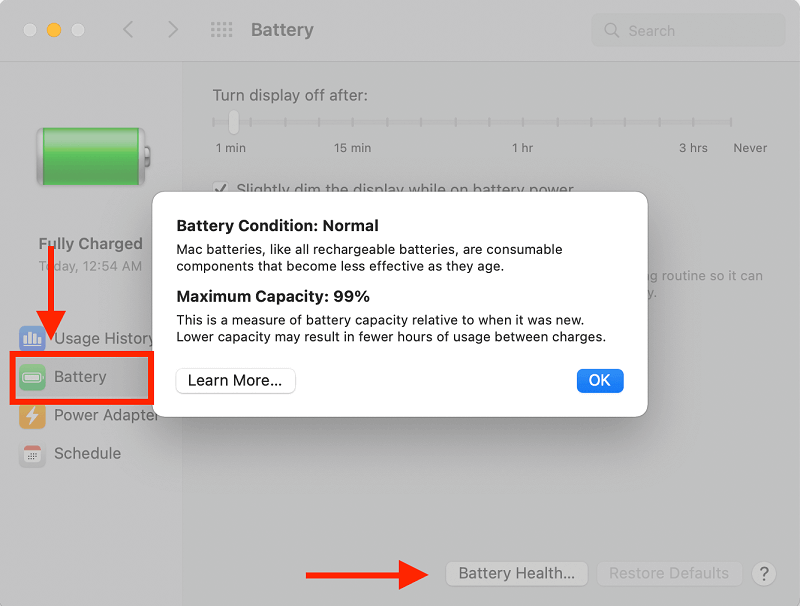
This gives you a summary of your battery life. However, for a more extensive look:
- First, tap on the Apple icon on your menu bar.
- Next, select “About This Mac.”
- Lastly, generate a “System Report.”
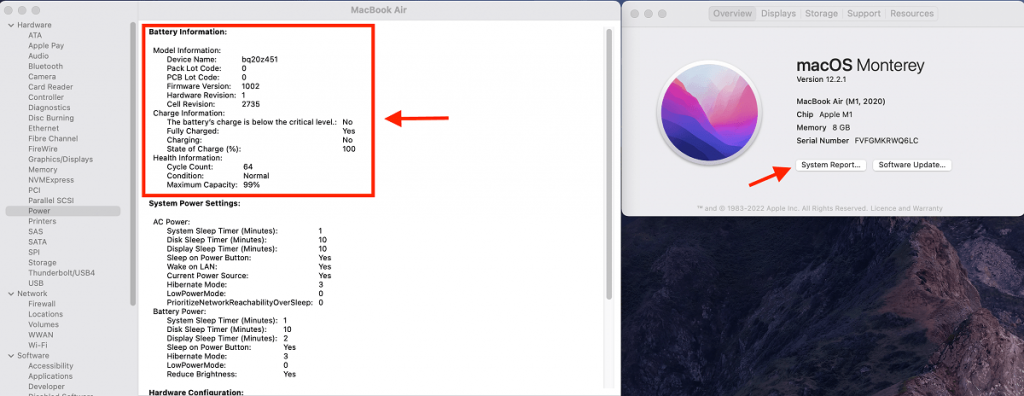
You can view the charge cycle count and other details about your Macbook battery from this Apple menu. These factors help determine whether it’s time to get your Mac serviced. Likewise, your Mac will identify if everything is working routinely.
Effective Ways to Fix your MacBook Charger
Depending on the root cause of your charging issue, the remedy to fix the Mac charger not working varies. In addition, specific hardware issues require specialized or replacement parts.
Restart your MacBook Device and Update macOS Software
If your Macbook charger stops working, you may be able to troubleshoot the issue by restarting your Apple laptop. To give your hardware a short break, click the Apple logo in the upper left corner of your screen. Then, select restart to reboot the battery of your device.
You can also hold down the power button to shut down your Mac instantly.
Did you know MacOS Monterey 12.2 contains bugs that result in Mac batteries draining faster, especially in energy saver or sleep mode? Similar issues as resolved with future versions; therefore, updating your software may be all it takes to resolve your issue.
Check if your Mac operates the latest OSx version by accessing it from the Apple menu.
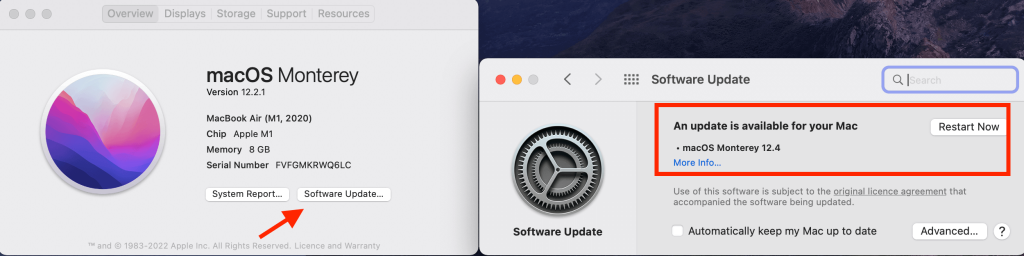
Reset Macbook Battery
If you bought your Macbook before 2012, it includes a removable battery. So to reset a battery, all you need to do is remove it to refresh the battery.
Then, unplug the wall socket and adaptor. After a few seconds, hold down the power button before plugging it in. You can put your removable batteries back into your device after turning the display on again.
But, if you have a newer Macbook, you need to reset the SMC. A non-removable battery relies on the System Management Controller, a chip within your Mac logic board, to control power.
Reset the SMC
Any charger or Macbook battery issue can be traced back to the SMC. To reset the SMC on nonremovable battery Mac devices:
- Shut down your Macbook.
- Plug in the MagSafe connector of your charger.
- Hold down the shift, control, and option keys while pressing the power button simultaneously.
- Release all keys after 10 seconds. Then, restart your Mac.
If you have a removable battery, reset the SMC:
- But first, unplug the power adapter and remove your Macbook battery.
- Press and hold the power key to discharge the SMC circuit. Alternatively, waiting for a few minutes allows the capacitors to fizzle out on their own.
- Put the battery back in and restart normally.
Since there is no SMC in Macbooks with an M1 chip, there is no way to reset it. All operations formerly controlled by the SMC are now built-in into the processor.
But this does not mean you can’t reset things. According to apple, turning your Mac off and restarting it should do the trick!
Restore NVRAM (Non-Volatile Random-Access Memory)
User data like speaker volume, keyboard backlight, and screen brightness settings are found in the NVRAM. If this information is corrupt, your Macbook battery might charge very slowly or not at all.
To reboot your NVRAM:
- Press and hold power till your device screen turns off.
- Restart your Macbook.
- When your screen lights up or hears a chime notification, hold down the control, option, R, and P keys simultaneously.
- When your Mac restarts again, release all the keys.
This is a straightforward way to extend the life of your batteries on different Mac models.
Check Removable Plug and Power Adaptor
Physical damage could explain Mac issues with charging, even when using the appropriate power adapter and plugs. Inspect the entire length of your wire and plug thoroughly for signs of burns, open wiring, or twisted cables.
If the components are damaged, replacing it could settle the problem. You can also use a dry brush to carefully clean your charging ports and thermal sensors. But if you see something stuck inside your charger or laptop, please consult Apple support for repairs.
Check MacBook Battery Icon
Based on the effectiveness of your charger, the battery logo in your menu bar flashes several notifications. For example, the “Service Battery” alert indicates the capacity of your batteries is lower than 80%.
Depending on the message being communicated from the SMC, this notification changes. Replacing your Mac battery usually takes care of the issue; however, occasionally, this doesn’t work.
If you see a “No Battery Available” notification, you may need to have your logic board repaired.
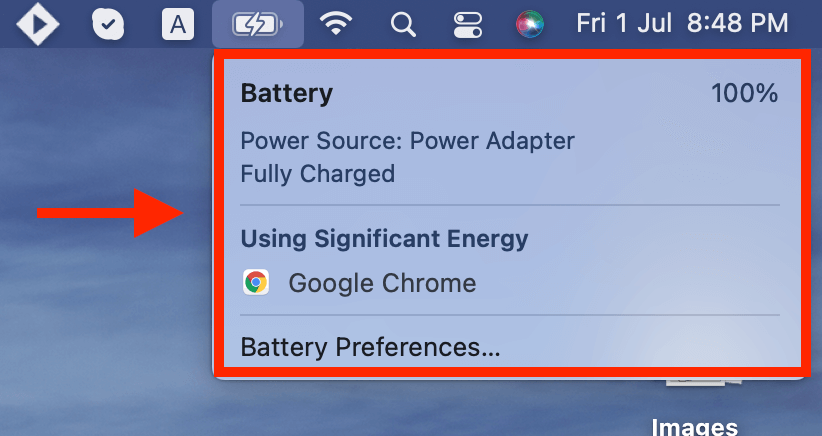
Defective Indicator Circuit
Earlier Mac laptops used a status indicator to see how much charge you have left. The SMC uses the same circuit to relay messages to and from your device battery.
You can find the circuit by opening up the back of your Macbook. However, if you are a novice, ask an Apple technician to help you.
Replace your Batteries
Apple gives all its users coverage on Macbooks. But you can also replace the battery yourself at home. If your touchpad breaks, ordering new batteries online is a quick fix for defective batteries that prevent further damage.
How to Extend Mac Batteries Life
To improve the longevity of your battery’s charge, there are a few tricks you can use. A helpful advice to preserve your device’s battery life is to wait until it runs out of power before charging it again.
Repetitive charging shortens the capacity of your batteries; thus, avoid leaving them plugged in at all times.
Apple users can use optimized charging on products like iPhones, iPads, and even Apple laptops. This feature analyzes how you use your device and adjusts charging accordingly. You can find it in System Preferences.
To Conclude
If using a different charger isn’t the solution to your issues, the troubleshooting tips above may help you. However, now that you understand how to fix the problem, it’s time to take the situation into your own hands!

