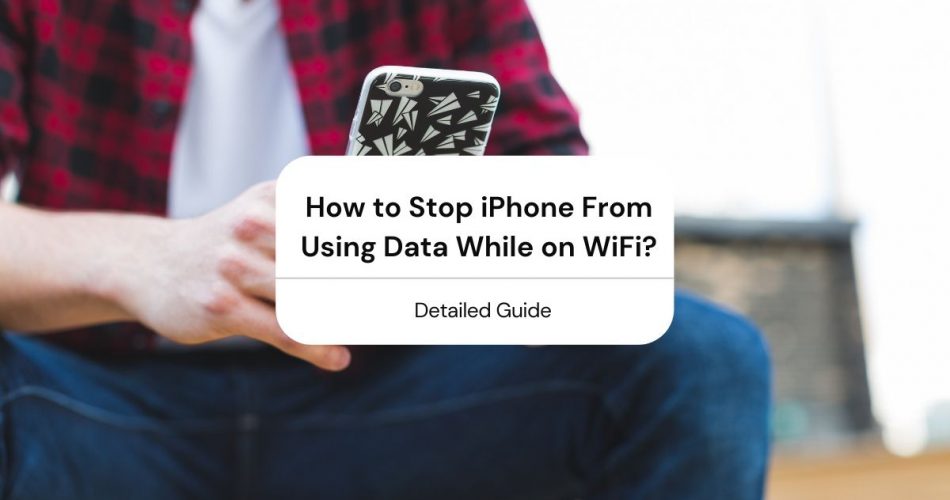Are you confused about why your iPhone using data when connected to Wi Fi?
iPhone users with an iOS 9 or above usually face this situation where their phone uses data even when connected to Wi Fi. This happens because of Apple’s Wi Fi Assist feature.
What does Wi Fi Assist do? Is it useful? And can you use WiFi Assist without excessive data charges?
In this post, we’ll discuss what WiFi Assist does and why your phone keeps switching to data while on WiFi. If you wish to stop using data while using Wi-Fi, we’ll help you disable the feature.
Table of Contents
Why is My iPhone Using Data on WiFi?
As mentioned earlier, with iOS 9, Apple introduced Wi Fi Assist. If you have poor Wi fi, this feature allows you to connect to the internet using cellular data.
In theory, the Wi Fi Assist feature is quite helpful. You can enjoy an uninterrupted internet connection on your iPhone. However, if you don’t keep an eye on your data usage, you might end up with a hefty data bill from your cellular network provider or run out of your data limit.
Wi Fi Assist is designed to automatically not work on third-party audio and video streaming. Plus, it doesn’t provide data to background apps either.
Can I Be Charged for Data When Using WiFi?
When your iPhone switches you from WiFi to data, then you can be billed. It’s more likely to happen if you don’t have a data package or if your package is limited. Your data usage depends on the type of app you’re using.
There is one way you can keep track of your data usage. Here’s how:
- Start by going to Settings on your iPhone.
- Next, go to Cellular.
- Then, you need to tap on Mobile Data.
- Then scroll until you find System Services.
This will show how much data each app on your iPhone is using.
How to Stop iPhone From Using Data While on WiFi?
If you don’t want to use data and want to rely on Wi Fi connection, you can turn off or limit your data usage.
After some research, we’ve listed some easy methods to prevent your iPhone from using data while on WiFi:
Disable WiFi Assist
One way to stop your iPhone from switching between cellular data and Wi Fi is by disabling the Wi Fi Assist feature.
Just follow these simple steps to disable WiFi Assist:
- Go to Settings on your iPhone.
- Next, open Cellular.
- Scroll until you find WiFi Assist.
- Turn off the toggle besides WiFi Assist.
And that’s all there is to it. You can now access the internet by just using a wireless network connection.
Turn Off Cellular Data
You can take the previous method one step further by completely switching off your iPhone’s cellular data feature.
- First, open Settings on your device.
- Next, select Cellular.
- Slide off the toggle besides Cellular Data.
If you want to switch to using cellular data, you can follow the steps mentioned above and toggle the switch back on.
Limit Data Usage
Alternatively, if you want to make the best of the WiFi Assist feature, you can limit your data usage. This way, you can enjoy an uninterrupted internet connection without worrying about paying extra for data usage.
You do this by following these easy steps:
- First, head to Settings on your iPhone.
- Next, select Cellular.
- Then go to Mobile Data. You’ll see a list of apps that are using mobile data.
- You can turn off the toggle beside the app to stop it from using cellular data.
Enable Low Data Mode
Another great way to limit your data usage is by enabling low data mode. However, this feature is only available since iOS 13.
Low Data mode is dependent on your carrier settings as well as your app usage. But it does help conserve data.
To enable Low Data Mode:
- Head to Settings on your iPhone.
- Next, open Cellular.
- Select Cellular Data Options.
- At the bottom of the page, you’ll see Low Data Mode. Turn the toggle on to enable.
Disable Automatic Downloads
By default, iOS allows your iPhone to download content from various apps automatically. This can leave you with expensive data charges from your cellular service provider if you’re on data.
It’s best if you turn off automatic downloads on your iPhone.
Just follow these steps:
- First, open Settings.
- Then, open iTunes & App Stores.
- Turn off the option for Use Cellular Data.
It would also help look at some of the apps you use and see if they allow downloads on data. If so, it’s best to turn off the download feature on data.
How Can I Tell If My iPhone is Using Data or WiFi?
Your phone informs you when you’re using Wi Fi connection and when you’re using data. For the former, you will see the WiFi sign on the top of your screen. On the other hand, for the latter, you will see LTE, 3G, 4G, or 5G, depending on your cellular network service provider.
If both the signs are appearing on your screen, it means that both features are being used interchangeably.
However, on some devices, only one may appear, which makes it more complicated. If you’ve noticed some additional data charges on your phone, it’s best to look into your data settings using the methods mentioned above.
Does Android Have a Feature Like WiFi Assist?
Yes, Android devices have a feature called Adaptive WiFi, which allows your phone to switch between cellular data and WiFi to provide users with the best internet experience, especially when they have inferior Wi Fi.
For older devices, the feature shows up as Smart Network Switch.
If you have an Android 7.0, here’s how you enable or disable the feature:
- Go to Settings.
- Then head to Connections.
- Select WiFi and make sure the toggle is on.
- Then tap on Advanced on the top of your screen.
- On the top, you’ll see Adaptive WiFi. Could you turn on the toggle beside it?
If you have an Android 8.0 or 9.0, follow these steps:
- Head to Settings.
- Then open Connections.
- Select Wi Fi and ensure the toggle is switched on.
- Tap on the three dots on the top right of the screen.
- Select Advanced.
- Turn on the toggle besides Switch to mobile data.
Conclusion
In this post, we discussed why your iPhone using data while connected to WiFi. Apple’s WiFi Assist feature is the main reason why your phone keeps alternating between data and WiFi.
If your WiFi Assist is enabled on your iPhone and you don’t keep an eye on your data usage, you might end up with expensive data charges from your cellular network service provider.
An excellent way to avoid these data charges while making the best of the WiFi Assist feature is by limiting your data usage.
We hope our post helped you better understand why your phone keeps switching between data and WiFi.