The vibration feature is unarguably the most convenient feature for many users. Many iPhone users turn their phones on silent or vibrate mode to prevent bothering others around them with constant popup notifications and incoming calls.
Both the silent mode and vibration mode has their perks. For example, activating vibration lets you notice a message, alert, or call in a noisy environment. While on the other hand, the silent mode lets you completely shut off the sound of incoming calls and notifications.
However, keeping your iPhone in silent mode can make you miss out on important calls, emails, and messages. That is why it’s better to enable vibrate on silent.
With the new software update of the iOS version to 11, many iPhone users have complained about iPhone not vibrating in silent mode. This article highlights different reasons and methods to resolve an iPhone not vibrating.
Table of Contents
Methods to Resolve iPhone not Vibrating on Silent Mode
Read on to explore methods to enable vibration in the silent mode.
Enable Vibration Motor
The most common cause of the vibration feature not working could be turning off the iPhone’s vibration motor.
To enable the vibration motor on your iPhone, follow these steps:
- Navigate to the Settings app
- Tap the Sounds settings option
- Turn toggles of both “Vibrate on Ring” and “Vibrate on Silent” to green
- Once turned on, switch on and off the Ringer button at the side of your iPhone
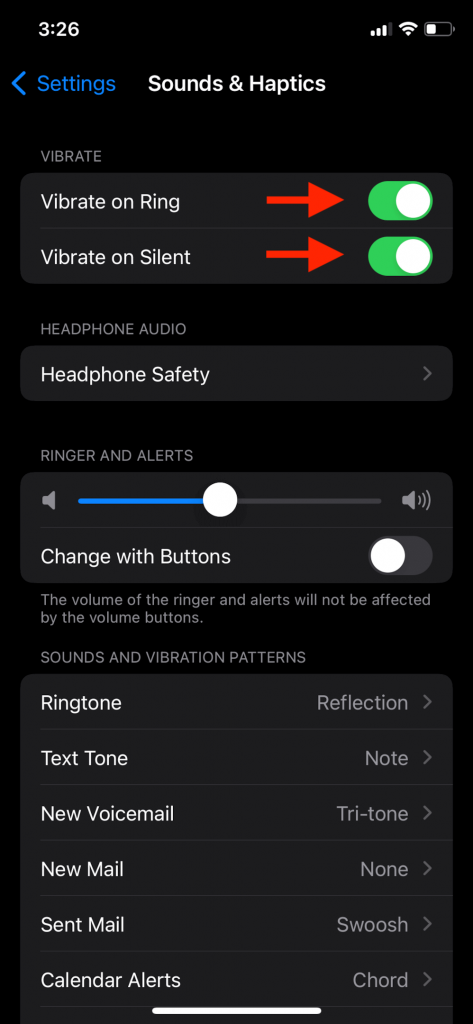
The vibration motor works if your iPhone vibrates when you switch on the Ringer button. However, if the iPhone doesn’t vibrate when you switch on the ringer button, the vibration motor of your Apple device has stopped working. Consider taking your Apple device for a quick fix from the Apple store.
Enable Vibration Pattern
If you have never turned on the iPhone vibration pattern, then you must turn it on because the vibration pattern also controls the overall vibration activity.
Here’s what you should do:
- Open Settings
- Tap General option
- Select the section “Sounds and Haptics.“
- Enter the Ringtone option and Tap on the Vibration feature
- There will be categories of different vibration modes. You can checkmark any of it to enable a vibration pattern.
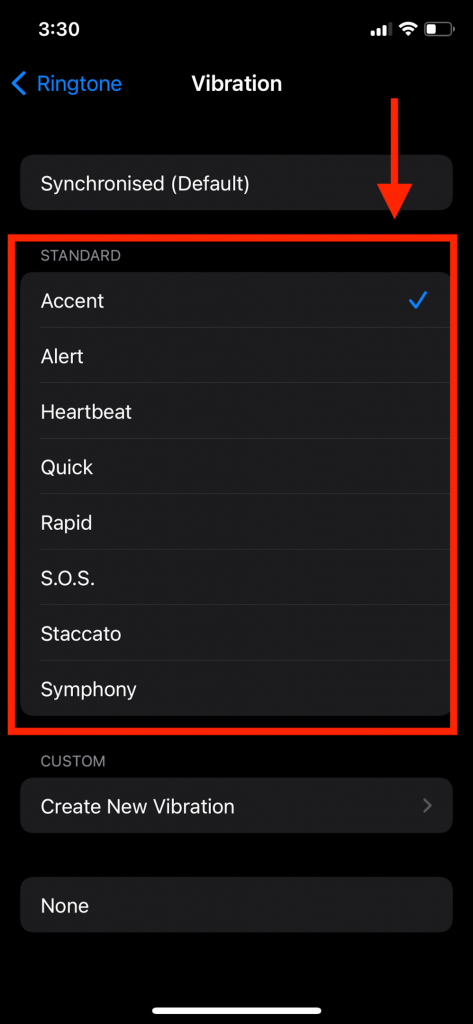
Reset All Settings
Even after trying the above methods, try resetting all settings if your iPhone doesn’t vibrate. Incorrect and unprecise settings can also lead to iPhone not vibrating, even if the vibration mode is turned on.
Resetting factory settings will not erase any of your device data. All the data of your Apple device will be intact. It will just revert the settings preferences to the factory defaults.
Follow these steps:
- Open Settings app
- Select the General option
- Tap Reset button
- Scroll to the bottom and click on Reset All Settings option
When you reset all settings, every configuration and network setting is restored to factory defaults. As a result, the iPhone restarts automatically. Once your Apple device is turned on, try revising the settings app’s vibration motor and vibration pattern preferences.
Revise The Accessibility Settings
If you enable vibration mode from the Sounds settings, you must also enable the vibrate option from the Accessibility setting.
Here’s how to enable vibrate mode:
Step # 01: Go to the Settings app
Step # 02: Scroll down a bit and find the Accessibility Settings option (probably below “Home Screen”)
Step # 03: Click on it and find the option “Touch > Vibration”
Step # 04: Slide the toggle next to the Vibration section into green
Now go back to your home screen and see if your iPhone’s vibration problem has been resolved.
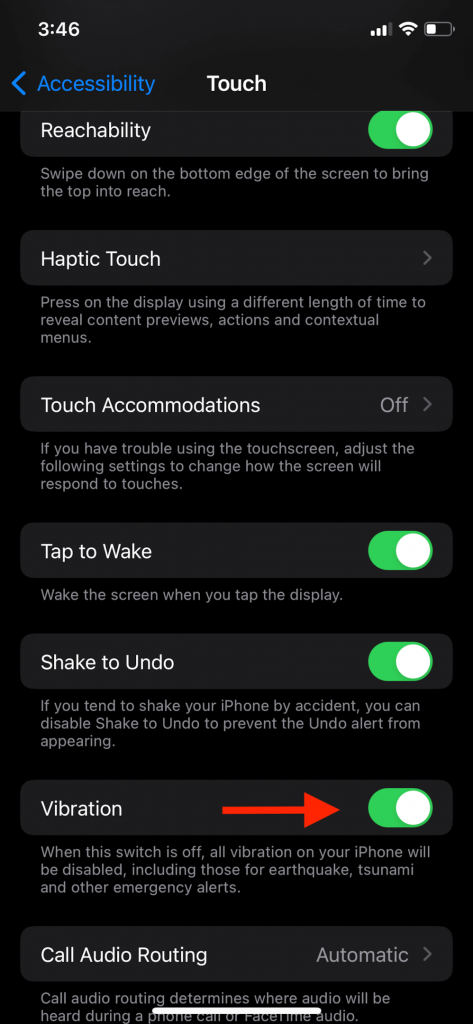
Check the Do Not Disturb Mode
The Do Not Disturb a mode is a practical option for Apple users to mute the background activities of their Apple devices completely. If you have enabled the Disturb mode, every notification, call, email, and alert will silently appear on the notification center unless you check them out.
If your iPhone is still experiencing a vibrating problem, check if you’ve disabled this mode. There are two ways to do it:
From Control Center
- Navigate to the Home Screen
- Swipe up from the bottom of the screen to access Control Center
- On the left side, there will be a moon logo that’s the Do Not Disturb Mode
- Tap on the moon logo; if it turns translucent, then the mode is turned off.
From Settings App
- Open Settings app
- Go to the Do Not Disturb button (located under the Sounds & Haptics option)
- Turn off every manual and scheduled choice.
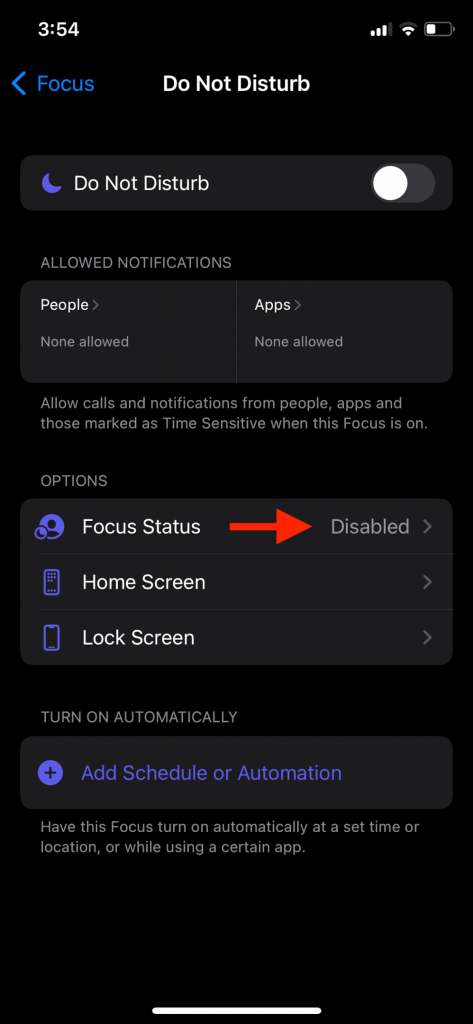
Restart Your iPhone
iPhone not vibrating mostly happens when too many background activities are going on your iPhone. Restarting your Apple device can resolve minor to the most significant problems.
By restarting your Apple device, you shut down the entire operating system. Therefore, the restart process is a safe and convenient solution. Moreover, the steps to restart your iPhone depending on your model. Commit to the steps that you find most relevant:
For iPhone X and later
- Hold and press the volume buttons one by one (located at the top right side of your iPhone)
- Hold the Power Button till the Apple logo appears
For iPhone 7, 7 Plus, and 8
- Press the Volume Down button and Power button together for a few seconds
- Release them simultaneously once you see the Apple logo
For Older Apple Models such as iPhone 5 and 6:
- At the same time, press and quickly release the Side Button and Home Button
- Release them once the Apple logo appears
Allow your iPhone to turn on. Refresh your device and perform these steps once again:
- Double-check if the “Vibrate on Ring” and Vibrate on Silent” is switched on
- Tap the Vibration option from the “Sounds and Hepatics” section
If this method doesn’t fix iPhone vibrating problem, refer to the other methods.
Check for the Latest Software Update
Mostly, it’s common for the iPhone vibration option to stop working after a new iOs version. It happens because when you update the iOS version, every app, setting, and feature is upgraded and refreshed. As a result, it results in some slow performance of apps.
To fix the iPhone vibrating problem, you must check if a new iOS update is available. Here’s how to do it;
- Go to the Settings option
- Tap General
- Select “Software Updates.” If there is the latest iOS update available, proceed to install it.
iPhone restarts once the software installation is complete. You can then test if it has rectified the problem.
Reset iPhone
A reset is among the commonly performed solution in iPhone to solve various hardware or software problems and technical errors. Even though resetting your iPhone means erasing all the data from your device, It’s a highly effective and possible solution to every technical issue. You can resolve software and hardware settings, including poor iPhone vibration motor, device stuck on recovery mode, verification error, software problem, frozen app, and many more.
If you have performed every above method and still iPhone doesn’t vibrate, it’s time to perform a reset. Unfortunately, this procedure will result in data loss on your iPhone, including all the files, photos, videos, information, etc., unless you have a backup.
Here’s how you can reset the iPhone:
Through Buttons
- Hold and release the Volume buttons.
- Press and hold the Power Button (side button) for 15 seconds
- Release the power button once the apple logo comes on the screen
- Allow your iPhone to restart
- After resetting, you will be required to add a passcode. Then, proceed further to see if it has resolved the not vibrating problem.
From Settings
- Go to the Settings app on your iPhone
- Select the General section
- Scroll down to the bottom
- Tap Reset option
- Select the Erase All Content and Settings
You must enter your passcode, such as touch ID, Face recognition, etc., to confirm the reset. You can check the Vibration settings once the reset is complete.
Take your iPhone to the Apple Store
Suppose your phone still doesn’t vibrate even after trying different methods, such as activating vibrate on the ring. In that case, iPhone and settings reset, vibrating on silent, etc. – you should take your iPhone to the nearest Apple store.
The above methods are efficient and effective. However, if the iPhone’s vibration motor has a hardware issue or software problem due to a faulty ios update, then only an Apple professional can help you.
Wrapping Up
The vibration option in iPhone devices is practical and convenient for several purposes. However, nothing is more frustrating than figuring out why the iPhone stops vibrating. This article has explained possible solutions to help you enable the vibration mode in your iPhone. If none of them works, it’s time to buy a new iPhone.

