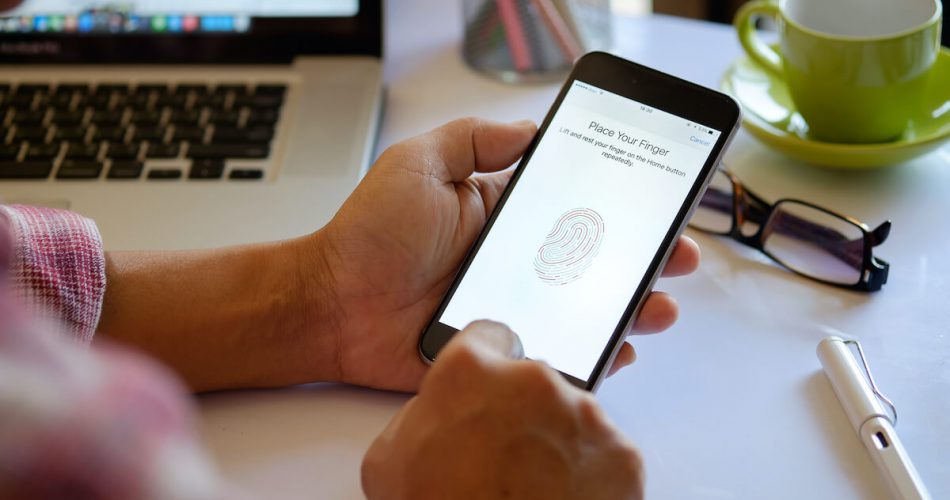Touch ID is a way for your iPhone or iPad. However, when Touch id is not working, your fingerprint can’t be used to unlock your smartphone or make a purchase via the App Store, for example.
If you are unable to set up a Touch ID device but it won’t allow you to finish setup or is unable to recognize your fingerprint, continue reading to discover how to make Touch ID function and why touch id is not working.
Table of Contents
Possible Touch ID malfunction reasons on your iPhone
There are just two possible outcomes here. Either the turn Touch ID sensor (Home button) or a related component is broken, or there is a software error. Physical or liquid damage is most likely to be the cause, particularly if the iPhone has been dropped or exposed to liquids in the past. This may also occur if the Touch ID fails to function after replacing the iPhone’s display, home button, or other essential components. Unfortunately, hardware-related difficulties with the Touch ID on iPhone would need the assistance of a professional to resolve.
In contrast, if everything was functioning normally until you downloaded or installed an application or software update in recovery mode, you may classify the issue as a software malfunction. If this is the case on your end, there is still cause for optimism. Before scheduling a tech visit and paying a service charge, explore the following remedies to diagnose and resolve the issue on your end. Numerous iPhone users who have had the same issue have successfully used these solutions, so it wouldn’t hurt to give them a go.
Check your iOS before you do anything
When Apple introduced FaceID, many Touch ID users had difficulties. Apple has published updates to address this issue; however certain iPhones may sometimes have problems. In certain instances, Apple may already have resolved the problem. So, before you do anything else, consider updating to the latest ios update with a USB cable. However, if it does not work, consider the following solutions that are compatible with iOS 11/12 and iOS 13. (beta). Let’s dig right in:
How to Fix a Nonworking iPhone Touch ID
Touch ID on iPhone is a terrific feature; however, it may sometimes be a little cumbersome. Essentially, numerous conditions must be met for it to work correctly. If there is even one complication along the road, the plan will not succeed.
To simplify things, we’ve arranged the easiest to most difficult stages to solve the issue. Even if you have already attempted any of these processes, you must begin from the beginning. Also, after finishing each step, test Touch ID again to ensure it is functioning.
How to Repair Touch ID Issues
Touch ID requires many conditions to be met, and a single deviation might create complications. So instead, follow the stages in sequence, beginning with the more straightforward tasks and progressing to the more difficult ones. After each step, retry Touch ID to check whether it works.
If you cannot activate Touch ID, go to the section below.
Make sure the fingerprint reader and your finger are clean and dry
You may use a simple cloth to remove anything on your OS device that might interfere with the fingerprint sensor. For example, even a little moisture or perspiration might make it difficult for your Apple device to scan your fingerprint.
The home button is full of dirt is also a problem; clean it around its perimeter and then reverse to remove as much dirt as possible.
Delete your Touch ID fingerprints and re-add them.
If you’ve reached this point and still cannot get Touch ID to function, delete your fingerprint
Set up Touch ID on your iPhone, and then add a new fingerprint again. Beforehand, it would help if you generated a passcode for your smartphone.
You are permitted to register up to five fingerprints. However, each additional print may cause fingerprint identification to take somewhat longer. Touch the fingerprint and then input a new name to rename it.
After setting up Touch ID on your iPhone, reboot it and test to see whether it works.
Correctly scan your fingerprint
Touch the Home button softly and allow it no more than a few seconds to read your fingerprint recognition, don’t press too hard on the home button; make sure to place your finger on the scanner correctly, and don’t move your finger while scanning.
In rare instances, to unlock your iPhone/iPad using Apple ID, you need to rest your finger on the scanner and click the Home button after enabling the rest finger. In Settings > General > Accessibility > Home Button, you may disable this function and allow Rest Finger to Open.
If your case or iPhone screen protector is blocking the fingerprint scanner, remove it.
The screen protector may not only obstruct the Touch ID fingerprint sensor but also retain a lot of heat, preventing it from effectively detecting your fingerprint.
Force restart your smartphone
The Touch ID problem may be transitory and resolvable with a reboot.
Go to Security Settings > Passcode Settings and deactivate every option shown. Then, restart your iPhone or iPad and activate the desired functions again.
For instance, to use Touch ID to unlock your iPhone, iPhone Unlock must be enabled, and download applications from the App Store, iTunes & App Store with your fingerprint must be activated.
Delete your current fingerprint and restart the device. When you reactivate the iPad, enroll a new finger. This is because the touch ID setup may not have finished correctly initially.
You may update your smartphone wirelessly or using the iTunes store. There may have been a bug or other issue with Touch ID, which is fixed in an update.
Reset your network settings on your device. Some people have successfully solved Touch ID issues by resetting the network settings.
Soft reset your smartphone to remove all software and begin from scratch.
Ensure that you have tried all of the following before doing a reset. The factory reset will remove all your programs, images, and videos. Your defective or broken touch id sensor might be exemplary as soon as the Apple logo appears.
Get in touch with Apple on the possibility of a Touch ID sensor repair.
If you have recently maintained the item yourself, examine it for damage. For instance, if you changed the cameras of the phone or another hardware and Touch ID no longer works, your iPhone or iPad flex cable, a connection, or anything else required for Touch ID to function is broken or damaged.
Get in touch with an Apple store or contact Apple support to fix your touch id. It is strongly advised to escalate device issues, such as Touch ID failures, particularly if they began after downloading an iOS upgrade. Apple should work on a solution in the form of small software upgrades if this problem is pervasive.
If you feel that bad hardware is causing this issue, you can bring your iPhone to an Apple Genius bar to have it inspected by a professional. If nothing else works, your best option would be to consider upgrading to iPhone 8 or iPad air. Not only will this eliminate the Touch ID issue you’re experiencing, but it will also enable you to experience and maximize the next generation of iOS technology.
iPhone unable to activate Touch ID
Some users may be unable to activate ID and get the warning “Unable to complete Touch ID setup,” or the functionality may seem disabled. Therefore, these steps likely will not be able to assist you.
Start instead with the hard restart from Step 5. Additionally, you may choose to update iOS and hard reboot to factory settings. Now, follow the on-screen instructions below:
1) Disconnect your iPhone
Activate Touch ID may not function if the iPhone’s connector overheats or causes software problems. Unplug the phone from its cord. Reset network settings if touch id is not working.
2) Disable your passcode
Select Turn Passcode Off of Settings. The gentle reset of network settings is enabled by disabling the passcode. Restart your phone and activate your passcode once again. Then attempt to configure Touch ID. This effort behind the scenes may cause a system repair.
3) Sign Out of Your Apple ID
Choose your name under settings. Then, choose to Sign out. After completing the procedures, log back in and try to configure Touch ID. Reset network settings if touch id is not working; error persists.
My iPhone Touch ID Problems Have Not been solved!
If you’ve taken all of these measures and you’re still experiencing trouble with Touch ID, there’s a good possibility you’re dealing with a major issue. Your phone’s sensor may be defective or damaged. You will likely need to contact Apple to pay for assistance in this scenario.
Please mention that you’ve completed the preceding steps, so they don’t waste your time. Over the phone or online, they will be limited in their abilities. Depending on the terms of your warranty, you may be able to take your iPhone to a Genius Bar or ship it to Apple, and they will conduct the necessary repairs.
You may obtain home button replacement kits online if your Applecare package has expired. You can do it yourself, and it will take you less than an hour to complete the procedure.
Conclusion
ID is an iOS security feature that uses fingerprints to authenticate specific tasks. Modern iOS devices with Touch ID passcode and tap touch id or late have a surrounding metal ring around the Touch ID sensor in the Home button. This fingerprint identification sensor examines the input fingerprint picture and gives an OK token if it matches one of the device’s registered fingerprints. Hopefully, this guide will help you fix the Touch ID passcode and restore iPhone data.