You already know how important the camera is in your iPhone. You can capture snaps, record videos, create panorama pictures, and more with that feature. However, if your iPhone’s camera somehow becomes unresponsive, you might have to take quick action.
The iPhone camera app is pre-installed on your device. So you only have to launch that app to start using the camera.
So, if the iPhone camera is not working, follow this troubleshooting guide and fix it on your own.
Table of Contents
Why is My iPhone Camera Showing a Black Screen?
There might be two general issues behind why your iPhone is showing a black screen. These are:
- Hardware Issue
- Software Issue
The iPhone camera is a sensitive component. So, no doubt, it has its protection. But that’s not enough in the long run.
So if you want to diagnose what’s making your iPhone camera not working or displaying nothing but a black screen, we’ll start by making some hardware fixes.
Broken Camera
There’s a high chance that the camera of your iPhone is broken. Unfortunately, you might not even know how did that happen. But you have to inspect the rear camera as well as the front camera of your iPhone if you are facing the black screen issue.
The rear cameras are designed at the top left corner of the iPhone’s body. Even though that position gives an aesthetic touch, they are exposed to getting damaged.
Moreover, the most common reason for a broken iPhone camera is the keys in your pockets. When you unintentionally put your iPhone and the keys in the same pocket, there’s a high chance the camera and iPhone flash might get damaged due to chaffing with the keys.
Besides, that can also damage the screen of your iPhone.
So if you see any crack on the camera lens, take your iPhone to the nearest Apple store. They will see if the damage is repairable or not.
Dirt and Grime on iPhone’s Camera
Sometimes the iPhone camera becomes so full of dirt and grime that it affects the internal hardware. That happens because of keeping the iPhone in your pocket for so long. As a result, you see nothing but a black camera screen.
But that’s not a problem because now you can use alcohol wipes to clean the camera of your iPhone. So gently wipe the camera’s lens using a microfiber cloth.
However, you have to clean the iPhone camera before it starts affecting the insides of the hardware component.
Once properly cleaning the camera, you can launch the camera app and switch camera modes. Now you will not see the black camera screen.
Broken iPhone Case
This might sound a bit silly, but the broken iPhone case is one of the reasons why you see nothing but a black screen when you open the camera app.
Of course, the iPhone case works as armor for your high-end Apple device. It also covers the rear-facing camera and protects it.
However, if the cover is broken or damaged, you will get a black screen whenever you open the camera app.
So you must replace the iPhone cover and ensure it’s not broken, especially from the camera’s side.
Why Has My iPhone Camera Stopped Working?
No doubt, hardware issues are easy to imply. But the central part is to diagnose the software-related issues.
The software issues might include:
- iPhone’s Settings Issue
- Camera App Bugs
- Faulty Third-Party Apps
- Outdated iOS Version
If your iPhone camera has suddenly stopped working, that might be because of software bugs. However, it’s still better to thoroughly check the camera’s lens for any iPhone camera black screen issue.
Now, to fix the iPhone camera not working software issues, let’s follow these methods.
How Do I Fix the Black Camera on My iPhone?
There are a few simple ways to fix the black screen on your iPhone. First, reboot or restart your iPhone.
Restart iPhone
When you restart your iPhone, it shuts down the device and refreshes all the apps. Moreover, it’s the essential step to resolving any minor bugs.
Therefore, follow these steps to restart your iPhone.
iPhone Without Face ID
- Press the power button and hold it until you see the power slider “Power to shut down.”
- After shutting it down, wait for at least a minute.
- Again, press and hold the power button until the Apple logo appears.
iPhone With Face ID
- Keep pressing the side button with either of the volume buttons. You will see the “Slide to Power Off” slider.
- Drag the slider to shut down iPhone.
- Wait for one minute.
- After that, press the side button to power your iPhone.
Launch the camera app and see if the black screen issue is fixed when you successfully restart your iPhone.
Make Your iPhone Clutter-Free
Sometimes the iPhone misbehaves if its processor is bearing load for a long time. That’s because you have opened numerous apps without losing any of them. So that’s one of the reasons for the iPhone camera not working.
Close the camera app and all other apps via App Switcher to fix this.
iPhone Without Face ID
- Double-tap the Home button to open the App Switcher.
- Swipe up the app you want to close. Once the App Switcher no longer has those apps, try rerunning the camera app and see if the issue is fixed.
iPhone With Face ID
- Place your finger at the bottom of the screen and swipe up. App Switcher will open.
- Swipe up the apps you want to close in the App Switcher.
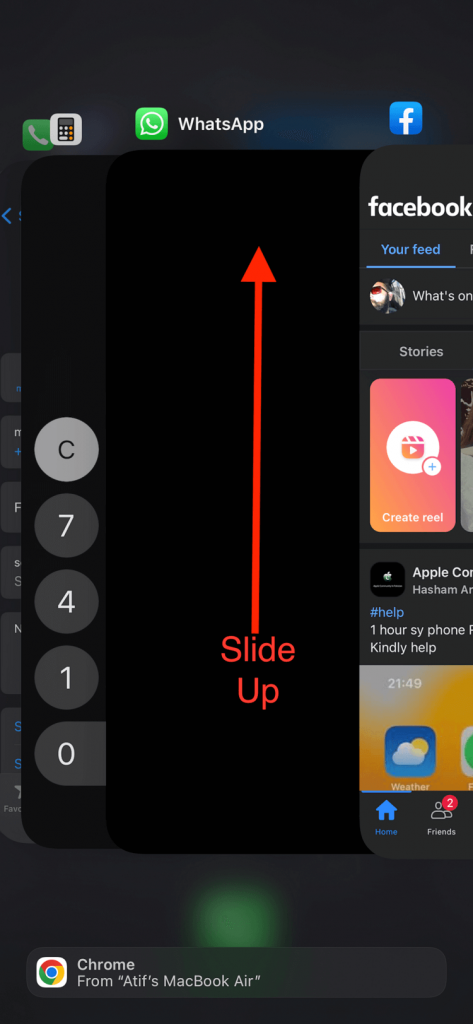
After clearing the processor’s load, try opening the camera app again.
Reinstall/Uninstall Third-Party Camera App
The third-party camera apps are less reliable because their source is not authentic. In addition, you don’t know who is the developer behind such apps. That’s why sticking to the iPhone’s default camera app is recommended.
However, if you want to keep using a third-party app, check whether its latest version is available.
- Open App Store.
- Tap Account Icon. That’s located in the upper-right corner.
- Now, find the particular third-party camera app in the list. If you find that app, tap Update.
Now check again if the camera app is appropriately working.
Moreover, you can also reinstall the app from the App Store.
Uninstall the App
- Find the app on the Home screen.
- Press and then hold the icon of that particular app. A drop-down menu will appear.
- Now, tap on the Remove App button.
- Confirm by selecting Delete App > Delete.
Reinstall the App
- Go to App Store.
- Type the app’s name in the search bar.
- Tap the Install icon.
Once the installation is finished, try launching the camera app and see if the problem is fixed.
If the problem persists, uninstall it and use the default camera app. That will solve the issue, as reported by iPhone users.
Disable Camera Location Services for iPhone Camera App
This feature allows you to detect the location while using the camera automatically. Also, you can add the current in the pictures and videos on runtime.
However, these features require additional resources like GPS and WiFi. So that might crash the camera app, and the screen suddenly appears black.
Therefore, follow these steps to disable this feature:
- Open the Settings app
- Go to the Privacy option
- Select Location services
- Toggle off or turn off Camera Location Services
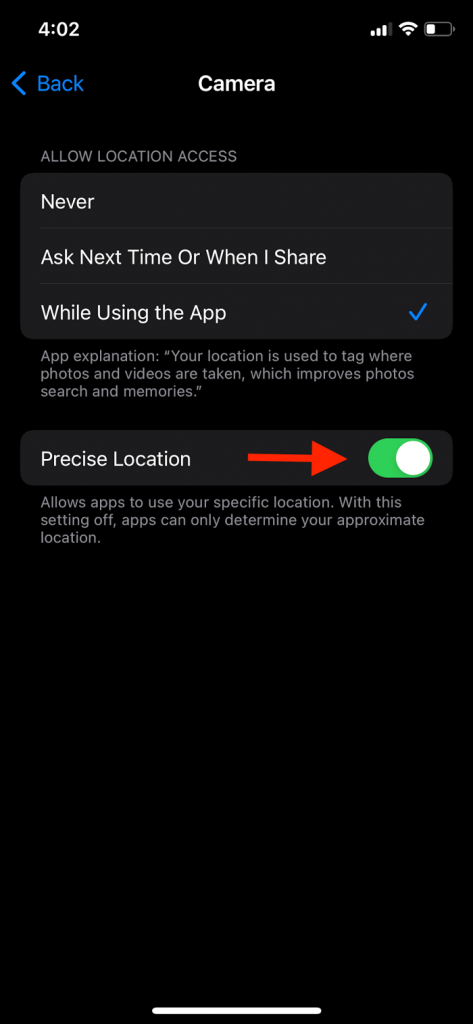
Now test the camera app and also check the camera flash.
Check for iOS Update
You can also check for the latest iOS update. That can also help you fix the iPhone camera not working issue.
- Go to Settings.
- Select General.
- Tap Software Update.
- Now, if there’s any update available, tap Download and Install > Install Now.
Reset iPhone
The final step is to reset your iPhone. That will set the settings of your iPhone to factory defaults.
- Go to the Settings app.
- Select General.
- Now, select Transfer or Reset iPhone.
- Tap Reset > Reset All Settings.
- Enter iPhone’s passcode. A confirmation prompt will show up.
- Tap Reset All Settings again.
After that, set up your iPhone and launch the camera app. It should not show any black screen from now on.
Conclusion
You can fix the software-related issues by following the above methods. However, you might not fix the hardware-related issues on your own. Therefore, contact Apple support and let them help you fix the camera not working issue.
After that, they’ll hand your iPhone to you with a properly working camera.

