Are you looking for ways to run an ethernet connection on your iPad? Then fret not. This article will help you with just that. Ethernet is a plug-and-play way to run your wifi network on different devices.
Mainly because all you need is an ethernet cord and a dedicated port on your computer, an iPad, on the other hand, doesn’t contain the port. So, keep reading if you want to run an ethernet connection on your iPad.
Table of Contents
Ethernet Vs. Wifi
A wi-fi network might not provide adequate data security and the faster internet speed that ethernet can. For example, if you own an iPad, it might not have an Ethernet port, but connecting the cord is not difficult.
Many places still don’t allow Wi-Fi connections; sometimes, the router can cause signal issues. So, the plug-and-play option that ethernet provides is the best alternative. As a result, your network will work faster and be easier to maintain.
Additionally, n ethernet attachment can be helpful when using your iPad in a kiosk or point-of-sale system or if you need to power it up. Additionally, it’s simple to hook up the wire with your iPad. Head to the next section to learn more about the process.
How to Connect iPad to ethernet cable
Connecting your iPad Pro to an ethernet attachment can seem daunting. The main reason is that these devices don’t have a dedicated ethernet port. But things are not as tricky as they seem. Apple released iOS 10 with ethernet connectivity features, which means you can use a reliable internet connection on your iPad Pro.
Additionally, using this connection, you can charge your device and use the internet with the help of a single cable. Does it get any better?
- The generic way
Connecting an ethernet cable to your Apple products can be a hassle if you don’t have a dedicated USB C ethernet adapter. For example, you will require many adapters to connect the iPad Pro to the ethernet cord.
Here’s the list of accessories you will need:
- Lightning to USB camera adapter
- USB hub
- USB ethernet adapter
- iPad power adapter
- Lightning to USB cable
Once you buy all these accessories, you can follow these steps to connect your iPad to a wired internet connection:
- Turn off wi-fi, Bluetooth, and cellular data on your iPad Pro
- Then take the ethernet cable and plug it into a free port in the router. Plug the other end of the cable into the USB ethernet adapter
- Connect the adapters’ USB end to the USB hub
- Then connect the USB cable to the hub via the backside of the hub
- To give power to the hub, connect the power cable to it and attach it to a socket
- Connect the USB end of your Lightning to USB adapter to the USB cable of the hub
- Lastly, hook the lightning end of the Adapter to your iPad
Once the steps are completed, give some time to your iPad to set up the connection. You can then open the Safari browser and surf the web.
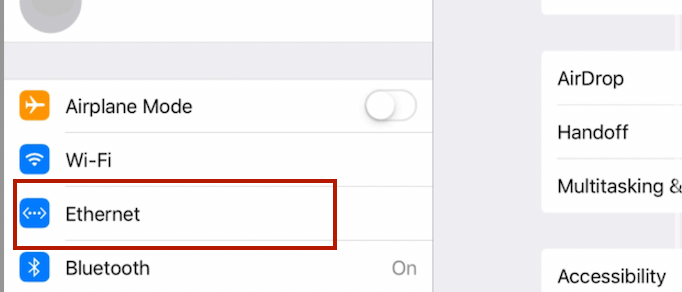
Tip: You can buy a Lightning to USB adapter from Amazon for $20. Or, if you want to invest in a high-end adapter, you can get Belkin’s for $100.
- Ethernet connection via dedicated accessories
If you own a UBC ethernet adapter, connecting an iPad Pro to the cable won’t be difficult, especially because these adapters remove the need to keep loads of cords and dongles. Also, you won’t need to install any app or tool for them to work.
Products required
- USB C ethernet adapter
- Ethernet cable
Connect iPad to ethernet
- Take the USB ethernet adapter and connect its lightning end to your iPad Pro via the USB C hub.
- Then connect one end of your ethernet cable to the Adapter
- Lastly, connect the other end of the ethernet cable to the ethernet port on your router
- Once everything is plugged in, you can go to the settings app and confirm if your connection is valid
Tip: You can also establish an ethernet connection via Apple’s lightning to USB ethernet adapters. It will help if you own an older iPad Pro with a lightning port. Newer models come with USB C ports. Therefore, this step is optional, depending on your iOS device.
- Connect via Redpark ethernet adapter
If you are tired of carrying too many adapters and connectors, you can invest in an iPad to ethernet adapter and simplify your life. Redpark makes gigabit ethernet adapters to help you establish an ethernet connection on your iPad Pro without wasting time and energy.
These adapters use the ethernet connectivity features on the operating system after iOS 10. So, you’ll require an iOS app to set up the connection. The Adapter will provide up to 225 Mbps of internet speed if connected to a Gigabit Ethernet network.
If you have the Redpark Adapter, here’s how you can establish an internet connection on your iPad Pro:
- Connect your Redpark iPad ethernet adapter to a power outlet via the power adapter that the company provides
- Then connect the Adapter to your iPad Pro’s USB C hub via lightning to USB adapter
- Lastly, you can configure the connection via the settings app on your device. Tap on the ethernet section to access the details and see the ethernet settings
This is an easy and fast method of connecting your iPad Pro to the internet via an ethernet connection. Currently, the iPad ethernet adapter by Repark comes in two variations:
- The Gigabit + Power Adapter
- The Gigabit + PoE Adapter
Depending on your power outlet and needs, you can buy any of these accessories. They will also charge your iPad Pro, so it’s a win-win situation.
Wi-Fi is an easy way of using the internet on your Apple device. Unfortunately, a wi-fi connection is less secure and reliable than an ethernet option. So, if your router is too far away or you want a secure wifi connection, you can opt for this route.
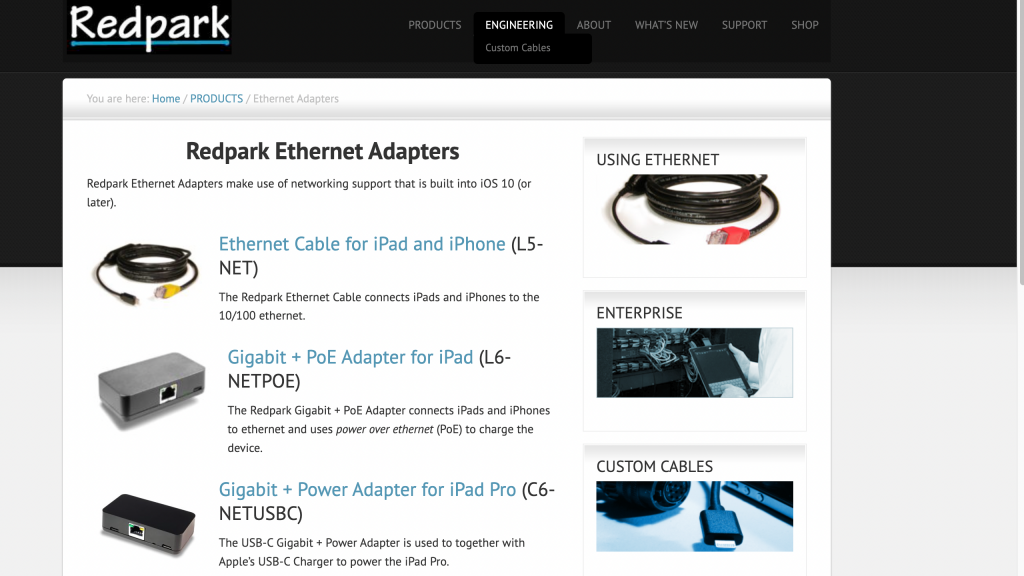
Tip: You can also use cables from other brands if they’re MFI-certified.
How to check the ethernet network
Once you’re done with establishing the ethernet cables’ connection, you can verify it by the following method:
- Open the settings app and look for the Ethernet menu
- If the wired ethernet connection is valid, you’ll see the menu between the Bluetooth and wi-fi section
- Lastly, tap on your USB ethernet adapter to change or configure your DNS and IP address. You can also add a proxy if you desire
Accessories
Depending on your needs and the value for money, here are some fantastic options if you want to invest in ethernet-related accessories:
Best USB C to Ethernet adapters
- Belkin USB-C
- Anker USB-C
- Bauihr USB 3.0
Best USB HUB
- Anker PowerExpand 8-in-1
- Satechi
Conclusion
An iPad has no ethernet port like most computers and older laptops. However, you can get your device an ethernet connection without breaking the bank, as these connections don’t cost too much.
So, you can try this method on your iPad Pro whenever you want a secure and accessible internet connection apart from the good old wi-fi, or you live in a ‘wi-fi free’ zone.

