Whenever we buy a gadget, it’s normal for us to consider features and designs. However, if you love iOS devices, you must know how an iPad device is an excellent alternative for both iPhone and MacBook. It incorporates the features and designs of both.
But you may be in endless hell if a minor software glitch or hardware issue arises.
Furthermore, one feature that sets the iPhone and iPad apart is their distinctive home button. The home button of iOS devices started a revolutionary change in other brands. The iPhone and iPad home buttons look like circular shapes with a sensor at the bottom of the screen.
If the home button is not working on your iPad due to a software issue, it’ll be easy to reset and fix. On the other hand, hardware issues will require intervention by a certified tech who will diagnose and fix the issue for you.
Table of Contents
Why is iPad Home Button not Working?
iPad’s home button carries out several functions. iPad models like iPad Pro, iPad Air, iPad mini, and other iOS devices have a home button. You can quit any app, refresh your iOS system, and more with the home button.
Considering the iPad has just one button besides the volume and power button, it becomes pretty inconvenient for iPad users when the iPad home button gets stuck or stops working. Also, whenever the iPad home button doesn’t work, handling your iPad is pretty tough.
A faulty, semi-functioning, or broken iPad home button means you can’t refresh, close, or access your home screen. And what’s more annoying is that the iPad’s button is uniquely paired to your device, which means you can’t get it replaced from any local store.
It would be best to visit the Apple store to switch the faulty home button to a new one through Apple’s proprietary calibration process.
There are several reasons for the iPad home button not working issue. Some of them are;
- Software Issue
There may be any software glitch or app interference with an iPad’s home button functioning.
- Hardware Problem
If you can not press the home button freely or it doesn’t sink and pop out when you press it, there may be some hardware issue behind your iPad screen preventing the home button.
- Broken Home Button
Another reason the home button is not working could be broken or damaged. For example, if your iPad has fallen recently, then this could be possible. In this case, you must contact Apple Inc to repair or change the home button. That is the only simple solution for this situation.
- Dirt stuck in Home Button.
If you press the home button and it stays stuck and doesn’t pop out, some debris, dirt, or particle is stuck around it.
- Mirror Protector or iPad Case
If you physically inspect the home button and it gets stuck or sticks when you press it, this might be due to a thick protective case or mirror screen protector.
Some Simple Solutions to Fix iPad Home Button Issues
Having an iPad home button not working is indeed a frustrating thing. However, we have you covered if you want to fix the iPad home button. Read on to learn some simple and practical ways to repair it.
Remove All the External Gears
The first method to fix the iPad button is to remove all the external gears from your iPad. These external gears could be anything, including an iPad cover, device case, screen protectors, or any other iPad accessory that interferes with the home button. Remove them, and then try to press the home button.
If the home button works without the gears, you use the wrong case and protector.
Consider getting a customized and better-fitting iPad screen protector and case. If it doesn’t work, refer to the steps below.
Clean the Home Button
There are thousands of debris and particles in the air. And it becomes easy for them to enter tiny holes and spaces of the home button. Also, an iPad is a delicate gadget, making it more vulnerable to these get these particles stuck.
So, it’s easy for your iPad and iPhone home button not to work if it is partially or entirely blocked by dirt, dust, debris, pocket lint, etc.
If you press the home button and it gets stuck, then clean your home button with rubbing alcohol and a microfiber cloth. Once cleaned, chances are your iPad home button might start working fine.
Restart Your iPad
The following method to try if your iPad Air or iPad mini home button isn’t working is to restart the device immediately. If you press the home button and it doesn’t respond, it could be due to some software issue stopping the button from responding.
A restart can be a simple yet highly effective method to eliminate any software glitch. Here is how to restart your iPad;
- Hold and tap on the button of your iPad until a slider appears “Slide to Power Off.”
- Slide the slider to shut down your iPad
- Once the iPad home screen blacks out, press the power button again. Release it once the Apple logo appears
- Wait for your device to start. Then, once turned on, quickly press the button to see if it works.
Switch on the Assistive Touch
If your home button doesn’t work and you are sure that it’s hardware damage, then until you go to the Apple store for a replacement, you can use the assistive touch as an alternative to the home button.
Assistive Touch acts as an onscreen virtual button. Here is how to switch on the assistive touch on iPad and other iOS gadgets
- Go to the Settings app.
- Tap on the General tab and go to “Accessibility”
- Choose the “Touch” option
- Click on the toggle next to the Assistive Touch to switch it on
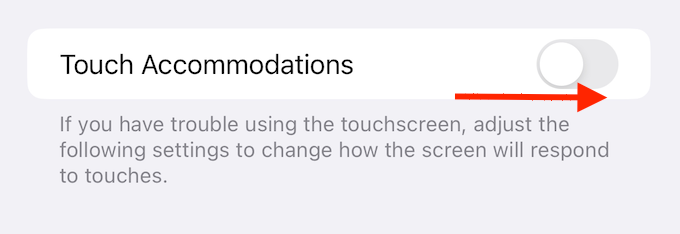
Try the Five Finger Gesture
Another effective and must-try method when you are stuck with the iPad home button not working is the five-fingers gesture. You can fix the iPad home button not working issue by following these steps;
- Open the settings
- Scroll down and toggle the switch for “Multitasking Gestures”
- Go to your home screen, place your five fingers on it
- Pinch the fingers toward your home screen
Switch between the Landscape and Preview View
You can also switch between the portrait and landscape modes to repair the semi-functioning home button. Follow these steps to fix the iPad Home button problem.
Put your device in portrait mode and then press the home button
Keep pressing and holding the iPad home button and turn your iPad to landscape
Again change the iPad to the portrait view
During the screen rotation, quickly release the home button
Reset the Settings
Another method to try is to restore your iPad’s settings to factory defaults. If you have updated your iPad or customized the settings, there could be a chance it resulted in the home button not working. So, resetting the settings can resolve it.
- Go to the settings
- Tap on the General
- Scroll down and click on the “Reset” option
- In the reset option, select “Reset All Settings”
- You will be asked to enter your iPad passcode or confirm your action by Touch ID.
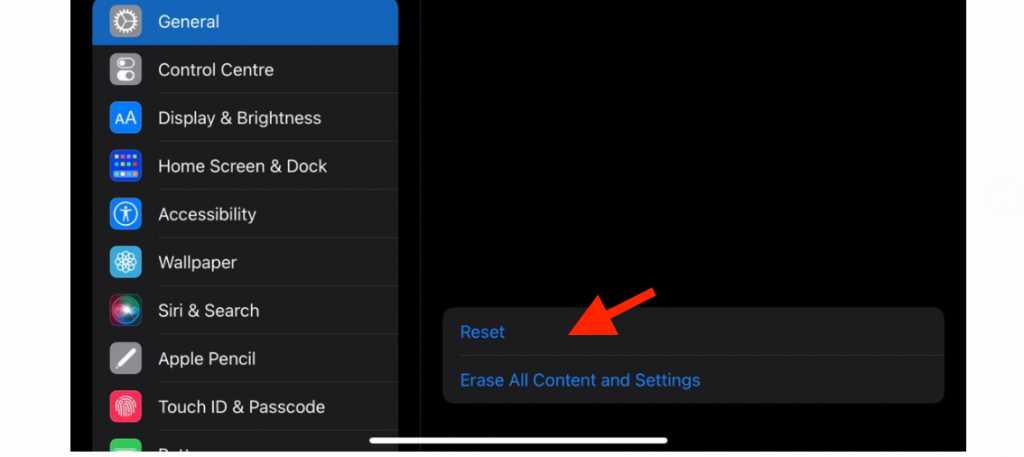
Restore Home Button through DFU Mode
DFU mode can be the last option if nothing is working out. The only problem with this method is that it will delete all your data – but if it’s a software glitch, the DFU method will surely fix it.
Follow the steps below:
- Shut down your device and then connect it to your PC. Open iTunes on your PC.
- Long press the power button. Also, press the volume down button while holding the power button for 8 to 10 seconds.
- Let go of the power button first but hold the volume button for a few seconds.
- While holding the volume button, you will notice the screen turning slightly grey. This is when you know that your iOS device has entered DFU mode.
Final Words
If none of the methods fixes the iPad home button, you can visit Apple Inc. for a detailed check.
Typically, the primary hardware issue behind the ‘home button not working’ is the home button assembly of the bracket. As it sometimes becomes loose or the digitizer flex cable gets damaged. In that case, the home button needs immediate repair.

