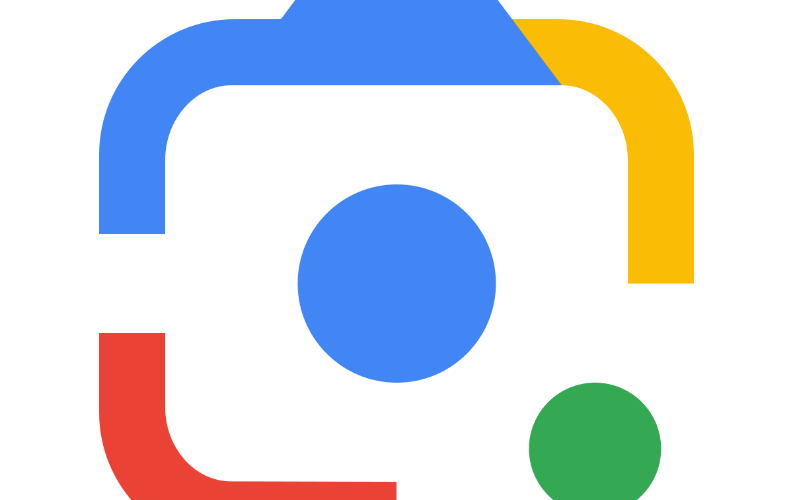Google Lens is an undisputed king when it comes to identifying an unknown thing or solving any problem. Sure, there are alternatives like PictureThis, Microsoft Lens, and more, but they cannot do everything that Google Lens does on a smartphone or any other device.
That said, a lot users are wondering if they can use Google Lens app on their Windows PC or laptop. Well, if you’re one of them, you’re in for a treat as we’re going to show you how exactly you can download Google Lens for PC using an Android emulator. Here’s the short guide to follow before you explore the features of Google Lens app on your PC.
- Download and install Bluestacks Android emulator from its official website or any trusted third-party source.
- Once you install it using the on-screen instructions and your customizations, launch it using the shortcut or search for Bluestacks in search bar.
- Now set up your Google account within the emulator in order to access the Google Play Store. Once done, launch the app and search for Google Lens app.
- Install the Google Lens app once you find it and start using it on your PC just like you do on your smartphone.
Well, that ends the process of installing Google Lens on any Windows PC or laptop. Let’s now see what Google Lens has to offer for its users!
#1. Stop the Guessing Game!

Did you ever come across a plant and were like, what’s the plant name could be, which species does it belong to, how do I grow it in my backyard? We’re sure you must have encountered this when you saw an unknown plant at your workplace or at friend’s place! Well, with Google Lens you need not keep guessing the plant name as you can simply capture the plant photo in the app and know about the plant in detail within a matter of seconds! And that’s not just limited to plants, you can also know about the animals in a similar way in Google Lens app.
#2. Roam Around!
With seamless Google Maps integration and a revamped UI in the app, you can explore the nearby places at your fingertips in the Google Lens app. You can find the nearby landmarks, restaurants, hospitals, shops, and more without needing to search anything on Google or installing the Google Maps app. Everything is available within the Google Lens app itself.
#3. Don’t Learn a Language!
Confused? Well, we’re not discouraging you to learn a new language by why you should learn for a temporary usage if Google Lens can do that for you? Just click a photo on the street where you’re unable to understand the language, and the app will translate that for you in your desired language. Isn’t that amazing?!
#4. Math Problem isn’t your Problem!

Well, you need to do it yourself but Google Lens will help you solve the math problems. Simply scan the problem using the app and it will give you detailed step-by-step procedure to solve the given problem. It works almost the same way Photomath does on any device. So next time you’re unable to solve a math problem, you know who to seek help for!
That’s all about the Google Lens app. We hope you’ll make the most out of the app while using it on your Windows PC or laptop.