Table of Contents
What is iTunes?
iTunes has played an essential part in iOS devices for quite some time. The app helps users download media files to their Mac from the internet and sustains personal collections over the years in the iTunes library.
iTunes is vital as a media manager and music player on your Mac. If you use other Apple devices such as iPhone, iPad, or iPod Touch, it’s also an excellent tool for your device management. Apart from being the main Apple music app, it offers other indispensable apps, such as podcasts, books, and finder. (macOS Catalina version or later)
It’s best to have the latest version of iTunes installed on your Mac to get the best out of your Mac. Apple tends to release the latest iTunes updates regularly and offers new features with every version.
iTunes usually detects new updates automatically once your Mac is connected to the internet; it mostly shows up on a pop-up window once you launch iTunes, but people who work offline more, have older Mac computers, or are not used to restarting their computers every once in a while don’t enjoy this feature.
Update iTunes – Mac and Windows PC.
You should update iTunes to enjoy the latest features like Apple Music, Apple TV, and Apple podcasts on the iTunes store. Plus, the newest version of iTunes will last the longest on your Mac. So, if you depend on this app for your music playlists and storage features, you’d prefer it to work for the longest time.
Update iTunes on macOS High Sierra or Earlier.
The best option would be to use the Mac app store to install the latest iTunes updates on your Mac computer, which is a built-in app on all macOS computers.
- Launch the Mac app store.
- On top of the Mac app store window, click the Updates tab.
- If any updates are popping up, click Install.
You can also update iTunes within the iTunes app, which is very convenient.
- Open iTunes.
- Open the iTunes menu bar on top of the iTunes window.
- Click check for updates.
- Click Download iTunes when the pop-up shows.
- Click the Update button next to iTunes update.
Installing the latest iTunes update on macOS Mojave:
Update to the latest operating system to install the latest iTunes version. For that, you have to follow a few steps:
- Open the Apple menu.
- Select system preferences.
- Select software update.
- Then select Update Now.
P.S. MacOS Mojave still has the iTunes app, while there is no iTunes anymore for MacOS Catalina (and up) as the Apple Music app has replaced it.
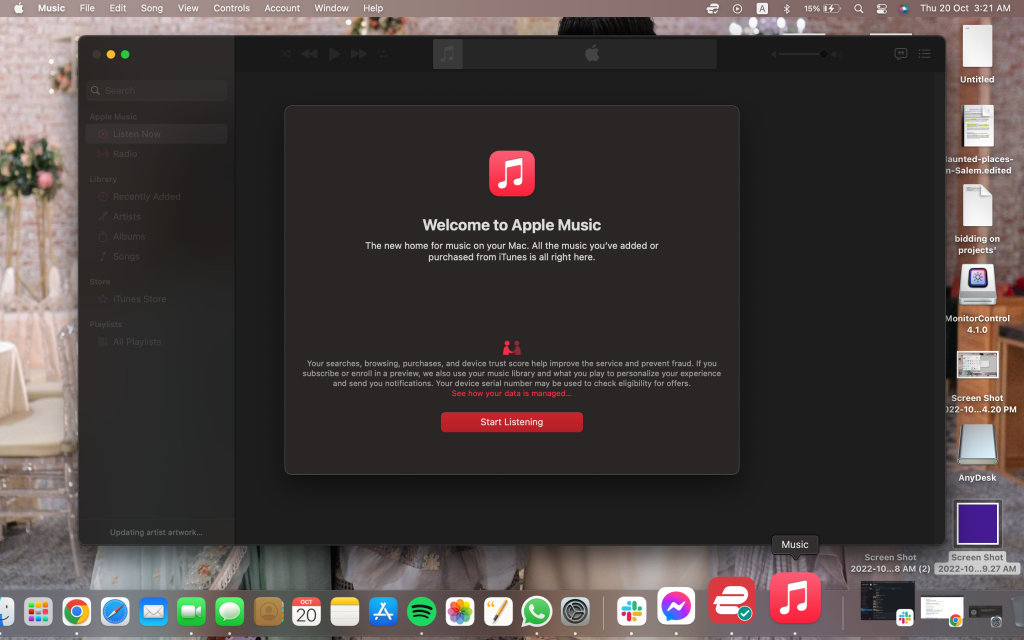
Once the Update is complete, iTunes will automatically disappear from the top menu of the app store and shift to the updates installed in the last 30 days section at the bottom of the window.
Update iTunes on Windows PC – Guide.
If you’re willing to install iTunes on your PC, ensure that you also download the Apple software update program when you have downloaded the latest version of the Apple software update program to avoid further issues.
To update iTunes on your PC, run the Apple software update program. Once the program launches, it will survey whether any updates are available for your computer. If an Apple software update shows up, clear the selection from all other checkboxes and select Install.
Once this process is complete, the Apple software update program will run again and develop a list showing updates for all available programs. If iTunes pops up in that list, select the iTunes checkbox and click Install. The program will update iTunes, and you’re good to go.
If the iTunes software fails to update, it might be because of an outdated version of iTunes. Locate the control panel on your PC and choose the uninstall the program option. Restart your PC, and then try installing iTunes again.
Conclusion.
That’s pretty much it; following this guide might help you install the latest version of iTunes on your Mac or Windows PC. The latest iTunes version enables you to keep up with your media files and maintain a proper iTunes library with all your music and other files up to date. Ensure that you update iTunes regularly for the best results.
Frequently Asked Questions:
What to do when I can’t download iTunes on Mac?
First, ensure that you have a stable internet connection. If not, there might be a glitch with the app store or the Music app itself. Other third-party apps for security or a firewall might be blocking the download.
How to update my iTunes account?
- Open Settings
- Click on your name
- Select the payment and shipping options
- Select the current payment method
- Type in your new billing info
- Click the save option
Why can’t I download the newest version of iTunes?
- Ensure that you are logged in as the administrator on your computer.
- Ensure that your computer has the latest Microsoft Windows updates installed.
- Download the new iTunes software, which is compatible with your PC.
- Repair the iTunes software installed on your computer.
- Delete any components left on your computer from the previous downloads.
- Disable any actively working software that conflicts with iTunes.
How to find iTunes library on my Mac?
- Open the apple music app
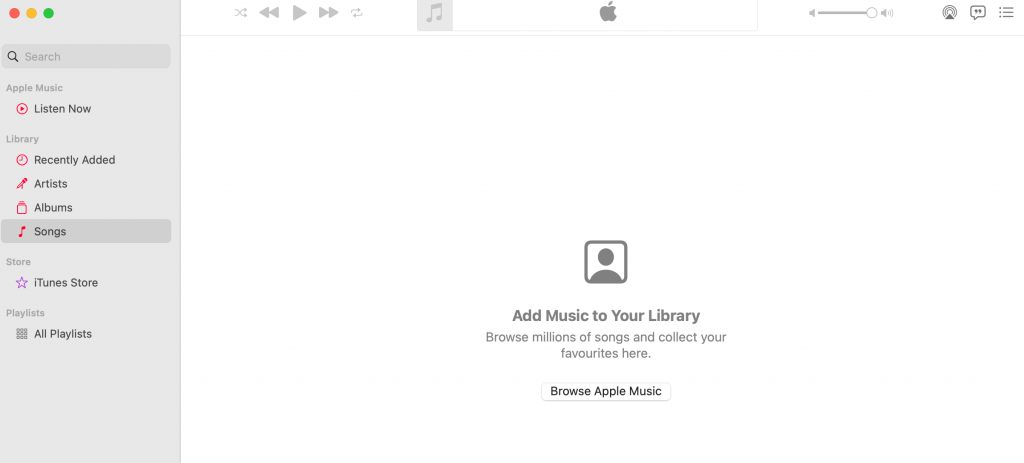
- Select the menu bar and select music under preferences
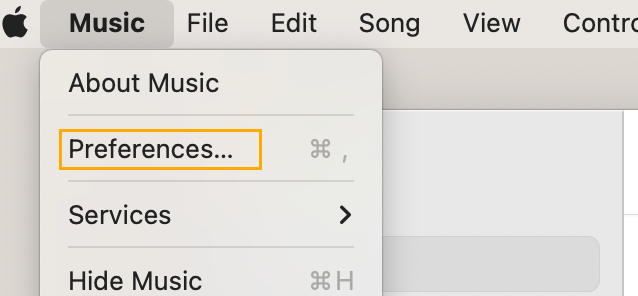
- Select the General tab and click on the iTunes store
- Click OK.
What to do when my Mac says no updates are available?
Click on the Apple logo in the top left corner of your screen, then select the ‘About this Mac’ option. Next, check your Mac model’s year to see if it’s compatible with the operating system’s updates.
If your model qualifies, select the operating system version you want to install in the download OS section. Finally, ensure your device is fully backed up before downloading the Update. Your device won’t qualify for the Update if it is too old.

