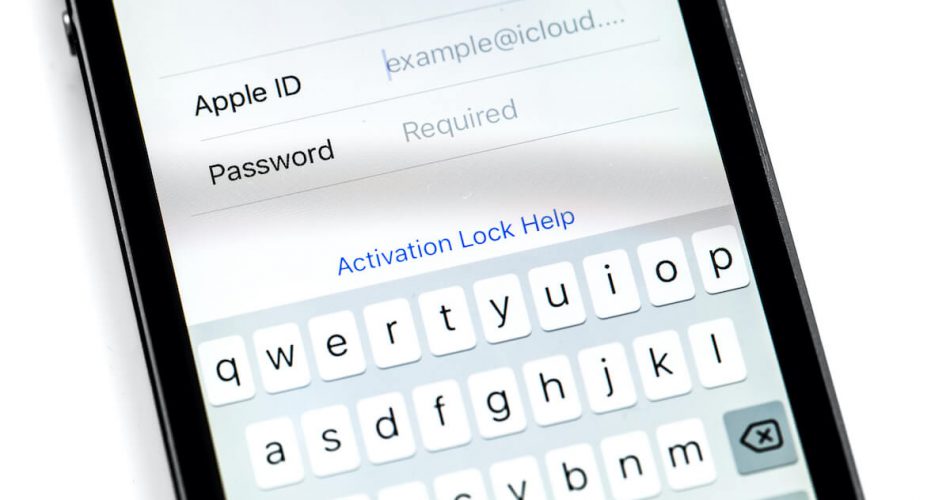For iPhone, iPad, Apple Watch, or Mac users wondering how to unlock Apple ID, we have some quick solutions in this post.
We understand the frustration a locked Apple ID can bring. You don’t have access to several Apple services, which could affect your business, work routine, studies, or other daily activities.
So, how can you unlock your Apple ID as soon as possible?
In this post, we’re going to cover:
- Why your Apple ID is locked (because sometimes the ID is disabled for security reasons)
- Troubleshooting methods
Read this post to learn how you can reaccess your Apple ID.
Table of Contents
Reset Your Apple ID Password for Account Recovery
Resetting your locked Apple ID password can help you unlock your Apple ID easily. In addition, you can reset your Apple ID password in two ways. Here, have a look:
Use a Recovery Key
A recovery key can help you access your disabled Apple ID. For this purpose, you can follow these steps mentioned below:
- Navigate to the ID account page for Apple ID.
- Type https://appleid.apple.com/ in the URL bar of your browser.
- When the page opens, select Forgot Passcode.
- Choose Disabled Apple ID.
- Choose the option to reset the password.
- Press Continue.
- Enter the Apple ID recovery key.
- Enter a trusted device for receiving the code.
- You will receive a recovery code on the trusted device.
- You can use the recovery code to create your new Apple ID password.
- Once done, press Reset Password.
There, you have unlocked your Apple ID password. However, this method may only work for Apple users with a recovery key.
So, if you do not have a key for recovering your Apple ID, you can try following the other effective methods.
Two-Factor Authentication
This is a security option that works commendably. Not only does the setting boost your Apple ID account’s security, but it can also help you regain access to your locked or disabled Apple ID.
To unlock your Apple ID account with two-factor authentication, you must ensure you have an additional iOS device, Mac, or Windows PC.
If you’re using this method with a friend’s iPhone, follow these steps:
- Navigate to System Preferences.
- Select your locked Apple Profile.
- Choose the option for security and password.
- Tap on the icon to change the password. You will find all the necessary instructions on the screen to help you update your password.
Apple users using a Mac can follow these instructions to use this method:
- Navigate to Menu.
- Open System Preferences.
- Choose the option for security and password.
- Next, select the icon for Forgot password. Here you can see all the essential instructions to unlock your Apple ID.
The trusted devices for using two-factor authentication include all your devices with Apple ID, such as your Mac, Apple Watch, or iPhone. If you have access to an Apple device, you can easily reset the password for your Apple ID locked.
Unlock Account with Apple Service
You can seek assistance from Apple services if you’ve been locked out of your Apple ID account.
Here are a few methods you can use to fix Apple ID locked.
iForgot Service
To avail of the iForgot Apple services, you need to authenticate your account and answer security questions. In addition, you may need to provide your mobile number, email, and other Apple details.
So, here’s how it goes:
- Navigate to the iForgot site.
- Enter your Apple ID disabled.
- Press Continue.
- Answer the security questions.
- Follow the on-screen instructions you find to unlock your Apple ID.
If you want to unlock your Apple ID through the iForgot service, you need to prove that the Apple ID belongs to you. Apple may prompt you to provide all personal information.
In addition, if you fail to provide these details, you may be unable to access your ID with this method.
Use Apple Support
You can contact Apple support to unlock your Apple ID locked. Follow these steps to get the job done:
- First, navigate to the Apple Support Website.
- Select Apple ID.
- Click on Disabled Apple ID.
- Contact an Apple support employee via email, chat, or call to inform them about your issue. The professionals will assist you in unlocking your Apple ID account.
You can also take your query to Apple Support communities and get some valuable tips.
How Can I Secure My Apple ID?
Your Apple ID may get locked for reasons other than forgetting the password. For instance, hackers can hack your Apple ID and keep you from accessing it.
In addition, hackers may alter your iCloud account locked password, automatically lock or remove Apple ID remotely, and make several purchases with it.
So, you need to update your Apple ID account security settings if you wish to protect it from hackers.
Here’s what you can do:
Identify Hacker Attacks
Someone attempting to gain unauthorized access to your account may enter an incorrect password repeatedly. Or perhaps, their answers to the few security questions will be incorrect.
As a result, you may receive a warning or alert from Apple such as:
- Your Apple ID has been disabled or locked for security reasons
- You can not log in as your Apple account is locked for security reasons
- Your Apple account is locked for security reasons
This may happen when Apple identifies hacker attacks due to incorrect passwords. As a result, your account may be disabled for security reasons.
In addition, Apple may send you a detailed email to your rescue email address, describing how you can reset your password for the Apple ID locked.
However, you should be alert and respond to emails originally sent by Apple, as hackers can often send forged emails identical to ones sent by Apple.
How to Keep Your Account Locked for Security Reasons?
It will help if you stay alert to hackers at all times. In addition, you should never provide your security questions, recovery key, password, or code to anyone.
In addition, you must avoid entering your Apple ID security details into fraudulent or suspicious sites. That’s because Apple never asks for personal information from its users.
Here are a few tips you can benefit from:
- Set a strong password that can keep hackers from accessing your Apple ID.
- Set difficult security questions that others can not guess
- Your Apple ID passwords and other website passwords should not be the same
- You should maintain a routine of updating your Apple ID password. In addition, you must avoid reusing old passwords
Moreover, it would help if you kept an eye on prompts and emails from hackers.
For this purpose, you can follow these tips:
- Never use an email or other prompt to log into your account. Instead, always go to Apple’s website for information.
- Please don’t respond to spam emails since they are scams that pose as Apple and request you to sign in using your Apple ID.
- Spelling and grammatical errors can help you spot phony communications.
- Always double-check the email address from which the bogus email was sent.
How to Set up Two-Factor Authentication
It would help if you took immediate action when you received an error message from Apple saying that your account had been locked for security reasons.
For instance, you can enable two-factor authentication for your Apple ID. This will keep hackers from breaking into your account.
You can enable the service by the following methods:
On your iPad, iPod touch, or iPhone.
- Navigate to Settings.
- Tap on your name.
- Go to Password and Security.
- Click on Continue.
- Enter the phone number you wish to dedicate for receiving verification codes whenever you sign in. Then, you can opt to receive the code via an automated call or text message.
- Press Next.
- Type the verification code to authenticate your mobile number and enable two-factor Authentication.
On Your Mac
- Navigate to the Apple Menu.
- Select System Preferences.
- Select Apple ID.
- Choose the option for password and security.
- Toggle on the switch for Two-Factor Authentication.
For macOS Mojave or Older Users:
- Go to the Apple menu.
- Go to System Preferences.
- Select iCould.
- Choose Account Details.
- Tao on Security.
- Enable Two-Factor Authentication.
Through the Web
- Visit the site appleid.apple.com.
- Sign in to your account.
- After you’ve answered your security questions, tap Continue.
- A prompt will appear asking you to enhance your account’s security. Continue by tapping the Continue button.
- Upgrade Account Security by clicking Upgrade Account Security.
- After you’ve answered your security questions, tap Continue.
- A prompt will appear asking you to enhance your account’s security. Continue by tapping the Continue button.
- Upgrade Account Security by clicking Upgrade Account Security.
- When you log in, enter the mobile number on which you wish to receive codes. You can opt for a text message or an automated phone call to receive the codes.
- Continue by pressing the Enter key.
- Confirm your phone number and enable 2-factor Authentication by entering the verification code.
Final Thoughts
A locked iCloud account or locked Apple ID for any security reason can cause you several issues. For example, you may be unable to make purchases from the app store, send emails, or backup your iCloud data from the same account.
Therefore, you should try to keep your account as secure as possible. For example;
- Enabled two-factor authentication
- Keeping your account locked
This post has covered most ways to gain access when your Apple ID is locked. It also covers what to do when your Apple ID is hacked.