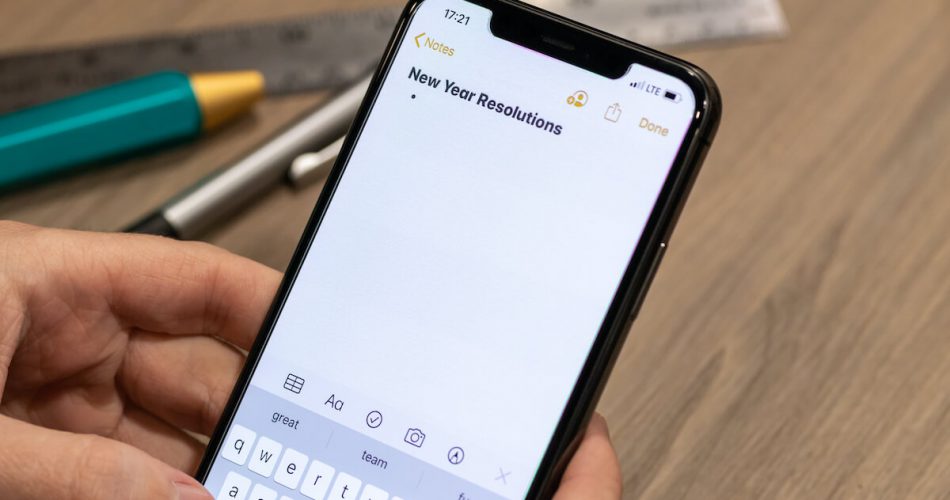Are you wondering how to underline text on iPhone?
One of the reasons we love iPhones is that some of them, although small but have incredibly great features, can provide a fantastic user experience.
Underlining some part of your paragraph or a sentence can be one such experience.
For someone keen on text messages or likes to post regular blogs on their social media platforms, this underline feature can help them change certain aspects of their text. A few different ways can help you underline text on your iPhone.
In this article, we will discuss all of them.
Table of Contents
Can You Underline a Text Message on iPhone?
When sending a text message to someone, you might want to underline or highlight some part of that text.
It certainly impacts; if you’re a professional, it will let the receiver know this is important.
And yes, you can underline text on your iPhone. But first, you must turn on the underlining feature in your phone settings. It is a bit different than your computer keyboard.
You must use the Ctrl Key or Shift Key to make necessary adjustments on a laptop. You can underline text by using the Underscore key as well.
But on a smartphone, the process is a bit different.
Follow the steps below to turn on or off the underlining menu option.
- Go to the Settings app from your shortcuts menu or home screen.
- Scroll down on the screen and tap General.
- Go to Accessibility.
- Tap Display & Text Size.
- You can toggle it on or off on the Button shapes menu.
Once you have enabled the underline text option, you can edit the text in different apps on your iPhone quite conveniently.
Other Methods for Underlining Text on iPhone
The methods we discuss below will refer to the default writing app on the iPhone, the Notes app.
You don’t have to worry about underlining text on the rest of the apps. If the underline feature is turned on in the settings application, you can follow the same steps to underline text.
Here are two ways to underline words on iPhone.
Use the BIU Option
The BIU is an intuitive feature on your iPhone that allows you to style your text distinctively.
If you’re wondering what BIU means, it is an abbreviation for Bold, Italic, and Underline.
You can conveniently enable this feature on your Notes app and other applications like Mail.
You can use the BIU feature in the notes app to underline text.
- Go to the Notes app.
- Open a new note or type a line you’d like to underline.
- Long press the word you want to underline. A menu pop will display when you release.
- You can adjust your selection by tapping Select All Words you want to underline.
- If the BIU button doesn’t pop up, click the arrow at the right end of the menu bar, and the BIU option will appear.
- A pop-up menu will appear; tap Underline, underlining your selected text.
You should also know that the BIU option isn’t restricted to underlining, italics, or bold text. You can also use the strikethrough option to improve your text further.
Use the Text Editing Feature
Another way to underline text on the Notes application is by using the Text Editing feature.
This method is not very different from our previous one. You can follow the same steps but with just slight variations.
Here is how you can underline text on the Notes app using the Text Editing feature,
- Tap the Notes app on your iPhone’s home screen.
- Type a note or text you’d like to underline.
- Long tap the word you’d like to underline. A menu will pop up once you release it.
- Select the text you want to underline.
- Click the plus option on the top-right corner of your screen.
- Tap on the “Aa” option when a menu pops up on the top of your keyboard.
- Tap on the underscored “U,” which will underline all your selected text.
The Text Editing menu proves to be very useful for formatting text. You can bold certain words, create bulleted points, and list and highlight sentences and headings. It’s super convenient and easy to use.
How to Underline Text in Different Applications?
Underlining text on different apps such as WhatsApp, Messages, or even Mail, for that matter, is relatively easy. We are talking about a couple of these apps below.
Take a look,
How to Underline Text on Messages App?
- Launch your Messages app.
- Tap and hold the word you’d like to underline.
- You may swipe around your text message to select the word you want to highlight.
- A menu popup shall appear. You can select the U option to underline text.
- Release and the sentence you previously selected should be underlined.
Furthermore, you can follow the same steps if you want your underlined text to appear in Bold text.
Press the Alt Key or the corresponding numbers, and it will bold your underlined word immediately. Also, press Ctrl + U to stop the underlining of text.
How to Underline Text on WhatsApp iPhone?
Although the method here is the same, we will still walk you through the steps to highlight words on WhatsApp.
Here is how you can underline text on WhatsApp.
- Tap the text you’d like to highlight on your WhatsApp messaging application.
- A menu box should pop up on your screen with various options.
- Choose the text you want to highlight and then release it.
- It will automatically underline the text you highlighted.
Final Verdict
So, this is how you can underline text on your iPhone. As you can see, the methods are pretty straightforward. Next, you must ensure that your iPhone’s underlining feature is turned on by going to the phone’s settings from the main menu.
You can return to your other applications after turning it on and underline text on the Message app, WhatsApp, Mail, and other apps. Then, you must tap and hold the menu to give you the needed options.