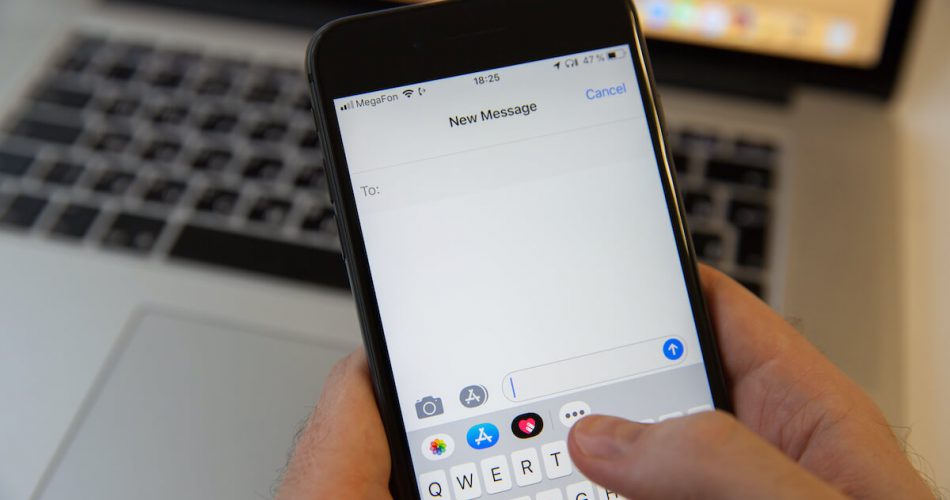Have you ever felt ignored or disrespected because you didn’t get a reply in time? In a world where our phones are loaded with messaging apps, it is almost impossible not to see a message as soon as it arrives.
But not knowing whether your message was delivered on an iPhone can be very annoying.
SMS messaging is fun. But curiosity about whether your text message was delivered can be frustrating. So, how would you know whether somebody has received your message? Is there any way you can be sure?
There certainly is, and we will talk all about it below.
Table of Contents
Check If Your Message Was Delivered on Various Apps
You’re probably using a plethora of messaging applications on your phone. Every messaging app works differently when displaying delivered messages. In this article, we will discuss how you will know whether your message was delivered in other iPhone applications individually.
We will also discuss how you can tell when you’ve been blocked on these apps or how to disable or enable read receipts.
So, let’s begin.
- iMessage
Since we are talking about iPhone text messages, let’s start with the default iPhone application for texts and multimedia messages, i.e., iMessage.
If you’re sending messages via iMessage, you can view the message status by going to the chat window. For example, you will see the delivery report below your text message as “Delivered.”
If you want to see when the message was delivered to the person, swipe left. Your iMessage hasn’t been delivered if you don’t see anything at the bottom.
We have to mention that this rule strictly applies to an Apple device only. If your recipient’s phone isn’t an iPhone, the bottom line will be “delivered as a text message.” In this case, you cannot know the delivery status.
Also, you can easily distinguish between SMS messages and iMessages by the color of the text. iMessage is in blue, and SMS is in green text.
How Can You Turn Off SMS Delivery Reports or Read Receipts on iMessage?
You can also turn off delivery reports for each contact and disable the read receipts for each message on iMessage.
If you want to turn off all read receipts,
- Go to “Settings.”.
- Tap “Messages.”.
- Turn off “Read Receipts.”.
If you want to turn off read receipts separately for your contacts, then follow these steps,
- Go to “Messages.”.
- Click on a specific messages thread.
- Click on the profile icon.
- Tap “Info.”.
- Disable read receipts for that person only.
How to Tell If You’ve Been Blocked on iMessage?
To tell if someone has blocked you on iMessage is pretty straightforward. You have been blocked if your last message says “Sent” and not “Delivered” for hours or even days.
The status of your message on Instagram can be easily distinguished. For example, sending a message via DM will either show “Sent” or “Seen.”.
Once you send your message, the app will immediately label it as “Sent,” but you cannot know whether it was delivered.
For instance, if your recipient’s internet is disconnected or their phone is turned off, Instagram will not deliver the message.
But the app will mark it as “sent.” The status will only change when your recipient opens their app and find the message.
How to Turn Off Read Receipts on Instagram?
This is how you can turn off read receipts on Instagram,
- Go to your DMs to load unread messages but don’t open them.
- Turn on Airplane mode.
- Go back and view your message.
- Clear cache
- Turn on Wi-Fi.
Every message that you view while in airplane mode will remain unread.
How to Tell If You’ve Been Blocked on Instagram?
There are different ways to determine whether someone has blocked you on Instagram. First, try searching the person’s profile; if you can’t find them, it’s probably because they have blocked you.
Check if your text message was delivered to the recipient; you might’ve been blocked if it wasn’t.
- Facebook Messenger
You can view the delivered report on Facebook Messenger very conveniently.
The messenger provides this information as a default setting. For example, text messaging on Facebook Messenger will show a blue circle at the bottom of the screen. It means the message was delivered, but the recipient has not opened it yet.
If the blue circle is yet to fill, it means your message was sent successfully but is yet to deliver.
Once the receiver opens the message, the status at your end will change to “Seen.”. It means they have read your message.
This is for the messenger app on your iPhone. For desktop, you can visit the Facebook site and see the recipient’s profile picture below your message once they see it.
How to Turn Off Read Receipts on FB Messenger?
This is how you can turn off read receipts on Messenger,
- Go to your DMs to load unread messages but don’t open them.
- Turn on Airplane mode.
- Go back and view your message.
- Clear cache
- Turn off airplane mode and turn on Wi-Fi.
Every message that you view while in airplane mode will remain unread.
How to Tell If You’ve Been Blocked on Messenger?
Go to the search bar and try to find the person’s profile. If you cannot find the profile, that person has blocked you.
You can also try to send them a message. If the chat window says, “Message not sent” or “This person isn’t receiving messages at the time,” you might’ve been blocked.
Checking whether your message was delivered on WhatsApp or not is super easy.
If there are two grey check marks next to your text message, you can rest assured that your message was delivered to the recipient. But they haven’t opened it yet.
Once your recipient sees the message, the checkmarks will become blue, meaning they read it.
If there is only a single check mark next to the text message, the message hasn’t been delivered yet.
If you’d like to know precisely when your text message was delivered, then away on WhatsApp can help you do it.
- Tap and hold the message you sent.
- There is a three-dotted menu at the top right corner of your screen. Tap and open it.
- Tap “Info.”
It will show you all the details of your message. In the latest WhatsApp updates, you can swipe right on your text message to view message details.
How to Turn on Reading Receipts?
Also, if you don’t see the checkmarks turning blue when the recipient sees your message, it is probably because they haven’t turned on their “Send Read Receipts” option or you haven’t. Here is how you can enable “Send Read Receipts.”
- Tap More Options in the upper right corner.
- Go to More Settings.
- Tap Privacy and turn on Send Read Receipts.
You will know when the recipient has seen your message with blue checkmarks. In addition, the read receipts are automatically turned on in group messages.
You cannot disable read receipts for group chats on WhatsApp. However, it is enabled in default settings.
If you don’t want your recipient to receive a read receipt, you can Disable Read Receipts by following the same steps.
How to tell when you’ve been blocked on WhatsApp?
A few indicators tell you if your contact blocked you on WhatsApp. First, you won’t see their profile picture or status on the contact card.
Any messages that you try and send will only have one checkmark. Meaning they won’t be delivered.
- Snapchat
The delivery reports on Snapchat are straightforward to check. Go to your inbox, and you will see messages labeled “Received” or “Delivered.” But what does it mean? Let us explain.
When you send a snap from the Snapchat server, it will say “Sent.” Then when the server acknowledges that you sent a message, it will display “Received.”.
Finally, once the server sends the message to the recipient in a few seconds, it will say “Delivered.”
Once your recipient has seen the message, Snapchat will display “Opened” in your inbox.
A lot of times, your text message was delivered on the other end but wasn’t opened.
It will help to remember that text messages and snaps on the Snapchat server are deleted automatically after 24 hours unless you save them in your chat window.
How to Turn Off Read Receipts on Snapchat?
There is no way to turn off read receipts on SC, but there is a way to work around them. This is probably the only messaging app not allowing us to bend the rules slightly.
- Tap on the profile icon to access unread snaps.
- Turn on AP mode.
- Go to Snapchat and view the unread snaps.
- Go to Settings, Account Actions, Clear Cache, and Clear All.
- Now turn on the WiFi.
All the snaps you viewed while the WiFi was off will remain unread.
How to Tell if You’ve Been Blocked on Snapchat?
You won’t be able to find that person’s profile on SC by searching. You can, however, set them as friends by going to their profiles from the chat window. If you cannot add them as friends, they have blocked you.
- Android
The delivery reports on Android can be tricky, depending on which Android device you’re using.
For example, you might be able to see your messages inside the messaging application as “Seen” or “Delivered.” However, if you cannot see “Delivered,” you probably haven’t enabled it.
Go to settings and turn on SMS Delivery Reports. Once you have turned this feature on, you will be notified of “Delivered” or “Undelivered” every time you SMS.
Factory settings disable this feature, but you can turn it on anytime in your messaging application on your phone.
Also, for an Android phone, you can download third-party applications that provide delivery reports for your text messages.
Note that Android doesn’t offer read receipts for their messages so. You cannot turn them off on your phone. You view reports for delivered messages, and that is it.
How to Tell If You’ve Been Blocked on Android SMS messages app?
You cannot tell if someone has blocked you on your Android phone’s messages app.
You can delete their information card and go to your contacts. If you don’t see suggestions, then you have been blocked.
Final Verdict
So, this is everything we could gather for delivered text messages on iPhone. You can read how we discussed different social media and messaging applications. Delivered reports are usually common in most applications except for a few.
Hopefully, this has been worth your time and attention. Do leave us with your feedback if there is anything you’d like to add.