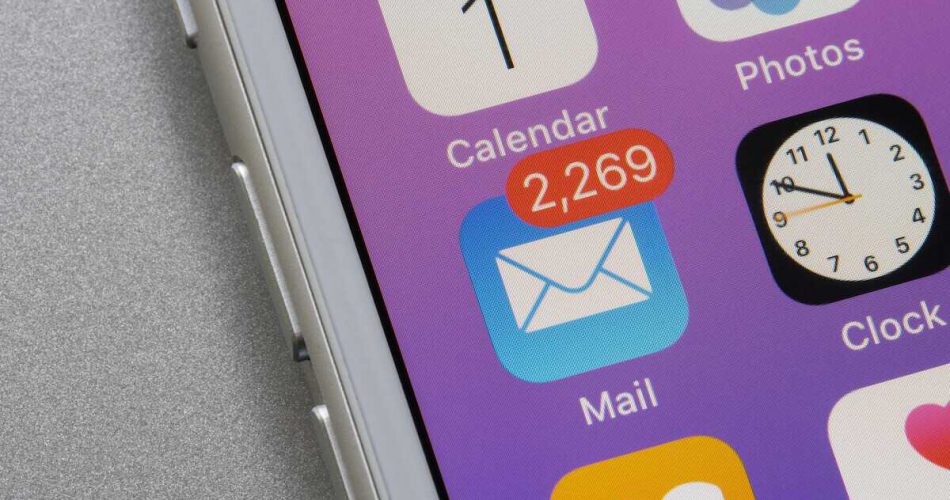The most critical stuff is usually sent to us via emails, such as payments, bank statements, confirmations, verification codes, and more. So, how will it make you feel when you lose one of your most essential messages because it was accidentally sent to the junk folder?
For an iPhone user, this can be a persisting issue. Many complain about how their emails go to junk folders instead of inboxes. But don’t worry; we will tell you how to fix it.
Here is a quick answer for how to stop emails from going to junk iPhone
To prevent messages from going to the junk folder on your iPhone, you need to go to the junk or spam folder and manually send a mail from one particular sender to your inbox that is not junk. After you’re done, every email sent by that specific sender or client will go directly to your inbox.
You can repeat this step manually for every important email client, but it will take too long. So, we will discuss easier ways to stop emails from going to your junk messages.
Table of Contents
Why Does the Mail Application have a Junk Folder?
The Spam or Junk Folder exists for a reason. It may seem annoying when you miss important messages, but it protects you from junk mail. If the Mail application thinks an email is spam and will not benefit you, it sends it directly to the junk folder.
This way, you’re saved from the hassle of throttling your inbox to find important mail.
Reasons Why an Email is Sent to Junk on iPhone?
You never know; sometimes the Mail app can work overtime and send important mail to the Junk folder instead of Inbox. There are a few reasons why this might happen. We are mentioning below.
Junk Emails
Every email user will relate that their inboxes are usually filled with multiple spam or junk emails. These emails are sent in bulk via different email marketing apps by people trying to advertise a product or scam you.
Scam mail usually asks you to click on a specific link or send information to a particular email address for a reward. In all honesty, these are scammers sitting online to find someone who could be scammed.
Your Mail app can detect this, and to make sure you’re not scammed, stop emails from going to your inbox. So instead, they land in the Spam folder and are deleted after a certain period.
Emails Containing Too Many Links
Emails containing too many links are another junk mail that scammers mainly send. If the Email app detects several irrelevant links in a single email, it will surely go to junk mail.
Unfamiliar IP Addresses
If you have received an email from an unknown or unfamiliar IP address that looks bad, it is also considered junk mail. This is because ISPs mostly block shady IP addresses when they try to send emails to a legitimate email address holder.
The Mail application ensures the user’s safety and immediately sends the mail to either the junk folder or deletes it. This ensures the user’s privacy and security and prevents mail junk on iPhone.
Obscene Content
Junk mail filtering also includes content assessment. Any email containing obscene or inappropriate content is also considered junk email. As a result, it doesn’t make it to the inbox and is blocked by the email server.
The app will store such an email in the Spam or Junk folder until you mark it as not junk, and it is then moved to your Inbox.
How to Stop Emails from Going to Junk Mail on iPhone?
As mentioned before, there are many occasions when legitimate emails are marked as Spam or Junk and never make it to your Inbox.
This can be highly inconvenient for someone who relies entirely on emails as their primary communication source.
It is a mistake made by the Mail application or email provider, and you can prevent your future emails from going to junk email. There are a few ways to stop your emails from going to your junk mail folder.
Here is what you have to do to prevent emails from going to Junk mail on your iPhone iOS.
- Launch the Mail app on your iPhone from the Main menu.
- Tap your email account icon on the top left corner of your iPhone.
- Go to email settings.
- You will be displayed with a list of options. Choose Junk or Spam, respectively.
- Go through your emails and find an authentic email sent accidentally to this folder.
- Swipe Left on the mail and tap More.
- Select Move Email.
- Select the folder where you want to move email. Usually, it is your primary mailbox.
Once you have followed the abovementioned steps, your selected message shall be moved to your inbox.
And for future messages from this specific email address, you will receive emails in your Inbox instead of your junk mail folder.
Use Email Filters
Suppose you failed to move your important messages from the Junk folder to the primary Mailbox. Then it would be best to use email filters on your email addresses from the specific email provider.
Creating a new filter will essentially allow an email address of a sender, a keyword, or a subject.
The process is different for each of your email providers. We are discussing a method below for Google.
To add an email filter on Gmail, log in from the browser and follow the guide.
- Go to the search bar and type the sender, subject, or keyword you want to whitelist.
- Click the folder icon with three different sliders on the right side of the search bar.
- Fill in the options and then press Create Filter.
- A new window will pop. Check Never Send It To Spam and then tap Create Filter.
This is how you can automatically filter important emails and ensure they are not marked as junk iPhones. You can also create a list of known senders so the app doesn’t stop emails from those addresses.
Final thoughts
So, these were a few ways to prevent your not junk emails from going to junk. Of course, you can always do spam filtering to block junk mail when needed in junk mail settings. Also, with the correct email settings and an authentic contacts list, you will never miss unjunk messages.