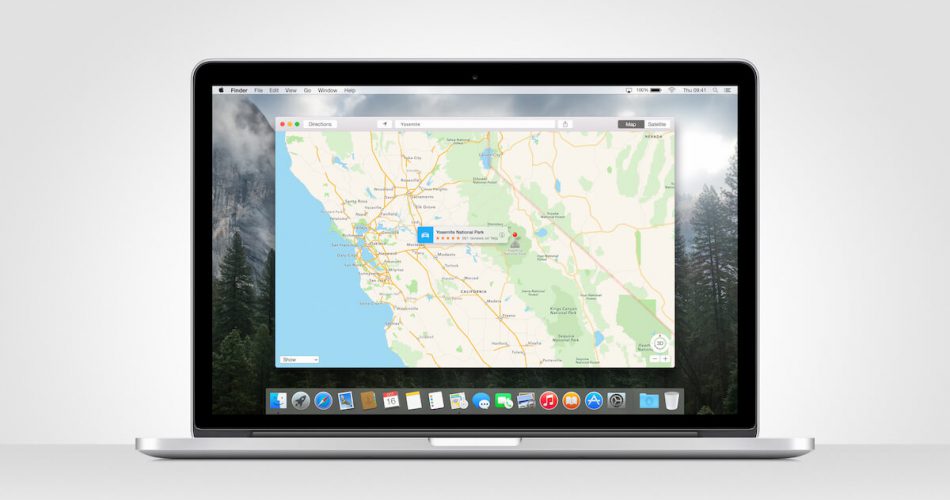Location sharing is an essential need in the modern age. Whether you are an individual or a business, you may need to share your location with your friends and clients for various reasons.
Given that our smartphones contain the GPS feature, it’s pretty straightforward to share your location and easy to track through google maps or Apple maps.
With the location sharing feature, it becomes easier to use features like finding my friends, handling friend requests for location sharing, and finding your apple devices.
Hence, it’s a feature worth learning about, especially if you’re a Macbook user.
Table of Contents
Addressing Location Sharing Requests with Computers
Even though smartphones are an intuitive option for location sharing, they are not the only sources.
If you have a laptop or Macbook, you can easily share your location and address location-sharing requests from your clients and friends.
But how do you set your location when your Macbook lacks GPS?
Well, your IP address can give a fair idea of your location. Likewise, network names can indicate your locality.
Viewing Location on Apple Maps
Hence, based on your IP address, you can see your location on Apple Maps on your Macbook. Therefore, despite no GPS, getting your location is still possible on Mac computers.
Therefore, you can still search and navigate to different locations using Apple Maps if you don’t have your iPhone.
Hence, it can help during your walk, drives, public transportation, etc. Also, you can use it with Find my friends to locate your nearby Apple device using friends.
How Location Sharing Works on Macbook
MacBook works with the Wi-Fi Positioning System, also known as the WPS. The system lets Mac computers identify and localize with other Wi-Fi networks.
Hence, the system detects the signal strength and access point name and searches for it in its database.
Based on the output, it can quickly figure out the device’s location. In addition, since it uses access point locations, it can provide a more accurate location based on more access points.
Family Sharing Options
If you have set up Family Sharing on your Macbook, you can use location sharing with a family member via the Find My iPhone feature. Moreover, you can use it to find other iPhone devices.
Go to the My Family option on your Mac’s Apple account.
In the Family Sharing settings, you can configure and manage the location-sharing requests if you are the family organizer for your group.
The tool also lets you decide what information to share about your Mac and Apple devices, and it can help you find gadgets like the Apple Watch, iPhone, iPad, etc. when they go missing.
Moreover, you can use the Find my friend option to locate your friends nearby.
Sharing Location from Macbook Instead of iPhone
To learn how to share location from a Macbook instead of an iPhone, ensure you have a Macbook and at least one more Apple device.
It could be your iPhone, iPad, iPod touch, or Apple Watch.
You will need the additional iOS device to log in with your Apple ID. Once you have ensured that you have these devices, here is what you need to do:
Open the Find My App on Your Mac
First, open the Find My app on your Macbook and click the People option in the program.
Choose Me from the List
Click on the ‘info’ button on the map to see the People list. The location services and Find My app is turned off if nothing appears on the map.
Next, choose Me from the list to turn on your location.
Tap Share Location Feature
Go to the Share My Location feature and turn it on. Here you must also switch on the Allow Friends Request feature. After that, you can accept friends’ requests to share your location.
How Can You Find the iPhone Location with Your Macbook?
To locate your iPhone with the Mac, open your Find My app on the MacBook and navigate to the Devices option. Here, select your desired item from the available items.
The app will show you the exact device location on the map if locating it is possible. In addition, you should see the device location and timestamp under its name.
Is it Possible to Locate iPhone When It’s Turned Off?
If your iPhone is at a different location and turned off, it is still trackable via the last location when it was turned on. For that, you can use the Find My and iCloud apps.
Moreover, you can locate the iPhone, even if it is not connected to the internet. In such cases, your iPhone Bluetooth location services must be turned on.
Is a Location Different from a Shared Location?
Live location and shared location aren’t necessarily the same. A shared location can be a permanent location or a specific check-in location you might have visited at some point. A live location is the real-time location of your device.
Is it the Same as Sharing Your Location on any Other Laptop?
If you use a laptop other than a MacBook, you can still share your location using the share button on Google Maps. In addition, you can use the web browser to share your current location.
Moreover, Android devices and smartphones let you share destinations and locations with a single tap, and you can also broadcast your location via text or email.
Sending Your Location with Mac on Imessage
Share location through the iMessage app by navigating to the Messages app and selecting a conversation. Next, click the Details button and choose from:
- Send Your Location One Time
- Send My Current Location
Sharing a Fake Location
You will need an additional application to share your fake location. For example, third-party apps let you share virtual locations on Apple maps.
Likewise, it is possible to share fake locations on Android phones too.
Having a Wrong Device Location on Macbook
If you have an inaccurate location on your Mac computer, you must ensure that the Location Services are turned on.
Go to System Preferences in your Macbook and choose Security & Privacy.
Next, click on Location Services to check if the location is turned on.
If you want to stop the services, choose to stop sharing to turn off the feature.
Conclusion
If you were wondering how to share location from a MacBook instead of an iPhone, this article must have made it more accessible.
Now, you can use features like ‘Find my friend’s’ and answer friend requests asking for location sharing on your Macbook.