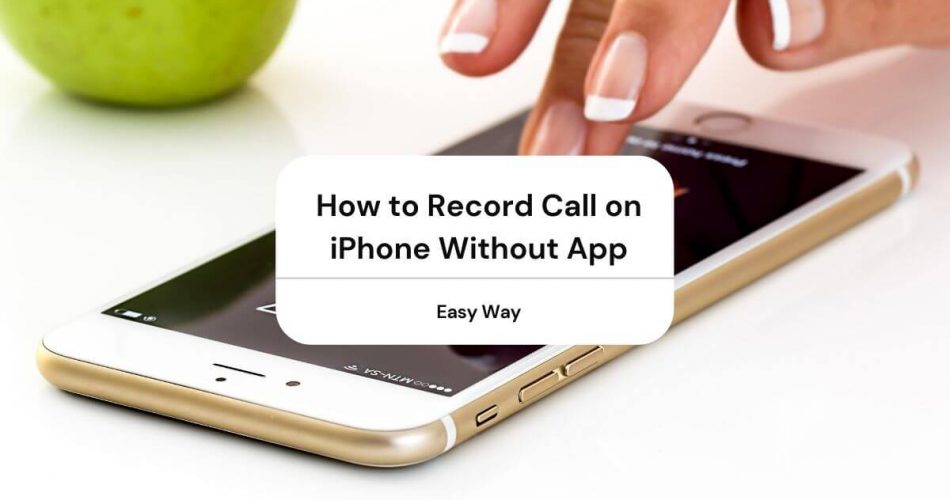If you want to learn how to record a call on iPhone without the app – an exciting thing, actually – then this is the best post to go through.
To give you a heads up, some states have strict laws against recording calls without consent, so make sure the person on the other end is aware that you’re recording a call, or you’re not in a state where it’s banned.
The iPhone is loved by a majority for its excellent security features. It tells you if your camera is in use or your voice is being recorded, and it doesn’t let hackers break into your phone as well.
However, that beloved security becomes troublesome when you want to break the rule, let’s say, to record a call.
Things can get tricky when it comes to recording calls on an iPhone. The iPhone has strict policies regarding breaching the privacy of its customers, which leads to the prohibition of recording calls.
Neither does it come with a built-in call recording feature, nor does the App store offer many options allowing you to record a call.
Apple doesn’t allow third-party apps to gain complete access to its internal features, making it harder to use them for security-invasive purposes.
Though recording calls is a necessary feature, you might have to make notes of an audio meeting, a conversation with someone beloved, or you may be receiving threats from someone.
There could be several reasons you would need to record a call on an iPhone, but the iPhone doesn’t allow that.
Does this mean that you cannot record a call on an iPhone? Not!
Table of Contents
How to Record Call on iPhone Without App?
It’s not impossible. Despite the security features, you can record a call on iPhone without an app. There are certain tricks to fulfill the purpose, granted your phone meets the requirements.
- Your iPhone should be iOS 9 or higher
- The voicemail inbox has enough storage capacity
- Your phone’s carrier allows recording calls.
Before you carry on with recording a call, make sure the ‘call waiting’ feature is disabled. You can check it from your settings.
Now that you have made sure that your phone is compatible, let’s discuss ways to record a call on iPhone without the app.
Use An External Source to Record a Phone Call
This is possibly the easiest possible method. Almost everyone has a spare device lying around with a built-in voice recorder, another phone, iPad, laptop, etc.
Attend the call you’d like to record, and put it on speaker. If you’re using Bluetooth headphones, make sure you choose the speaker option on the iPhone.
Bring your external device close to your phone so that the voice is clear. Press record, and done!
This method is easy, but the voice might not be as clear when recording with an external device.
Put the Voicemail to Use
We have yet another trouble-free method to record a call; voicemail inbox. However, make sure that your voicemail is on and the phone’s carrier allows recording; otherwise, your call will not be saved in the voicemail.
- Call the desired person.
- Inform them about recording the call
- Dial your number on the keypad
- Add your number to the call
- Merge the calls
- Your call recording will be in voicemail.
- Please save it to your computer or email to have long-term access to it.
It’s a relatively simple method that allows you to save the call for later through your voicemail. The whole procedure doesn’t require internet access.
However, you’ll need the internet to transfer the file from voicemail inbox to any other device.
Source Through an External Website
Some web sources can also help you record a phone call on iPhone without the app. Mostly, it’s a three-way conference call.
Take Recordator, for example. Recordator doesn’t have an app, so clearly, you do not need to get into the hassle of downloading an app.
Additionally, you can download both incoming and outgoing calls through this web service. You need to follow a few steps to get started.
- Sign up for a free account at www.recordator.com
- Call their toll-free number for the United States; +1-888-829-2045. If you’re not in the US, you’ll have to use a different dial number.
- Call the desired number once you are connected to Recordator.
- Wait till your iPhone is connected with the recipient, then press the ‘merge call’ button on the screen.
- The recipient will see your number only on the screen.
- The web service will save the recording into your account.
- You have the option to download and share the file as you wish.
With a web service, security might be a concern for some. Moreover, Recordator is a paid source after a free trial of initial 10 minutes.
Download Using an App
If you’re unable to record phone calls on the iPhone despite trying all methods, here are some easy-to-use apps that can help get the job done.
Google Voice
Statistically, Google has around 1.5 billion users worldwide. There’s no doubt about google’s popularity; almost everyone we know has a google account.
It’s not just excellent for emailing or documenting, but the google voice app also allows you to record calls on your iPhone.
Currently available in America and Canada, google voice has many beneficial features. It gives you a free google voice number, free voicemail inbox, and free domestic calls too. You can also make calls internationally for a standard price.
How to Activate Google Voice?
You can conduct incoming and outgoing calls through google voice, but you need to follow a few steps to activate it before using it to record phone calls.
- Sign in to your google voice account from the browser.
- Follow the instructions and acquire a google voice number
- Download the app from the App Store
- Activate the app using the number
- Locate the menu button in the app
- Go to ‘Settings’ from the menu and select ‘Calls.’
- Tap on ‘Incoming Calls’
- Google Voice is ready to record calls now!
To Start or Stop Call Recording
You can press ‘4’ during an ongoing call to start or stop a call recording.
However, google creates an audible alert every time you record a call. So, if you want to record a call without notifying the other party, that’s not possible with google voice.
Additionally, you can only record incoming calls through google voice. The feature is not available for outgoing calls.
The call will be saved in the voicemail recordings on the app. You can download the recording to your phone or desktop to save it as mp3. Google Voice will also transfer the recording via email to you.
You can find some other paid and unpaid options, too, with good ratings. Each has a slightly different activation procedure but serves the same purpose.
- Rev Call Recorder
- TapeACall
- iPadio
- Call Recorder
Connect with Hardware
Buying another hardware for the iPhone might not sound sensible to a few, but these low-cost tech devices can perform the function well.
Olympus TP-8 Telephone Pick-up Microphone is a microphone that captures the conversation from both ends of a call.
- Plug the 3.5mm jack into the recorder
- There are built-in microphones in the earbud.
- Take the attended call.
- The speaker will capture the entire conversation and save it.
It can save up to 159 hours of conversation in 4 GB. However, you may need an adapter to connect with an older iPhone, or else conversation might not be recorded if plugged directly.
RecorderGear PR200 is a tech device that lets you record a call through Bluetooth. It has a built-in speaker and USB connector. Press the call button located in the middle of the device, connected with your phone through Bluetooth. Keep the device upheld while talking as if it’s a phone.
The device can uphold around 144 hours of conversation, and the USB connector helps to transfer the recordings to a computer or laptop.
Conclusion
Every problem has a solution. We hope you are now aware of how to record a call on iPhone without the app. Call recording is easy, but remember that the responsibility of protecting your and others’ privacy lies on your shoulders.
If you’re faced with an emergency, contact the authorities before adopting any unlawful method to deal with it.