When you’re an avid laptop user, and your entire work depends on your MacBook, you’ll leave your fingerprints all over it. Although most of us ensure no dirty prints on our gadgets, you can’t always help.
Your Apple MacBook is pretty similar to your steering wheel in this case. You will find as many germs and prints on your Mac’s screen as your car’s steering wheel.
You probably think cleaning a MacBook isn’t that big of a deal.
You must grab a cloth and wipe the screen, but we must remind you that it’s easier said than done. Apple MacBook or an iPhone is an expensive piece of electronics. Using too much water or detergent to clean it may cause the device to fail its integrity.
So, there are a few specific ways to clean your computer screens, such as using a microfiber or lint-free cloth. It would help if you also refrained from using household cleaners as they contain solid chemicals.
There are several ways to clean fingerprints off the MacBook screen, and we are discussing them below, along with a few additional tips.
Table of Contents
Clean Fingerprints Off MacBook Screen Using These 4 Methods
There are different ways to clean an Apple MacBook Pro or MacBook Air. But here are some of the most influential and less damaging ways to do it.
Buffing & Polishing Using Soft Microfiber Cloth
- You must first turn off your MacBook and remove the power adapter from the socket.
Although removing the power adapter from the socket isn’t essential if you only use a dry microfiber cloth, unplugging is still advised because when you rub Mac’s screen, it could cause friction, damaging the adapter.
- Grab the microfiber cloth, create circular motions by tapping on the screen, and wipe away the fingerprints as gently as possible.
- Continue the circular motions on the entire screen until the prints are completely off. Ensure that you keep a steady pressure and don’t be too fast.
We recommend optical microfiber for this purpose, but you can also use paper towels, lint-free and anti-static cloth, to clean the laptop screen. It will take some time, at least 5-10 minutes, until you have buffed the screen entirely.
Wipe Clean with a Soft, Lint-Free Cloth
- Shut down the MacBook and unplug the power cable.
- Use a slightly damp cloth to wipe the screen protector for this purpose.
- Gently wipe the MacBook Pro screen with the cloth until the fingerprints come off.
- Grab a dry cloth or microfiber and clean the screen with no water residue.
Some Don’ts of This Method
- If you don’t have a lint-free cloth, you can use any soft cloth to ensure it is non-abrasive.
- Never drench the cloth in water too much. If you use a cloth entirely soaked in water, then there is an excellent chance that it may damage your machine.
- If you want the best results, we suggest you use distilled water.
- Never spray water directly onto Mac’s screen. It increases your chances of getting water into the machine.
Use Different Cleaners
Since we are discussing using cleaners here, this in no way means you can start cleaning your computer or laptop’s screen by applying window cleaners to it. Instead, there are specific electronic cleaners that you must use for this purpose.
- Shut down the laptop and make sure you have unplugged the power cord.
Don’t continue with this method without unplugging the power cable. You must spray the cleaner directly on the laptop and take maximum precautions against a circuit failure.
Also, if you don’t unplug, you could be slightly shocked when the moisture reaches the system.
- Ensure you’re not using abrasive clothes; spray a tiny LCD or plasma cleaner on the microfiber cloth and gently wipe the screen.
- Wipe the entire screen of the MacBook Pro until the fingerprints come off while holding the screen in its place with your other hand.
Some Don’ts of this Method
- While searching for a cleaner intended for cleaning Mac, ensure they don’t contain chemicals like aerosol spray solvents and hydrogen peroxide.
- You can use the Clorox disinfecting or alcohol wipes for nonporous surfaces such as keyboards and the exterior but not the Mac screen.
Use Electronic Cleaning Products
Once you start looking for a cleaning solution for electronic devices, you will find plenty of cleaners in the marketing.
Several electronic wipes are available in the market that you can use to wipe the MacBook screen or clean your iPad.
Both of these gadgets feature Nano-Texture glass with an oleophobic coating. They aren’t made of abrasive material to ensure the glass isn’t damaged.
Additional Tips to Clean Your MacBook
Here are a few additional tips to help you clean your MacBook squeaky.
Clean Your Mouse
The first step when cleaning your Mac Pro is to clean your mouse. You can use microfiber for this purpose. Softly dampen the cloth and clean the mouse as gently as possible. Ensure you don’t end up scratching your device.
Exterior of MacBook
To clean the exterior of your MacBook, you can use some of the methods we suggested above. In addition, you can wipe it clean either with damp microfiber or using electronic wipes.
You can also use alcohol wipes as you do for everyday usage. Just don’t use abrasive clothes, as they may scratch the surface.
Disinfect Your Keyboard
There is an excellent chance that you hardly wash your hands before using your laptop, which can undoubtedly leave prints on the keyboard.
So, to clean your keyboard, you must use a soft cloth and dampen it gently. Also, grab cotton swabs to clear the keyboard keys and remove any debris or dust that may be stuck between the spaces. Next, gently clean the keyboard and run a dry towel over it to ensure no marks are left.
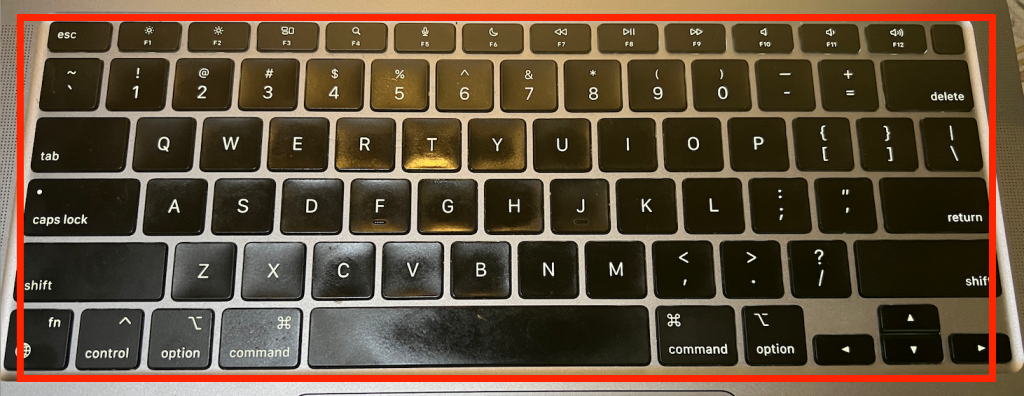
Clean Your Trackpad
The trackpad is the most critical and sensitive part of your MacBook, and Apple strictly prohibits using any cleansers over it. So, you must use warm water to dampen your cloth and ensure it’s not runny.
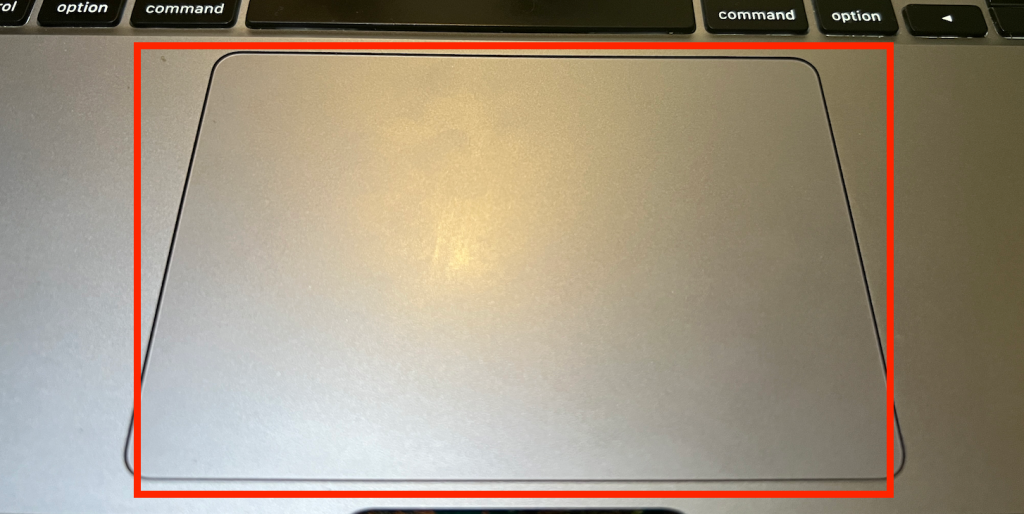
Clear the trackpad gently with a dry tissue when you’re done.
Make Your Screen Shine
To make your MacBook display shine like a new screen, you must follow the methods we have suggested above. In addition, refrain from using abrasive cloth and don’t turn on the computer until there is no moisture left on the screen and in the system.
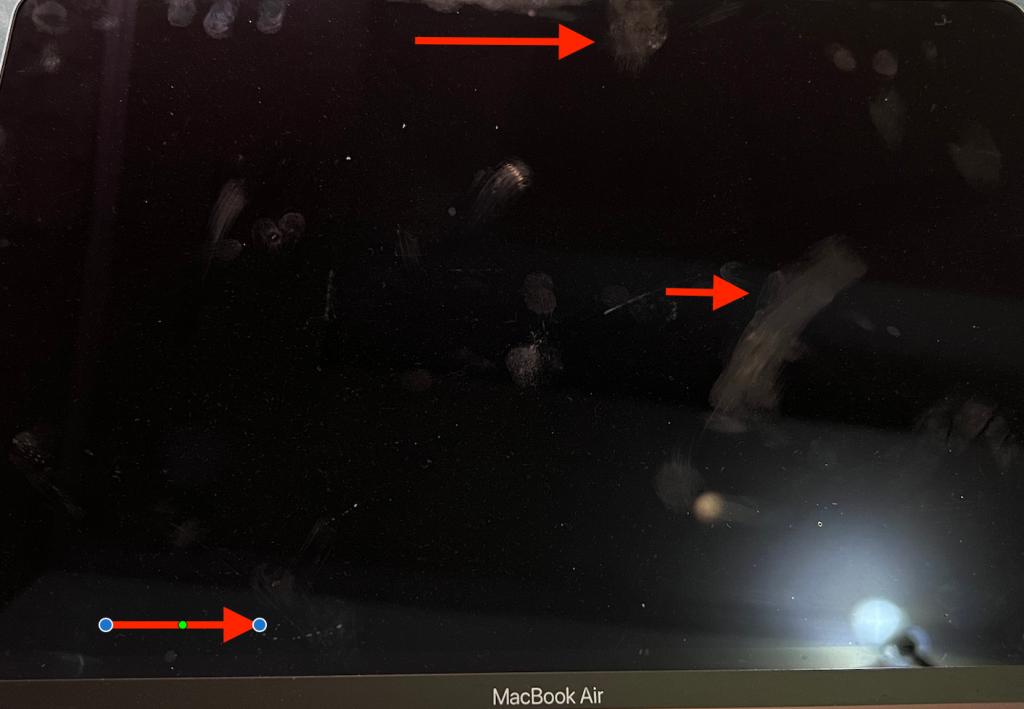
The Mac OS lets you turn off the display using the onscreen slider. Use it to turn the touch screen off and then clean your gadget.
If you turn on the screen while it is still wet, it could cause a circuit failure.
Final Thoughts
So, this is everything we could gather to clean the MacBook screens using different materials and cleaners. Whether you’re cleaning the screen of a MacBook or a computer, the methods are similar for both devices.
A paper towel is the most common solution to clean display screens of smudges and remove fingerprints. The tissue paper will repel oil and is soft enough not to cause scratches on the screen. It clears off smudges effectively, leaving a squeaky clean screen.
Another one of the solutions includes using microfiber instead. Without damaging the glass, it will work effortlessly for a computer and a laptop. So, we recommend soft cloths to remove dirt and debris from the gadgets.
You can also invest in Apple cloth to clean Apple devices. It is a fabric the brand has recently launched for the same purpose and is very efficient. Ensure you don’t spill liquid on your device; never use runny cloth.

