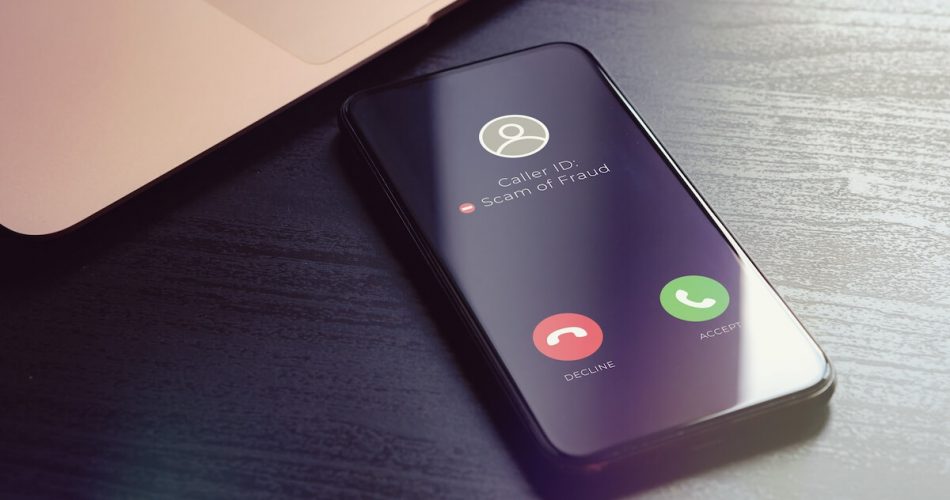Incoming international calls can be a nuisance. After all, most of them end up being scam calls. Yet, many others are marketing campaigns interrupting your busy schedule.
International calls on your iPhone could also mean getting your data hacked within seconds. Scary, we know.
You may want to block all incoming international calls on your iPhone for all these reasons. However, learning to block an international number is relatively easy.
Please read below to learn the benefits of blocking international calls and how to do it quickly.
Table of Contents
Why do I need to block incoming international calls?
You may feel the need to block international phone calls because of the following reasons:
Spam calls
It’s true; spammers increasingly use international calls to hack your data in seconds.
These people use international numbers to hijack the data management systems of innocent people worldwide. If you want to save yourself from this, blocking incoming international calls immediately is better.
Useless marketing tactics
Picture this. Your iPhone starts ringing frantically when you’re in the middle of an important class or meeting. As a result, you have five to ten missed phone calls from an international number.
You pick up on the next ring only to discover that it’s some pre-recording call or robocall with their useless marketing campaign. Thanks to them for wasting time from your busy schedule.
Costly outgoing international calls
This reason’s a winner and will persuade you to block spam calls for good. Yes, outgoing international calls can cost you a lot of money. Even a few seconds of these unwanted calls can fire up your bill.
Please don’t receive them in the first place to save yourself your precious bucks. Therefore, call blocking seems like the perfect solution.
How to turn off international calls on iPhone
Here are some of the many ways you can block incoming international calls on your iPhone:
Enable Silence, Unknown Caller,
The Silence Unknown Caller method is the best way to block unwanted calls for iPhone users.
Apple introduced this feature in iOS 13, later blocking out all unknown and scam calls on your iPhone. Here is how you can do this:
- Navigate to your Phone’s Settings App
- Open Phone app
- Tap Silence Unknown Caller
- Please tap on the toggle to turn it green
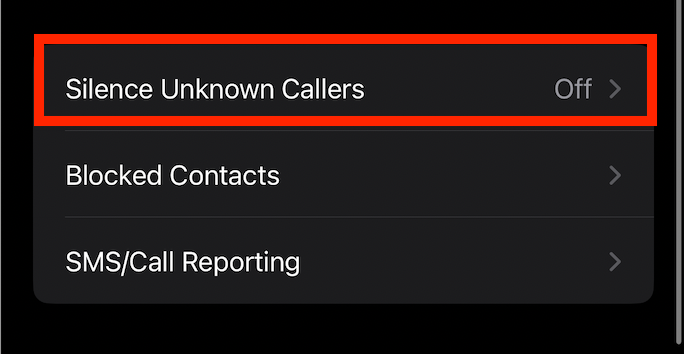
Turning on the silence unknown caller feature allows you to mute all unknown calls, which will go to your voice mail instead. You can also see such incoming calls in your recent calls log.
However, save all your important contacts so your device doesn’t filter them through this feature.
It would be helpful to know that if you place an emergency call, your device will disable this feature temporarily for 24 hours.
Contacts Only
Suppose you cannot turn off international calls through the Silence Unknown Caller feature. You can try the “Contacts Calls Only” feature in that case.
Follow the steps below to block calls on iPhone through this method:
- Go to the Settings app on your iPhone
- Scroll down to Do Not Disturb
- Please tap on the toggle to make it green (on)
- Select Allow Calls From
- Tap All Contacts
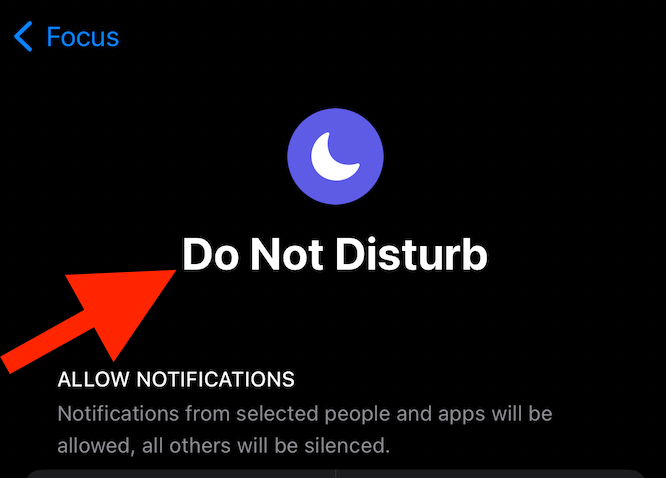
Finally, your iPhone will be able to block all phone calls, whether international or local, provided they are not on your contacts list.
On the other hand, you will continue to receive phone calls from numbers saved in recent or phone lists, and Siri suggestions will appear to you as incoming calls.
Use Blocked Contacts
If you don’t want to silence all unknown numbers and there is a particular number you wish to block, you can block them. You must add that number to your iPhone’s Blocked Contact list. Follow the steps below to achieve this hack:
- Open Settings application
- Tap on the Phone icon
- Next, select Blocked Contacts
- Tap Edit
- Now, select Add Number New
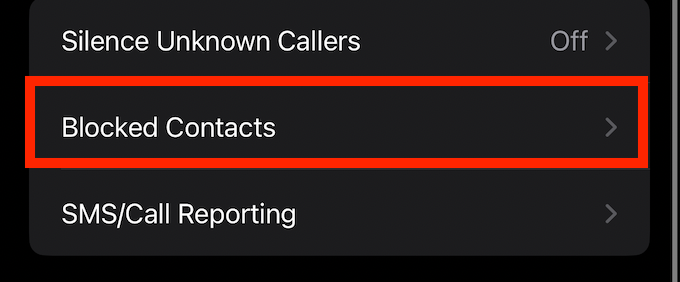
Afterward, you can take a deep breath of relief because you won’t be disturbed by the incoming call from the unknown number anymore.
Save and Block Unknown Number
If you wish to filter out a particular international call, you may save it first. Next, you may block the unknown caller ID from your saved phone diary.
Follow the steps below to block unknown numbers through this method:
- On your iPhone, scroll to the Phone app
- Open Contact
- Tap on the plus symbol (+) on the top right
- Input the number and name of the unknown caller
- Tap Done
- Next, tap on the Unknown caller contact
- Finally, block the call by tapping on Block this Caller or Block Contact
Consequently, you can save yourself from that particular contact calling you.
Use Third-Party Apps
Next, you can use third-party apps to block unknown numbers and turn off annoying international calls.
Numerous such blocker apps are available on the App Store, free of cost. Not only are these apps free, but they are effective in filtering calls on the iPhone.
You can use these third-party apps on both iOS and Android devices. Some popular third-party apps for blocking incoming calls on the App Store are:
- True Caller
- Hiya
- Robokiller
Download any of these apps from the App Store to block unknown international calls on iPhone. Here is what you need to do:
- Open Settings App
- Tap on the Phone app
- Select Call Blocking & Identification
- Browse to your downloaded third-party app and turn the toggle on
- You can also go to the Edit option to give priority to any of the third-party apps
This way, you can block international phone calls annoying you. Moreover, you can also enjoy other cool features such as caller identification, spam calls identification, and much more.
Use True Caller App
The True Caller App is one of the best call blockers downloaded by iPhone users. To identify and turn off international calls and spam calls through the True Caller app, here is what you need to do:
- Open Settings
- Go to the Phone app
- Next, tap Select Call Blocking and Identification
- Check all options under call blocking and identification
- Also, update Spam Identification for better coverage
This blocker app also comes with a voicemail option. Thankfully, your iPhone will not erase any important call through this app; you can hear it on voicemail.
Use Hiya App
Like True Caller, you can also use the Hiya app to turn off international calls. Hiya also has additional features, such as automatic messages to unwanted calls asking them for identification.
You can also use this app to block numbers through the area or country code.
- Open Settings
- Under Phone, go to Call Blocking and Identification
- Turn the toggle on
You are now all geared up to use Hiya App to block calls from that annoying international caller.
Block Phone Calls via Phone Carrier
Spam calls and unknown numbers calling in a problem rising every day. Due to this, many phone carriers are providing the option to block such incoming international calls on iPhones and other devices.
To block phone calls through your phone carrier, contact your phone carrier. Ask them whether they can help you block a certain international call from their end. Hopefully, they might be able to help you.
Conclusion
Unknown calls can annoy and scar anyone. The cherry on top is when the number doesn’t belong to your county. But fret not; these tips ensure that scammers never reach your number.
You’re welcome. Now that annoying international calls are out, you can finally relax and focus on the essential things. Don’t forget to share this new information with your friends and family. Who knows, they might be facing the same issue.
Frequently Asked Questions
How do I block international calls on my iPhone?
You can turn off international calls on your iPhone by going to Settings. Next, click on Phone and search for Block Calls. Here, you can add any number to turn off international calls.
Can I block a country code or area code on iPhone?
Unfortunately, your iPhone cannot block calls by country or area code. However, you can use third-party apps to avail of such features.
Can I block international numbers through a phone carrier?
Yes, all major phone carriers offer call-blocking services. Ask your carrier to block them if you want to stop receiving unwanted calls.