Apple Watch is undoubtedly the best smartwatch on the market. Apart from some fantastic features, it can also help you organize gym activities and exchange texts without picking up your iPhone. You can also easily back up and restore your Apple Watch to prevent data loss.
A backup will include all the health and fitness data, credit or debit card data, activity calibration data, time zone information, music settings, app layout, haptic settings, Siri voice feedback, etc. Hence, keeping your Apple Watch backup up-to-date is essential to secure the Watch’s data and customizations.
Whether you are switching from an older model Apple Watch or want to back up Apple Watch data on your new iPhone, this guide will help you.
Table of Contents
Why is Apple Watch backup important?
Your Apple Watch data comprises all the important settings and customizations you have done over the years. It keeps track of your fitness activities and app settings as well. It will surely be frustrating to keep customizing settings on new Watches repeatedly.
Hence, Apple provides backup for its Watches as well. The Watch data backs up to the iPhone. The iPhone then transfers that data along with its own to iCloud or a Mac. So, if you ever buy a new phone or a new Watch, you can quickly restore your saved data.
If you have synced your iPhone and Apple Watch, your Apple Watch’s data will automatically backup to your iPhone storage regularly.
The backup process is relatively simple. The data will back up as long as your iPhone and Apple Watch are close. But, if that doesn’t happen, fret not. Mentioned below are all the easy methods of backing up your Watch.
Backup Apple Watch
To backup your Apple Watch on your iPhone, follow these steps:
- Make sure your phone is connected to the wi-fi network
- Open your iPhone’s Settings app and click on your username. Then tap ‘iCloud’
- Turn on the ‘iCloud backup’ option and then turn on the ‘Watch’ option
- Then click ‘Backup now’ to back up your Apple Watch
- Your Apple Watch will back up to the latest backup available
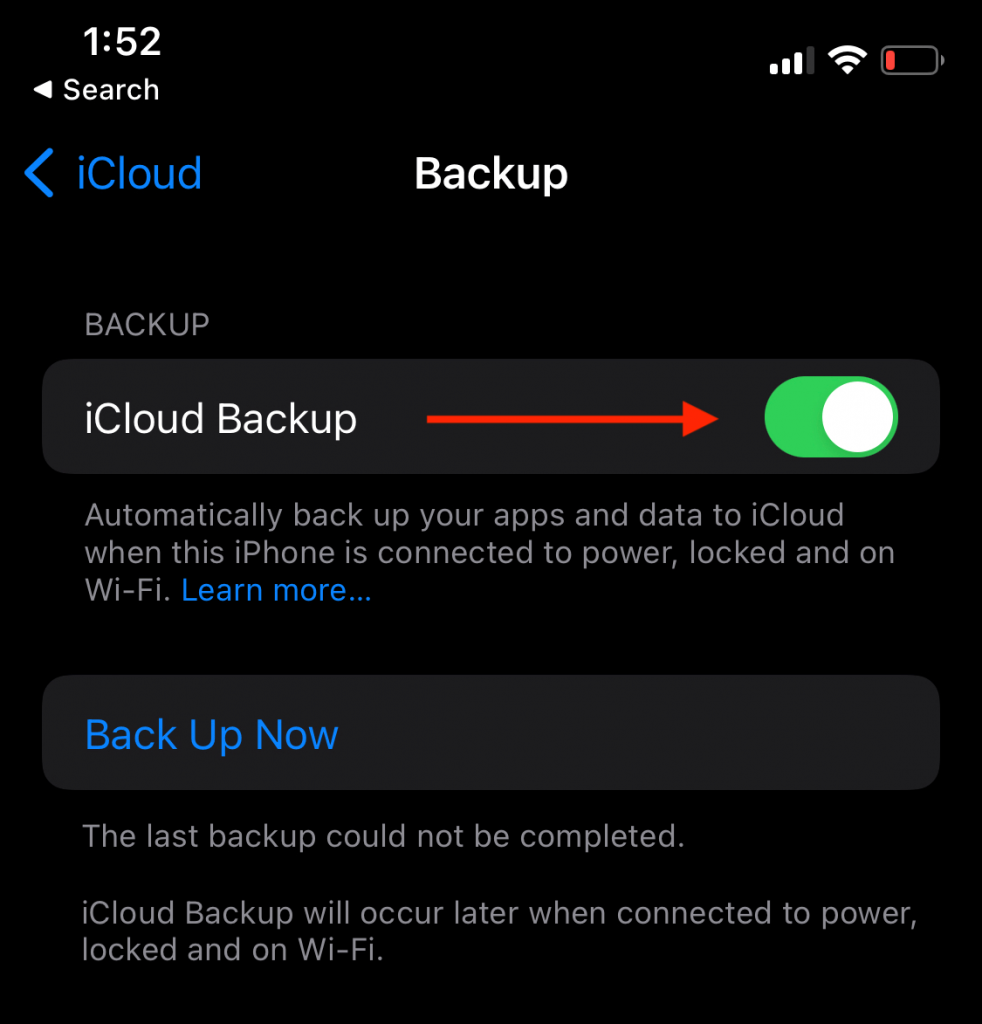
Backup and restore a brand new Apple Watch
To back up the data of an old watch to a new one, follow these steps:
- Open the Apple Watch app and press ‘Start pairing’ to pair your Apple Watch
- Then choose ‘Restore from backup’ and complete the process by following the onscreen instructions
- Remember to enter your Apple ID and press ‘agree’ on the term and conditions
This reasonably simple process will bring all your old Watch’s data to the new Watch.
Update the WatchOS version
Please note that sometimes a user cannot backup the latest data on the new Apple Watch during the restoring process. If your gadget runs on an older WatchOS version, you can encounter this problem.
To fix this issue, you need to update your Watch. To update the WatchOS version, follow these steps:
- Open the Watch app on your iPhone
- Go to the ‘General’ section and click ‘Software update’
- Update your Watch to the latest OS
- After the update is installed, unpair your device and set it up again to find the latest backup
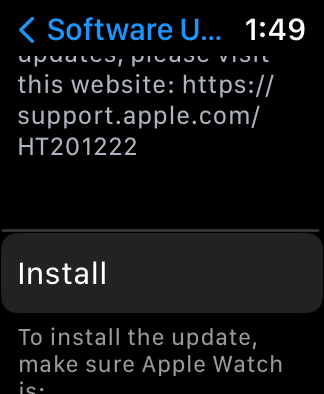
Backup Apple watch on a new iPhone
Apple Watch is synced to your iPhone. A new iPhone will back up your Apple watch if you keep your old iPhone backup up to date. Hence, it is important to back up your iPhone to iCloud before setting up a new device.
Make sure to restore your new iPhone through a previous backup. You can then restore your latest Apple Watch data in your iPhone using the methods mentioned above.
Backup Apple Watch for a family member
If you manage any of your family members’ Apple Watch backup, it will automatically upload to their iCloud. Remember to keep the wi-fi and the power plug connected.
To turn off iCloud backup for a family member’s Watch, follow these steps:
- Open the Settings app and click on your username
- Then click on ‘iCloud’ and turn off iCloud backups from the ‘iCloud backup’ tab
What does the backup include?
A backup of your WatchOS device includes a lot of data and customizations. Mentioned below is the list of features the Apple Watch backup includes
- The app data for all built-in apps, e.g. Maps, Calendar etc
- All your chosen settings for built-in apps and third-party apps
- The Home screen app layout
- Clock settings
- Order Dock settings
- General settings of the system
- Haptic settings, Health and fitness data on the health app (use iCloud or encrypted backup on your PC to backup health and fitness data)
- Siri voice feedback setting (on Apple Watch Series 3 and later)
- Notification settings playlists
- Time zone
- Synced photo album (you can see the synced photo album in the ‘Watch tab’ section on your Watch app)
Apple Watch backups don’t include
A backup will not guarantee that all the available data and selections are backed up. Your WatchOS device has some limitations as well. Mentioned below is the list of features that will not include in a backup
- Bluetooth pairings credit
- Credit or debit cards detail for Apple pay
- Apple Watch passcode
- Messages
Hence, if you unpair your Apple Watch or set up a new Apple Watch, you’d have to enter the Apple pay details and the Bluetooth pairings.
FAQs
How do I manually back up my Apple Watch?
You can manually back up your apple watch through your iPhone settings. Open the iCloud backup on your iPhone Settings app and toggle on the ‘Watch’ tab.
How do I know if my Apple Watch is backed up?
- To check whether your Apple watch data is backed up, follow these steps:
- 0pen the settings app on your iPhone and go to ‘iPhone storage’
- Click on ‘Watch’ and look at the ‘Documents and data’ tab
- See if the data for the current day is available. If yes, your Watch is backed up
Do Apple watches automatically back up?
Your Apple Watch will automatically backup if your iPhone and Apple Watch are nearby.
Where is Apple Watch backup?
Your Apple Watch backups are stored in iCloud and on the Mac or PC you backup your iPhone to.
Conclusion
Having a backup of your devices is a necessity in today’s day and age. However, relying on a single data storing option in this internet era is not smart. Therefore, Apple Inc. makes iCloud for its users to keep their data safe.
An Apple Watch backup ensures the settings and data of the built-in and third-party apps are secure in the iCloud storage. So, you do not need to worry about your app customizations and Dock settings getting lost or corrupted.

