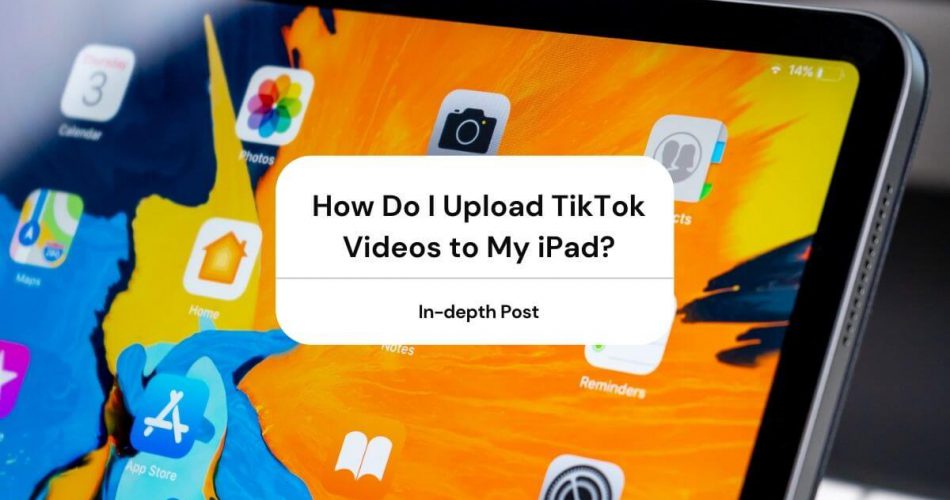Since its advent in 2016, TikTok has become a social media sensation for users of all ages. Despite being released alongside already popular options like Instagram and Snapchat, TikTok has created a considerable fanbase over the years.
Besides interacting with your favorite content creators, people can view and share their videos with friends across other online platforms. However, you might come across some interesting videos you want to download from the TikTok site.
While it is pretty easy to download TikTok videos with a short time duration, longer and more complex videos are difficult to upload into your iPhone or iPad. This article is a detailed guide to the multiple ways you can upload TikTok videos on your iPad.
Table of Contents
What is TikTok?
TikTok works as a social media platform dedicated to video and audio content sharing. Users on the app can create short video clips of only 15 seconds using lip-syncing techniques to showcase their acting and comedy skills.
Whether you want to create a fan following for yourself or have fun watching others do their thing, TikTok is the ultimate app for you. Believe it or not, this year, TikTok’s user base surpassed that of Instagram and Snapchat.
It is free to use and lets you communicate with a worldwide fandom by participating in challenges and trends. If you want to get the most out of TikTok by downloading videos and using them as you like, read along for the list of ways to download videos on your iPhone or iPad.
Why Should I Download TikTok Videos to My iPad?
If you haven’t felt the need to upload videos from TikTok to your iPad yet, you’re probably wondering why you should do it in the first place. While you can easily watch the videos you repeatedly love on the TikTok app, you will need to download the videos if you wish to use them further.
For example, as a content creator, you can remix or edit a popular video with your special effects or personalization. This will help you gain followers by citing a well-known video. Similarly, you can send the video clips to friends who do not use TikTok.
Moreover, the TikTok app only works while you’re connected to the internet, so by downloading your favorite video clips, you can view them offline as well.
Should I Download TikTok Videos Without Watermarks?
For those planning to use TikTok videos and post them on their social media stories and statuses, the TikTok watermark might be an issue.
While many apps and websites let you download videos without their watermark, it is unethical. Maintaining the watermark while downloading a TikTok video keeps the rights reserved for the original creator.
On the contrary, giving due credit to the original creators might help you market your content in a better way while sharing it online.
Ways to Download TikTok Videos on iPhone or iPad
Now that you know how to use videos downloaded from TikTok apart from viewing them on your device, you’ll want to get started right away. Here are some reliable ways to download any TikTok video you want on your Mac, iPhone, or iPad.
Download Videos on TikTok
This is perhaps the most accessible and straightforward part of getting any video you want to download from TikTok.
Step 1 – Open the Tik Tok app on your Mac, iPhone, or iPad.
Step 2 – After that, open the video you want to download on your device and click on the Share button located in the top right corner. In the share menu, you will see an option that states ‘Save Video.’
Next, click on the Save Video button. This directly prompts downloads the video into your iPad’s photo library or camera roll. From there, you can watch, share, or edit the video as you like.
Record the Video Using Your iPad Screen Recorder
Another way to download a TikTok video on your phone is by recording it using your iOS screen recorder. After the iOS 11 release, most devices have this feature that lets users record anything that’s playing on their screens.
A great benefit of this method is that people can skip the part they don’t want to download and only record the amount they want.
Step 1 – Start by enabling the screen recording feature in the control center of your iPhone or iPad. Navigate to the control center through the settings menu and click the red square or the recording button. Once you enable the feature, the recording will start within three seconds.
Step 2 – Open your TikTok account on your iPhone and play the video you want to download. Your phone will automatically record the video, and once you’re done, go back to your control center and click stop or the red square. Click on the Save button and access the recorded video in your camera roll.
Download TikTok Videos on Computer Through Instagram Stories or WhatsApp Status
This is one of the most exciting ways to save videos from TikTok on your iPhone or iPad. Sometimes, you might come across TikTok videos with the Save option in the share menu.
That’s probably because the content creator has not provided download permission by default. In this case, you can still download the videos on your iPad by sharing them on your Instagram or Whatsapp stories.
To begin the process, open the video you want on your device. After that, click on the share button and choose Instagram or Whatsapp sharing from the Share menu.
If you choose the Instagram option, you will be redirected to the Story editor on the app. Here, you’ll find familiar editing options like the clock icon, scissor icon, music note, color filter, and cover icon.
Using these tools, you can edit the video as you like and use the download feature to save the video portion on your phone.
On the other hand, if you send it to your Whatsapp status, the app will ask you to choose recipients. Once you send it, your phone will automatically download the video through your WhatsApp app. Later, you can find the video on your iPhone or iPad’s internal storage, where you can view it or edit it as you like.
Download TikTok Videos Online
Now, there’s a chance you don’t have Instagram or Whatsapp on your iPhone, iPad, Mac, or any other iOS device. If that’s the case, you can use Safari or any different web browser to download your TikTok video.
Open the video on the TikTok app as you usually would and go to the Share menu. Here, you will see an option labeled as ‘Copy Link.’
From there, copy the video link and open your web browser. On your browser, open the MusicallyDown website and paste the TikTok video link.
After you paste the link, you will be redirected to a screen with download options. Here, click on Download MP4 and access the video through the downloads folder on your iPad.
Conclusion
That concludes our list of ways to download any video you want to save on your iPhone or iPad. You can open TikTok and use the straightforward save option. If there’s no option on your video, you can download it through other apps or use the copy link technique.