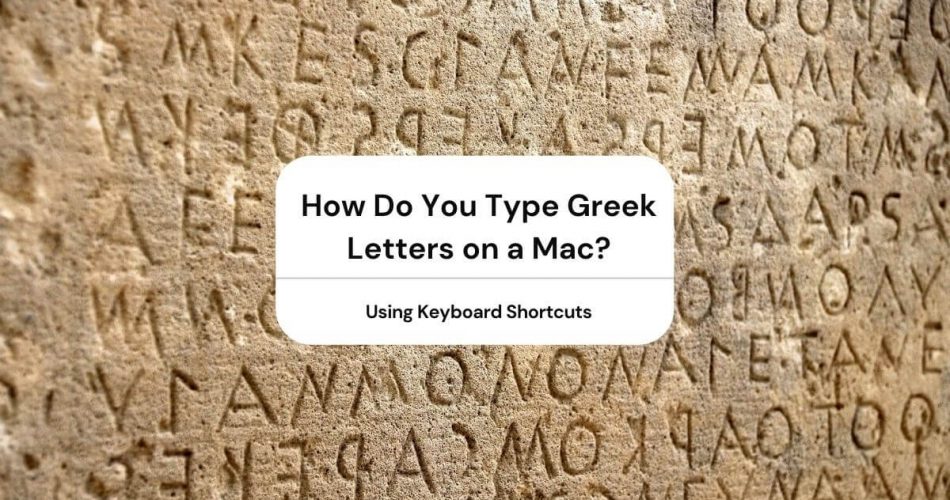Do you want to type alpha, beta, gamma, delta, and other Greek letters on your laptop but don’t know how to? We have the answer to your problem right here!
There are a couple of ways to write Greek letters on your apple laptop or PC; some of them are easy, while others are a little time-consuming. So, depending on your need, you can choose any of the methods we shall discuss today.
On a side note, did you know that many words that we have today are borrowed initially from Greek? Over 150,000 words used in modern English today have a Greek origin.
Table of Contents
How Do You Type Greek Letters on a Mac?
The first question that comes to mind is how to type these letters. Inserting Greek letters on your Mac OS X may sound complicated. But in reality, all you need to do is follow a few simple steps.
For that, you can use keyboard shortcuts for typing a few characters. Similarly, you can enable a Greek keyboard in your MacBook if you wish to use it for more extended essays or regular usage.
How to Type Greek Letters Using Keyboard Shortcuts?
Using keyboard shortcuts to type Greek on your Mac Os is a lengthy method. For this, you have to remember which letter will appear on the screen when you press a key on your US English keyboard.
However, this works for those one-off times when you want to write a small sentence but is not suitable for comprehensive content.
Here’s how it works: You can type Greek letters on your apple laptop using the shortcut: Press ctrl+G(command G) +corresponding Latin letter key.
Here’s a list of the letters:
- Alpha: A
- Beta: B
- Gamma: G
- Delta:D
- Epsilon: E
- Zeta: Z
- Eta: H
- Theta: Q
- Theta (alt): J
- Iota: I
- Kappa: K
- Lambda:L
- Mu: M
- Nu: N
- Xi: X
- Omicron: O
- Pi: P
- Rho: R
- Sigma: S
- Tau: T
- Upsilon: U
- Phi: F
- Phi(Alt): j
- Chi: C
- Psi: Y
- Omega: W
How Do I Get Greek Letters on My Keyboard?
There are many international keyboards available on your Mac Os. So, for instance, if you wish to use unique Latin letters, you can do so by enabling the polytonic Greek keyboard from the settings.
- First, go to the Apple menu.
- Second, select System Preferences > Keyboard.
- Access your Settings from there.
- Next, click on Input sources.
- In the Input menu, select the plus (+) sign.
- Now you will see a pop-up that states, “Browse using language and select an input source to add.”
- Next, from the left column, select ” Greek.”
- Here you will see two options on the right side, i.e., ‘Greek’ and ‘Greek Polytonic.’
- Select Greek Polytonic and click Add.
- Right below, you will see the ‘Show input menu in the menu bar.’ Check this option.
- Now you have successfully added the ‘Greek Polytonic Keyboard’ in your language icon on the top left side of your screen.
How to Type Using the Greek Keyboard?
Now that you have enabled the keyboard option, let’s see how you can use it on any document, Microsoft Word, Docs, or your browser.
- First, open the document where you want to type.
- From the languages tab on the top left corner of your screen, check ‘Greek Polytonic.’
- Now, if you have already memorized where your Greek letters are on your keyboard, you can start typing your text.
Use Keyboard Viewer to Type Greek Characters
Here’s another option for you, in case you don’t want to use shortcuts (Ctrl +G) or go through the hassle of memorizing where your characters are on your keyboard. This is a shortcut for typing Greek with special symbols.
- First, enable your Greek polytonic keyboard from the System preferences menu by the method explained above.
- Next, click on ‘Show keyboard viewer’ from the languages tab on the top left corner of your screen. A keyboard will pop up on your Screen with Greek characters and many special symbols.
You can click on your screen or take it to guide your physical keyboard to insert the Greek symbol and other characters. When you are done, go back to the languages tab and select U.S English.
Why is my Mac Typing in Greek Symbols?
Whether you are a new user or an old one, sometimes you are stuck when your laptop randomly starts using international keyboards—no need to worry.
If your text looks like Greek, you might have accidentally enabled the international keyboard.
How Do I Get Rid of the Greek Keys?
If at any time you are stuck with the Greek keys and wish to go back to your old keyboard, you can do that with a simple step. All you need to do is change the setting back to U.S English to fix the issue.
Solution 1
You need to select the correct input source and keyboard type from your System Preferences menu.
To do this, go to your setting and choose input sources. Next, click on the plus(+) icon and set the layout language to English. Select U.S layout type.
Finally, remove all other layouts and click add.
Solution 2
First, open up the international preference pane. Next, click on the input menu and disable Greek. This is a shortcut that works for some users.
Solution 3
Another way to get rid of the Greek keyboard is by resetting the NVRAM. You can reset NVRAM, which is a short-term memory that stores specific settings.
This is an easy way to troubleshoot various issues on Apple that persist even after a restart. Here’s how you can do this:
- First, shut down your laptop and turn it on immediately.
- As soon as you turn it on, press and hold these four buttons together for at least 20 seconds. Option+Command+P+R.
- Now your Apple computer will restart.
- However, once your device switches back on, you might need to adjust specific settings like sound, display resolution, or time zone.
How Do I Insert Special Characters on a Mac?
You can insert special characters such as arrows, emoticons, another language, and accents on your apple laptop using a straightforward method.
Use Character Viewer
This is the simplest way to use the Character viewer provided with macOS. When you are using Word, go on the Edit tab and click on Emoji and symbols.
Moreover, you can also press the Ctrl+command+space bar to get to the Character viewer.
Hold Key for Accent Marks
But what if you have to type a character with an accent mark? To do that, first, press and hold on the key on your keyboard to display an accent menu.
Then, from the menu, choose the accent character you want.
Conclusion
In conclusion, typing other languages or inserting different symbols on your Apple Device is not complicated after all. You can choose any of the methods discussed above as per your requirement and write Greek like a Pro.