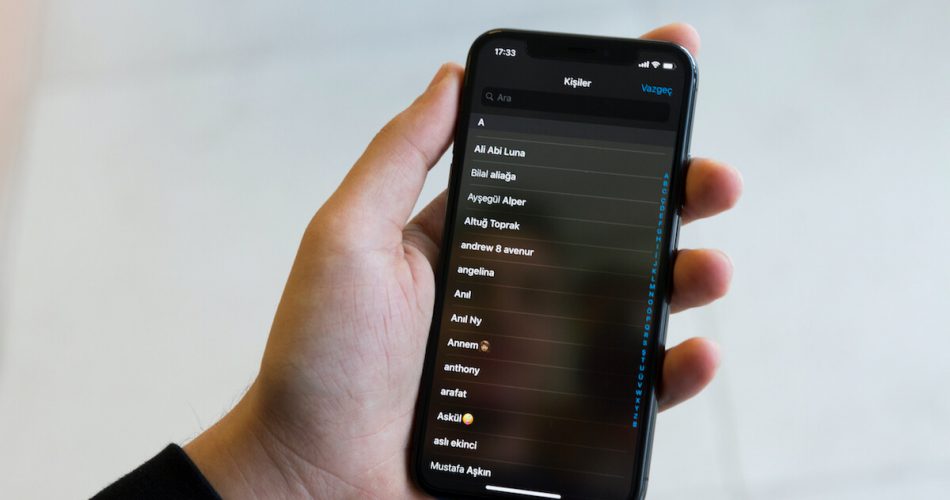One of the many common problems iPhone users have to face is their iPhone contacts disappeared suddenly. You may be searching for a contact and can not find it in the list or else will discover all your contacts disappeared. In addition, this problem seems to have increased after the iOS 15 update.
So, if you’re looking for a solution to your problem, continue reading this post. We’re sure at least of these methods will work for you.
Table of Contents
Why Do Your iPhone Contacts Disappear?
There are many reasons why your contacts disappeared from your iPhone. It can be a software bug or a faulty update.
Whatever the reason, you can fix the iPhone contacts disappeared problem and bring your missing contacts back. All you have to do is try these methods:
1. Check Your ‘On My iPhone’ Settings
Apple allows you to select a default account you may prefer to sync your iPhone contacts. For example, if you have accidentally switched your default account from “On My iPhone” to “iCloud.”, this might make your contacts disappear all of a sudden.
So, first of all, you need to check if you have chosen “On My iPhone” as your default account. You can follow these steps to do so:
On Your iOS Device:
First, launch the Settings app. Then scroll down to tap Contacts. Now, you may select Default Account. You may choose On My iPhone. Once done, check if your missing contacts have reappeared.
2. Re-Sign into iCloud
The Contacts app on your iPhone may be failing to sync with iCloud. You will find your contacts disappeared on your iPhone in such a situation. You may have to sign out from your account and then sign back in to resolve this issue. This will remove any errors occurring and restore all your lost contacts. Follow these steps to do so:
On Your iOS Device:
- Launch the Settings app.
- Next, you may tap on your Display picture.
- Scroll down your screen. Then, select Sign Out.
- Now, you may see a “Keep a Copy of” section on your screen. To ensure you do not lose your data, you may toggle this option for Contacts, Safari, and other similar options.
- However, it would help if you kept in mind that this process may remove some of your iPhone’s videos, photos, and other essential files. They will be present on your iCloud, so you will have to restore contacts or any lost data from there.
- Now, select the Sign Out option and confirm the action.
- Next, restart your iPhone.
- Once your iPhone has restarted, you must sign back to your iCloud account.
- Go to the Settings app, select your profile picture and enter your Apple ID credentials.
- Now you may head over to your Contacts to see if your lost contacts are restored.
3. Reset Your Network Settings to Fix Missing iPhone Contacts
This may sound different, but resetting your network settings can fix iPhone disappeared contacts problem. If you have an unstable network connection, your iPhone may not sync your contacts properly. Therefore, resetting your network settings may refresh your internet connections, remove minor technical issues, and restore your missing contacts on your iPhone.
It is worth mentioning that resetting your Network Setting will not remove your essential data. However, we advise you to note your Wi-Fi and VPN credentials to log in after the reset. This is because you will need them to access your networks as if you are logging in for the first time. You may follow these steps to reset your network settings:
On Your iPhone:
Go to the Settings app. Then, select General. Now, you may tap Reset. Select Reset Network Settings. Now, you may enter your password when required. Confirm the action by tapping Reset Network Settings. Then, you may restart your iPhone to remove any software bugs or issues. Once done, enter your networks again by providing your log-in credentials. Hopefully, now your missing iPhone contacts have been restored.
4. Check Your Google Account
To fix iPhone contacts disappeared problem, you may check if you have your iPhone synced with your Google account instead of your iCloud account. If yes, then the tricks mentioned above may not work out for you. You may have to adjust some settings to restore your iPhone contacts in this situation. All you have to do is:
On Your iPhone:
- Go to settings
- Now, your may select contacts
- Click on accounts. Choose Gmail.
- Now, from the next screen, ensure that the toggle button next to Contacts is on
- Go to Contact and check if your lost contacts have reappeared.
5. Check Your Contacts App Group Settings
The recent iOS updates have caused some changes in the settings. Therefore, you may try to check the group setting for Contacts. If you find the “All iCloud” option selected, then that is making your contacts disappear. To bring your previously synced iCloud contacts, you may follow these steps:
On Your iPhone:
Launch the Phone app. Then, select the Contacts app. Now, you must find Group from the upper-left corner of your screen. Once done, click it. If the All iCloud option is selected, you may uncheck the box next to it. Now, you may choose the Done button from the upper-right corner of your screen. Then, go to Contacts. You may find all your saved contacts.
6. Re-Add a Deleted Email
If you are still struggling to restore contacts, you may have deleted an email account. Just take a moment and remember if you removed an email account from your iPhone, you no longer use it. All your contacts could have been imported to that deleted email account if your answer is yes. ,
The good news is the solution to this unfortunate happening is relatively simple. All you have to do is re-add that email you recently removed. This will restore all your disappeared contacts on your iPhone. Follow these steps to do so:
- Navigate to Settings.
- Select Contacts
- Tap Accounts and then select Add Account.
- Now, you may enter the log-in credentials for the account you wish to re-add.
- Go to Contacts and check if your ‘iPhone contacts disappeared’ issue.
7. Restore Your Contacts from iTunes
This is the most time-consuming method among all other ways. However, it will indeed resolve your problem. To restore your iPhone contacts missing, you can depend on your iTunes backup. Here’s how you’ll do so:
- Connect your iPhone to your computer
- Them, you may launch iTunes.
- Next, double-click on the Device icon. This will unfold the Summary page.
- Now you may select Restore Backup. Choose the most recent backup and tap in Restore.
- This will get all your disappeared iPhone contacts back.
8. Fix the Issue with a Third-Party Tool
If you are still struggling to get all your iPhone contacts missing back, you can try using a third-party tool. This is because data recovery tools are software that allows you to recover your lost data safely. You can use these third-party apps to restore your missing iPhone contacts.
Of many tools available in the store, Dr. Fone and Phone Rescue are the most preferred ones. However, all these tools will cost you a price, but it is worth your money since they will get your disappeared iPhone contacts.
9. Restore Your iPhone to Find Missing Contacts
You can also restore your iPhone if none of the methods work for you, But you must ensure that this is your last resort as this process will cost you a lot of time and energy. This is because you may have to reinstall all your apps and set up your iPhone.
To recover your contacts by restoring your iPhone, you can follow these steps:
- Connect your iPhone to your Mac
- Now, you may go to iTunes or Finder.
- Once done, select iPhone.
- Choose Restore Backup. Now, you may select the backup date or file you prefer.
Hopefully, now your contacts disappeared on the iPhone issue will resolve.
Final Thoughts
Solving your lost iPhone contacts missing issue is easy. You can try all the troubleshooting methods listed. However, we recommend that you turn on your iCloud backup option in Settings to regularly backup your data to iCloud. This will allow you to avoid any inconvenience. Moreover, it will increase your recovery rate from iCloud or iTunes.