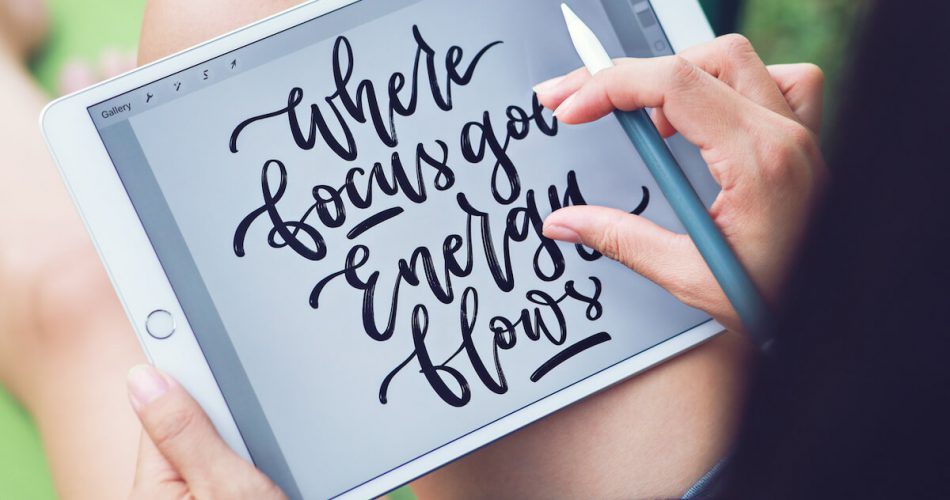With advancements in technology, different creations blur the lines between reality and animation. Every time there’s a new update, it opens new avenues and brings ease for the creators.
Similarly, Procreate by Apple has changed the way creators, animators, illustrators, and graphic designers work. Not only has the application brought ease, but it also refined the art immensely.
Procreate application is only available on Apple iOS. Creators and designers can use the application in various models of phones and iPad, yet they prefer the iPad for the exposure screen size offer.
There are several models of iPad like iPad Pro (all generations), iPad (5th generation and later), iPad Air (2nd generation and later), and iPad Mini (4th generation and later).
Recently, artists prefer to buy iPad Pro 4th generation in 12.9-inches for the features and canvas size when using Procreate only.
But, first, let’s understand what Procreate is for those who are just starting.
Table of Contents
What is Procreate?
Procreate gained its fame when Kyle Lambert painted Morgan Freeman’s sketch using the application.
A Tasmanian Software Company created this application for iOS in 2011. It has been a vital part of Apple iOS ever since.
The application is used as a graphics editor application and digital painting tool. Time after time, several artists used the application to create famous posters like Stranger Things, Blade Runner, and Logan, to name a few.
Moreover, Procreate is actively used by animators and creators at Disney, Pixar, Marvel Studios, and DC Comics.
Many artists and illustrators claim that Procreate and its stylus give the feel of drawing on paper with a pencil.
The best thing noted by illustrators and creators about Procreate is how easy it was to learn and adapt to the application’s layout compared to other competitor applications.
Every option and selection is straightforward, with no ambiguity. Moreover, with various tutorials available on the internet, one can master the layout and feel of the application in a day.
Another fancy thing about Procreate is the brushes. Not only can you create your brush, but also, you can find various brushes created by other artists.
One can easily say the most critical element of using Procreate is the pencil. There are two types available right now. So let’s learn more about this marvel.
Apple Pencil
These are some of the essential aspects for the artist. First-generation Apple Pencil was liked by many, but with the release of the Apple Pencil 2, most animators and creators are switching to tablets compatible with the second-generation pencil.
The first and most noticeable change is the flat side of the pencil. A later version was a round pencil, and it tended to roll and fall from the workstation. The flat shape is also favorable for better grip.
Notably, the magnetic charging feature is hassle-free compared to 1st generation pencils. The 1st generation pencil had a removable cap to charge the pencil. Many incidents of losing the cap were common among users.
However, this dynamic magnetic pencil that attaches simply to the side of the tablet and charges is convenient.
Apple Pencil 2 has some exciting new features like; double-tap. The pencil changes from brush to eraser with a double-tap for quick use. It also navigates to the menu without leaving the drawing and moves between layers.
Also, the pencil recognizes the increase in pressure to draw thick lines and starts shading when tilted due to pressure sensitivity. Unfortunately, the Apple Pencil 2 can only be integrated with the recent iPad Pro models.
Here is a list of iPads compatible with Apple Pencils 1 & 2:
Apple Pencil 1st Generation
- iPad – 6th, 7th, 8th, and 9th generation
- iPad Mini – 5th generation
- iPad Pro 10.5 inch
- iPad Air – 5th generation
- iPad Pro 9.7 inch
- iPad Pro 12.9 inch – 1st and 2nd generation
Apple Pencil 2nd Generation
- iPad Mini 2021 release – 6th generation
- iPad Pro 12.9 inch – 3rd generation & later
- iPad Pro 11 inch – 1st generation & later
- iPad Air – 4th generation
Remember when buying a new iPad and meaning to use Apple Pencil from 1st generation with newer tablets, it will not be compatible. The same goes for the Apple Pencil 2nd generation.
Our Picks for Best iPad for Procreate
Here are some of our picks of the best iPads for Procreate. Unfortunately, some of the devices are not compatible with the latest version of Procreate.
128 GB Apple iPad Mini 4
It is a 7.9-inch retina display with 2048 x 1536 screen resolution. iPad mini 4 supports a dual-core processor with an A8 chip. Moreover, it is perfect for designers and creators with its quad-core graphics.
It is a modest device for beginners when treading new waters and using the Procreate app. It is upgraded to Apple iOS 9 and runs with the previous version of Procreate on it.
As can be seen, it is effortless to carry around, and you can draw on the go with Apple Pencil 1.
The iPad mini four also has an 8MP iSight camera and 1080p HD video recording. All of these features make it the perfect choice for creators and designers.
The iPad mini four also has a surprisingly decent battery life; hence, it can be an excellent gadget to watch movies, videos, and games.
Likewise, it is a highly versatile device and has the potential to become a favorite of all age groups.
Pros
- 7.9-inch retina display
- 8MP iSight camera
- Upgraded to Apple iOS 9
- Compatible with Apple Pencil
Con
- Not suitable for expert Procreate users
10.2-inch Apple iPad, 64GB in Space Gray
So, what makes a treat for creators and animators? Big screen, Retina Display, and True Tone. This Apple iPad comes with all these treats intact for creators to make the process of creation even more enjoyable.
The 10.2-inch iPad is 9th generation and compatible with 1st generation Apple Pencil. With an A13 bionic chip, the processor facilitates at max when working in various layers of Procreate. Moreover, 64GB of storage space is enough to save all the files created at Procreate.
Besides the use for Procreate, the iPad has excellent Stereo speakers to watch movies and listen to songs.
What’s more? The touch ID feature adds ease to secure your iPad while providing easy access to the feature.
In addition to 8MP back camera and a 12MP ultra-wide front camera, they are excellent for taking pictures and video calling. The Center Stage feature in the front camera works best when video calling while you go about multi-tasking.
Pros
- Excellent webcam
- Compatible with Apple Pencil 1
- A13 Bionic Chip
- 64GB storage space
Con
- Not supported with USB-C
12.9-inch iPad Pro with Wi-Fi Connectivity in 256GB
It is the best iPad for Procreate; let us concur with the claim. First, the iPad Pro’s 12.9-inch screen size is ideal for animators and creators to draw and sketch. The need to constantly zoom reduces; hence there’s more time for drawing.
The screen has a Liquid Retina Display with True Tone, ProMotion, and P3 wide color. The M1 Chip speeds up the device’s performance for usability in Procreate.
When iPad Pro is not used for Procreate, the device has an excellent 12 MP camera and a 10MP ultra-wide camera with Centre Stage feature. In addition, iPad Pro has a battery life that lasts for the day when fully charged, and Wi-Fi connectivity in the iPad Pro doesn’t let anything get in the way of your work.
Ideally, if you use the iPad Pro in the workplace, you can dock it to charge with Thunderbolt Port.
Other notable features like four-speaker audio, five studio-quality microphones, LiDAR scanner gives an immersive AR experience.
Pros
- Large screen
- Centre Stage feature in 12MP camera
- Thunderbolt USB port
- LiDAR scanner
Con
- Incompatible with CDMA
11-inch iPad Pro with 128GB
First off, the best thing about the 3rd generation 11-inch iPad Pro is its compatibility with Apple Pencil 2. In addition, the 11-inch screen adds convenience and fluidity to creators and designers using Procreate.
What’s more? It has a decent battery life to last the whole day.
Furthermore, the 12MP wide camera and 10MP front camera give pleasing results for video calling and shooting home videos. The speakers and microphones also offer unmatched quality for professional use.
The Apple M1 chip keeps the processor running without slowing down when working various layers in Procreate.
The iPad Pro locks and unlocks with a swift Face ID Authentication feature. Last but the best is Thunderbolt Port. Due to this new technology, iPad Pro charges in no time and can be docked in to charge while not in use.
Pros
- Compatible with Apple Pencil 2
- 12MP rear camera
- Apple M1 Chip
- Thunderbolt USB
- Compatible with keyboard Folio
Con
- Cannot extend memory
Gray, iPad Air 2 in 64GB
It is a budget buy for new users learning to use Procreate. However, iPad Air 2 is a modest tablet, not too heavy to carry or small for drawings. The 9.7-inch screen has a resolution of 2048 x 1536 pixels.
With 64GB storage space, the iPad Air 2 doesn’t hinder or slow down with applications that take a lot of space. It is also compatible with various Wi-Fi standards such as 802.11a, 802.11n, 802.11ac, 802.11g, and 802.11b. However, iPad Air 2 doesn’t have cellular connectivity.
The iPad Air 2 makes an excellent choice for all age groups, and the battery life is marvelous.
Pros
- 64GB storage space
- 9.7—inch screen
- A8X Processor
Cons
- No cellular connectivity
- Not compatible with Apple Pencil 2
Buyers Guide
Screen Size
Everyone prefers to have a big screen for most work if carrying a heavy tablet is not a problem. But in this case, having a big screen is the principal advantage and provides much ease.
When drawing, zooming in, and using tools become accessible with a big screen. Also, the redundancy of zooming in and zooming out after removing is significantly reduced.
There are various screen size options, from 7-inch to a staggering 12.9 inches. Unfortunately, they add a lot to the weight and budget as the screen increases in size.
Screen Protector and Procreate
If you have an iPad Pro, the first instinct is to secure the screen from damage by using a screen protector. But artists often wonder if it will be a bother in using Procreate?
Expert artists recommend using a screen protector. They have a preference for matte glass protectors.
Compared to the bare screen, which is slippery, the pencil is susceptible to moving faster and causes errors in the drawing. Whereas the movements are controlled and natural when using a matte glass protector.
Some brands have glass protectors that mimic the paper texture. Often artists find it very comforting and realistic to use.
Layers vs. RAM
Anyone who uses procreate knows how essential layers are in the drawing process. Layers help you draw and get a better result.
The more RAM you have, the more layers one can explore. Otherwise, you will be stuck with two or three layers max, which is a bummer when using Procreate. On the other hand, layers add fun and betterment to drawing when working in Procreate.
Hence, look for an iPad that has decent memory. Of course, the more memory you have, the more layers you can use. Also, you can use various software simultaneously without slowing down.
Hard Drive
It is important not to splurge on space and keep several Procreate files on the iPad. But also, there are many tools, fonts, and library functions that you can download from Procreate online library.
Considering this, it becomes a tardy task to have to back up the files constantly – to have ample storage space for other tools and features to run in Procreate.
Processor
A fast processor is given for most features and tools to run smoothly on Procreate. Notably, all the new devices are fast and up to date to run new features like Face Paint.
New features require a faster processor and more recent technology, which in this case, the Face Paint tool, doesn’t work on old devices.
Also, developers at Apple are always at work, creating and working on ways to make the application faster and better with new tools. So we can anticipate that new features that roll out will not work on old models of iPad.
Frequently Asked Questions
Q: Which iPad is best for a beginner at Procreate?
A: For a beginner, any iPad that supports the latest version of Procreate would do. However, iPad Air has all the right tools and isn’t expensive for beginners. It also supports the recent stylus, Apple Pencil 2.
Q: Which iPad is best for an expert at Procreate?
A: For an expert, iPad Pro is the best bet. It supports all the new versions of Procreate and Apple Pencil 2.
Q: What is the cost of Procreate?
A: Procreate is available at Apple Store with very minimal charges. It is a one-off purchase and doesn’t require monthly payments. However, you can buy various tools and additions in the library to expand as you learn.
Q: Which is better? Procreate or Adobe.
A: These are premium applications and keep upgrading with new versions with improvements and new tools. Adobe is the best app to use if you are using a desktop, but if you plan to switch to a tablet, it is worth investing in an iPad.
Q: How much storage space is essential for the iPad for Procreate?
A: Of course, there is no end to the need for storage space if you are not big on organizing and taking backups. But, 64GB is a minimum requirement when planning to use Procreate on an iPad.
Q: Does the stylus come with the tablet?
A: Stylus and keyboard never come with the tablet. These are add-ons that buyer selects depending on their need. The iPad tablets are incredibly versatile and can be used by all professionals who may not need a stylus.
Q: Do we need the internet to use Procreate all the time? Should I buy a cellular-compatible iPad?
A: You only require the internet to update the application or share files. Besides these, you do not need an internet connection constantly when working on Procreate.
Conclusion
Like everything in life, learning to use Procreate is also a process. If you are confused between using Adobe or Procreate, an economical option is to use Procreate Pocket on your iPhone.
It is not a replica of Procreate on iPad, but it gives the feel and layout of the application.
That said, using Procreate Pocket is worth your time, as most artists are drawn toward the updates iPad Pro came out with. Plus, let’s not forget the fantastic features of the wand, the Apple Pencil 2.
Who knows, you will become a pro and end up buying your way to iPad Pro 4th generation as you progress in your craft and expertise.
About Our Reviews:- Macdentro.com is a team of consumer advocates committed to bringing you accurate, non-biased reviews on all tech products. We also analyze customer satisfaction insights from verified buyers. If you click on any link on Macdentro.com & decide to buy it, we may earn a small commission.