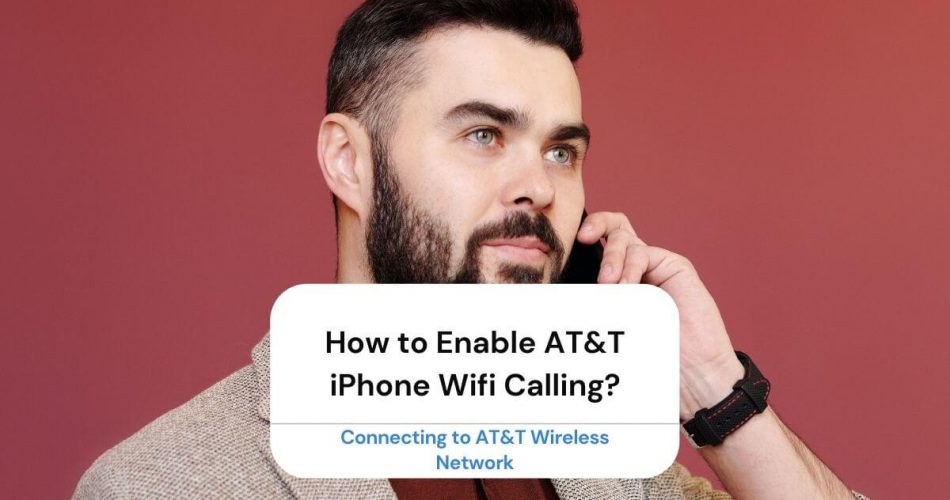If you’re an AT&T user with an iPhone, there are quite some neat features that you can access.
For instance, if you don’t have available WiFi networks, your phone can connect to the internet using the AT&T WiFi Gateway. Moreover, now AT&T users can access WiFi Calling.
Curious to know how you can also access these features?
Luckily, we’ll be discussing some of these features in detail. We’ll start by telling you how to connect to AT&T wireless network, and then we’ll help you enable WiFi Calling on your device.
By the time you’re done reading this post, you’ll be an expert at using these features.
Table of Contents
Connecting to AT&T Wireless Network
If there aren’t any wireless networks available in your area, or if they have a weak connection, you can connect to AT&T’s WiFi Gateway. This modern-router device provides you access to the internet and allows you to connect up to four devices.
How to connect with AT&T’s wireless network?
Check for Updates
First, you need to ensure your iPhone software is updated before you try connecting to AT&T’s Gateway router.
Here’s how you can ensure your iPhone software is up to date:
- Begin by going to Settings on your iPhone.
- Then, open the General tab.
- Tap on Software Update. The system will check if there are any software updates for you.
- If an update is available, tap on Download and Install.
- You will be required to enter your passcode.
- Once you’ve entered the relevant information, Agree to the Terms and Conditions.
- A prompt will appear again, asking you to confirm to update the software. Tap Agree.
You’ll have to wait a while for the system to update. Once the process has been completed, restart your device to ensure the update has been done successfully.
Connect to WiFi
Now that you know your iPhone is updated, it’s time to connect your phone to the WiFi.
To connect your device to AT&T WiFi, you need first to ensure that the WiFi feature is enabled on your iPhone.
You can enable WiFi using these simple steps:
- Open the Settings app.
- Next open WiFi.
- Toggle on the slider besides WiFi.
- Once the WiFi feature is enabled, you can now connect to the AT&T network.
- Again, go to Settings.
- Tap on WiFi.
- Now, you will need to select your wireless gateway. The default network name is 2WireNNN. The NNN is your 2Wire serial number, which can be found on the bottom of your AT&T Gateway device.
- Next, you’ll need to enter the password. The default security password can be found on the bottom of your AT&T Gateway device.
You’ll be able to access the internet once you’ve entered all the correct information. Also, remember that you can only connect up to four devices at a time to your AT&T wireless network.
WiFi Calling With AT&T
The good news to all AT&T iPhone users is that now you can use WiFi Calling on your iPhone.
WiFi Calling is a feature that comes in handy when you’re in places with weak cellular signals. It can also be helpful when calling home during travels.
Through WiFi Calling, you can make calls over WiFi instead of using cellular networks. The best part is that you won’t have to pay any additional charges.
So, how can you connect to WiFi Calling on iPhone?
Keep reading to find out.
Enabling WiFi Calling
Here’s an easy method to help you enable WiFi Calling on your iPhone:
- Start by opening Settings on your iPhone.
- Next, tap on Cellular.
- Then, you need to select WiFi Calling.
- You will need to toggle on the switch besides WiFi Calling on This iPhone.
- A pop-up will appear on the screen asking you to confirm. Press on Enable.
- You’ll be required to enter your emergency 911 address. After entering the correct information, press on Verify address.
If you’ve made any errors or want to update this address, select Update Emergency Address.
How to Use WiFi Calling
Now that you’ve enabled WiFi calling, it’s time to learn how to use this feature.
It’s pretty simple. To make a call, head to the Phone app, type in the number you want to contact and then tap on the Call icon.
As you can see, it works more or less the same way as a regular calling. The only difference is that you’ll see a WiFi sign besides AT&T on your iPhone when you make a call.
WiFi Calling for Dual SIM Users
If you have two SIMs in your iPhone, you’ll need to ensure that WiFi calling is enabled on the desired SIM.
Here’s how you can enable WiFi calling on your SIM:
- Go to Settings.
- Then to Cellular.
- Select your desired SIM.
- Go to WiFi Calling and ensure the toggle is on.
Conclusion
If you’re an AT&T iPhone user, you can access some cool features. For instance, you can make calls over the WiFi using WiFi Calling. They also have a Gateway WiFi router that allows you to access the internet with ease.
We hope this post helped you better understand how to use the feature AT&T offers for their customers.