Assume you are strolling on the streets with your AirPods on your ears. Suddenly, you feel like they are not loud enough that they were used to be. You try to raise the volume limit to the max, but the magnitude of sound doesn’t change. What are you going to do?
Call it a rumor; Apple is set to launch the AirPods Pro 2 anytime this year. But what good do they bring if the AirPods volume is too low?
So, there are a couple of reasons why your quiet wireless headphones show such distressing behavior. This step-by-step guide will give you a simple fix on how to solve AirPods volume too low.
But before delving into the solution, let’s talk about some of the common problems related to the low volume issue.
Table of Contents
Changing AirPods Volume Doesn’t Work
If you are a regular AirPods user, you must have experienced that changing the volume through your iPhone doesn’t work. This issue most likely relates to the software of the iOS device.
However, it’s too early to decide whether the software update will fix this problem.
You can identify the problem and be at ease by the following testing.
- Connect your AirPods to your phone.
- After successfully paired, open the Music app.
- Play music.
- While the music is playing, try changing the volume by pressing the volume control buttons on your phone.
- If you see the soundbar is increasing/decreasing but feel no change in the hearing section, the issue might be with your AirPods.
No Same Volume on Both AirPods
This complaint usually comes from old users. However, you might be wrong if you think that people use AirPods only on iOS devices. You can also set up AirPods with non-Apple devices via Bluetooth settings.
Besides, you can solve this issue quickly by checking the mesh of the microphone and speaker. We’ll discuss this solution in detail later. However, if one of your AirPods gives low sound quality, there is a high chance of something wrong with the mesh.
Now, let’s move to the solutions one by one.
iOS Software Update
One of the reasons your AirPods are not loud enough is that your phone’s iOS version is not updated. To update the iOS software, follow these steps:
- Go to the Settings app
- Go to General
- Select Software Update
- You will see if there are any iOS updates available or not
The software update in iOS devices plays a vital role in the overall performance of your Apple phone. Therefore, try this method and see if the AirPods volume issues are gone.
Similarly, when you update the software of your iOS device, you make sure that other wireless devices are also working fine. So before experimenting with anything, always check for the iOS upgrades if available.
Check Volume Limit
- Go to the Settings app
- Swipe down and tap Music
- Select “Volume Limit” and make sure that this option is set to off
If you toggle on the “Volume Limit” option, you must adjust the volume levels. Moreover, when you set the limit, you will get the sound of the same intensity from your AirPods.
Additionally, there is one more option in the music settings, i.e., Sound Check.
Sound Check
This feature saves your ears from blasting sound once you put on the AirPods and play music. When you toggle on the Sound Check option, you reduce loud sounds. Moreover, your phone adjusts the levels to normal. Therefore, this headphone safety feature is beneficial for you.
However, every time you put on the AirPods, you have to increase/decrease the volume level. You might find it a bit hustling, but Apple cares about you.
If you still have the issue of AirPods volume being too low, try resetting the pair.
Factory Reset the AirPods
After trying the basic-level solutions to fix the volume issue, let’s reset the AirPods to factory settings. After resetting, we’ll check if the re-pairing gives the typical sound or not.
- Before resetting your AirPods to the factory settings, forget the device from your phone.
- Go to Settings App > Tap Bluetooth.
- There, you will see the name of your AirPods. Tap the “i” or the information icon next to it.
- Tap “Forget This Device”
- Confirm by tapping “Forget Device” to disconnect successfully
If you don’t know, AirPods don’t come with any button except for the one located on the back of the AirPods case. You can disconnect your AirPods using that button.
- Press and hold that button for at least 10 seconds. After that, the light will flash because the AirPods have gone back to the pairing mode.
- After resetting the AirPods, open the charging case again.
- Your phone will discover the AirPods. Tap “Connect.”
- This process will allow your phone to connect with the AirPods again as they are a brand-new pair of wireless headphones.
After doing this, you will be able to listen to your favorite track from the Music app at the maximum volume level. However, things might go complex if the issue persists.
You can follow this method to get rid of the AirPods volume too low problem.
Balance Audio
If you don’t hear the same sound intensity on both the AirPods, try balancing the audio.
- Open Settings app
- Go to Accessibility
- Select Audio/Video
- Find the Balance slider to adjust the volume level for the right or left AirPod
- Balance the audio for both left and right AirPods by keeping the slider’s mark in the middle
After balancing the audio, try connecting the AirPods again and see if the problem is fixed. Besides, this solution works well when you hear louder sounds in one ear than the other.
Enable/Disable Low Power Mode
According to an estimate, the low power mode reduces battery usage by 33% in iOS phones. However, while you save the battery of your iPhone, you might face low sound issues using AirPods. Therefore, you must disable the low power mode to get the whole sound experience.
Follow these steps to use your iPhone on standard battery mode:
- Go to the Settings app
- Select Control Center
- Tap Customize Controls
- Select Low Power Mode to add it to the Control Center
You can also do that by going to Settings > Battery.
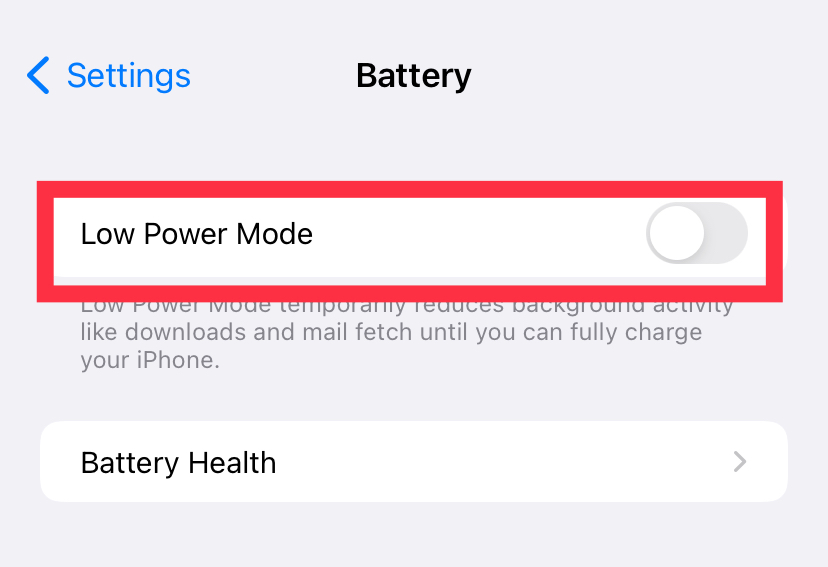
The estimated battery life of your iPhone indeed increases when you turn on the low power option. However, you will also face the reduced performance of your AirPods while playing music. So it’s better to disable the battery saving feature and eradicate the low volume issues of your AirPods.
Clean Your AirPods
If you’ve been using your AirPods for a long time and face volume issues, cleaning the mesh might work. Moreover, the wax inside the mesh resists the flow of sound that reaches your ear. That’s how you feel low sounds and voices from the AirPods.
Therefore, follow these steps to clean your AirPods without damaging them:
- First, you should have a soft brush (typically a soft-bristled used toothbrush).
- Now, start cleaning the inside of the mesh of your AirPods.
- Carefully brush the mesh so that it clears out the ear wax completely.
While cleaning your AirPods, ensure you don’t go too aggressive on them. The mesh is sturdy yet fragile at the same time.
After cleaning, connect the AirPods again and play something to check whether they are working correctly on the same volume level or not.
Now, if the issue persists, check their battery status and your phone’s. Sometimes, your AirPods are at the top of their batteries. But, your phone’s battery is reaching its end.
When your iPhone’s battery reaches below 20%, your AirPods will give you reduced volume. Therefore, this factor might also help you solve why your AirPods are misbehaving.
Adjust the Volume in AirPod
If you use new AirPods, you might struggle to change the volume. Therefore, let’s learn how to control it without pressing the iPhone’s buttons.
First Generation AirPods
- Double-tap either of the earbuds to activate Siri.
- Ask Siri to set the volume.
Sounds simple.
Second Generation AirPods
The second generation includes the AirPods pro. If you have set up the “Hey Siri” function on your iPhone, you can command Siri to set the volume.
Follow these steps:
- Activate Siri by saying, “Hey Siri.”
- Once Siri is activated, give it the command to adjust the volume.
Siri increases the volume of your AirPods pro by approximately 12%. Moreover, you can specify Siri by telling it the exact percentage you want to increase. That way, you can find out if the AirPods are correctly functioning.
Now, if you think that your iPhone’s volume buttons are behaving abnormally, do this:
- First, disconnect the AirPods from the Bluetooth settings.
- Next, play something nice and check your iPhone speakers.
- Now adjust the volume by pressing the buttons.
If you think there’s a problem with your phone’s buttons, contact apple support.
Conclusion
Apple AirPods work on all Bluetooth devices. However, the reduced volume issue might come from the following factors:
- Low phone battery
- Wax or dust in AirPods
- the iOS software update is available
- Disable battery saving mode
- Balance audio
If these techniques don’t work for you, your AirPods are damaged. In such a case, contact Apple support right away.

