If you’re an Apple AirPods user, you must know the importance of LED light. For instance, nothing like the solid green light on your Apple Airpods case signals you have a full charge.
Every time you see it, you know you’re good to go. Things sail smoothly as long as you see green and white light. A solid orange light is also okay as they signal charge. While LED lights signify different meanings, flashing orange lights is usually trouble. It’s true: Airpods pro blinking an orange light might mean bad news for your best buds.
Don’t worry, though. We have lined up a few solutions that will potentially fix whatever is wrong with your AirPods. But first, let’s see what causes all these different lights in the first place.
Table of Contents
Meanings of the LED indicator light on Airpods
Your AirPods are trying to communicate with you through different colored LED lights. Follow our guide below to see what they mean:
Solid Green Light
If your AirPods are inside the charging case and have a solid green light, they signify that they are fully charged and that you can safely remove them. However, if you notice the green light while the AirPods are outside their case, it means the case has enough charge to power your AirPods once more.
Solid orange light
You will notice a solid orange LED light when your AirPods are inside and charging. On the other hand, the same light with AirPods outside signifies your case does not have enough juice to charge them.
Flashing orange
Here comes the troubling one. A flashing or amber orange is usually a sign of some underlying problem. These problems include firmware issues, pairing error(s), and hardware problems, to name a few.
Flashing white
Finally, a flashing white signifies that your AirPods are actively in pairing mode and are ready to be connected to Bluetooth devices nearby.
How to solve AirPods flashing orange light
Without further ado, let’s get down to the various fixes you can try out to get your buds working again:
Disconnect Airpods and Re-pair
The first fix for AirPods flashing orange is to unpair your AirPods from your Apple device. Next, pair them again to refresh the connection between your AirPods and your device. Here is how you can disconnect your AirPods:
- Place your AirPods inside the charging case and wait for almost 30 seconds.
- On your iPhone, head over to the Settings app
- Tap on Bluetooth settings and Select your Airpods
- Next, select the info (i) button
- Tap Forget This Device
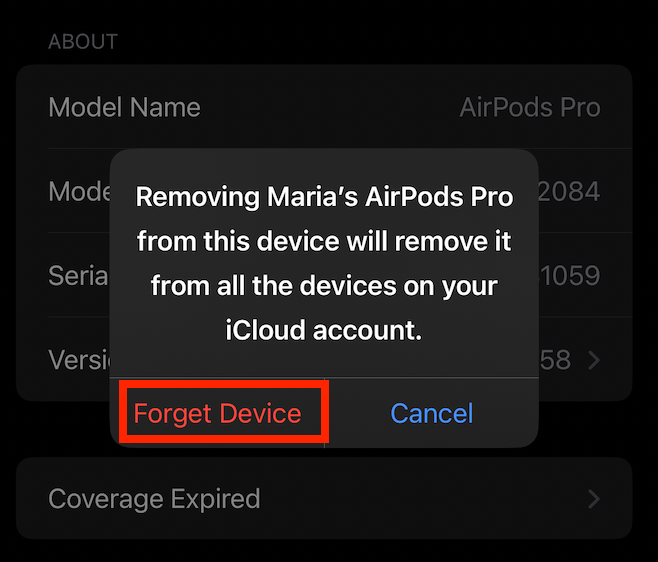
After successfully disconnecting your AirPods, pair your AirPods through pairing mode:
- Open the lid of your charging case
- On the back of the charging case, look for a setup button and press and hold it for 15 seconds
- The status light will flash an orange light
- Release when the LED light flashes white light
- Your iPhone or iPad will show a connection prompt on the Home Screen.
- Next, tap Connect button to pair your AirPods.
Hopefully, you will be able to solve the flashing orange light problem. Additionally, change your settings, as any custom settings you made before the fix would be removed. If you’re an android device user, go to Bluetooth settings to select your AirPods.
Recharge your AirPods
Another reason your AirPods are flashing orange may be the low battery. Yes, a low battery can cause connectivity issues which in turn causes a blinking orange light. Therefore, check to eliminate any battery issues.
Additionally, check to see if you have put your AirPods in a case with no battery left. If that’s the case, charge your AirPods and their charging case until they reach sufficient battery levels. Then, pair them again to see if the issue is resolved.
Bring them close to your device to see the battery status of your AirPods and AirPods case. A pop-up screen will appear showing the battery percentages.
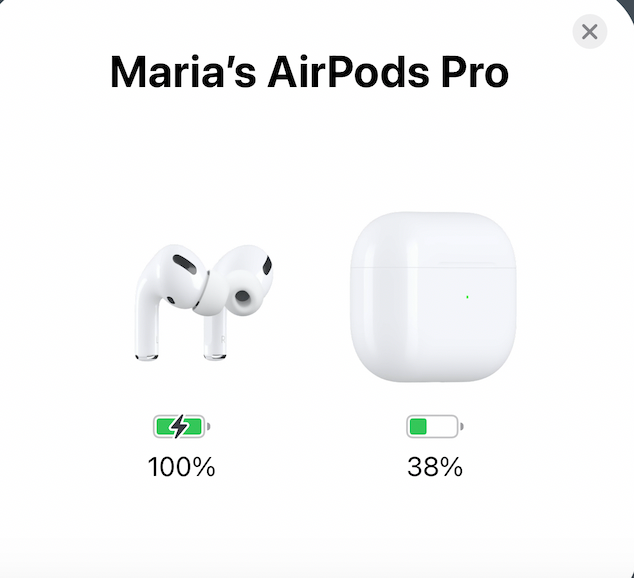
Update AirPods firmware
Generally, updates install on AirPods over the air, provided they are connected to an IOS device. However, you may have to force an update in case of a flashing orange light. Here is what you need to do:
- Place one airpod in the charging case and the other airpod outside.
- Forget and re-pair the Airpod in the case mentioned under disconnect your AirPods fix.
- After connection, use the paired AirPods to listen to some audio for about five minutes.
- Next, place the other airpod back in the charging case.
- Repeat all steps with the other airport.
- Afterward, connect the unpaired airpod to your device.
- With the lid open, put both AirPods in the case.
- Connect the AirPods case to a power source for an hour, and make sure your iPhone is nearby.
- Close the lid of the AirPods charging case and charge for another hour.
- Finally, navigate to Settings and open Bluetooth.
- Remove the separately connected AirPods from your device.
- Open the case and pair the two AirPods again.
By now, your orange light must have turned into a flashing white light signifying pairing with the device.
Update AirPods firmware through Factory Reset
Your firmware may also be responsible for your flashing orange light. In such a case, an update will most likely resolve your issue. While updates install automatically, a factory reset can also allow automatic updates.
- Head over to Settings App
- Follow Forget this Device instruction mentioned under Disconnect AirPods
- After removing AirPods, place them back in the case. Now, close the lid.
- Next, open the lid once more to view the indicator light.
- Press and hold the Power button up until 15 seconds. Then, a flashing amber light should appear.
- Release the button after three flashes and close the lid.
Finally, your AirPods have been reset. Next, open the lid of your case once again and bring them close to your Apple device for pairing. As a result, your AirPods will automatically be updated to the latest firmware update.
Recharge AirPods after disconnection
If the unpair and re-pair fix did not work, you could try adding a step in between. This step involves recharging your AirPods after disconnecting them. Then, when you close the lid after forgetting the device, leave your pods in the case for about 20 minutes.
Next, recharge and open the case lid again. Now, pair your AirPods like usual and see if the indicator stops blinking orange.
Restart your iPhone
If the AirPods blinking orange problem persists even after the above hacks, the next thing to try out is restarting your device. Connectivity issues may not only be in AirPods. Therefore, it’s best to check issues with your iOS device too.
Next, wait for a few seconds. To restart your iPhone, press and hold the power button until you see a red slider appear. Afterward, slide down the power slider to turn it off. Then, finally, press the power button once more till your iPhone turns back on again.
Clean your AirPods
When was the last time you cleaned your AirPods? Did you know there is a proper way to do so? Fortunately, we have gathered the steps here for you:
- Use an alcohol-dampened cotton swab and clean out the edges of the pods. Clean the inside of the AirPods case as well.
- Next, use a toothpick to pick on the left-out debris
- Finally, use a cloth (preferably lint-free) to rub the pods and the case.
Hopefully, wiping away dirt and debris will allow you to
Contact Apple Support
Lastly, you can contact apple support as your last resort. To fix the AirPods flashing orange issue, you must consider hardware issues. Apple itself resolves these issues.
To contact Apple, you can call, email, go to an Apple store or even visit a Genius Bar. However, make sure to have an appointment before visiting the Genius Bar.
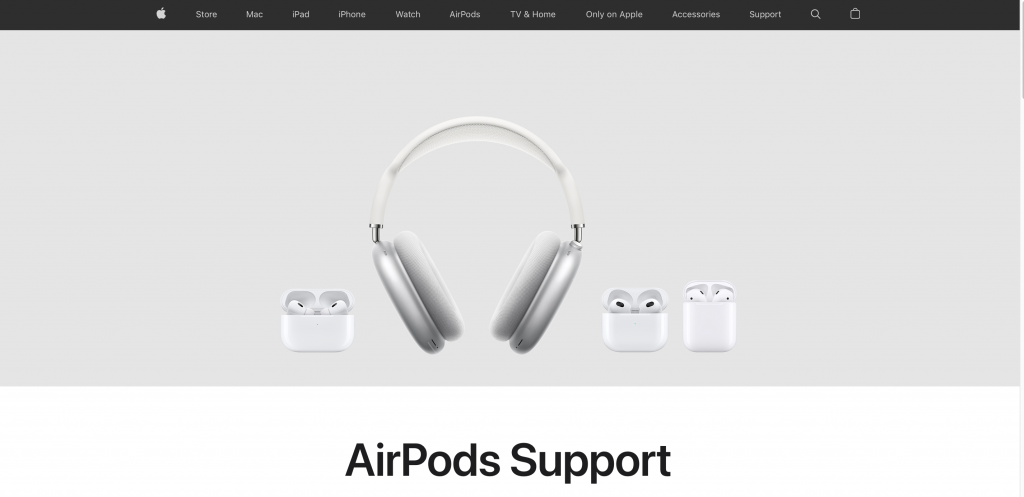
In Conclusion
Voila, your AirPods flashing orange issue is finally resolved. It wasn’t that hard. Hopefully, the next time this happens to you or your friends, you will know exactly what to do. Until next time.
Frequently Asked Questions
Why are my AirPods flashing orange?
Your AirPods may be flashing amber (orangish) if your AirPods have a connectivity issue. Pairing problems, hardware problems, and even a software update may be responsible for this problem.
Are my AirPods still charging even if the amber light is off?
When you plug your AirPods to charge, the LED indicator turns amber, which means it’s on charge. After a while, this light turns off. However, when you open the case, you will find it on.

