Don’t we all hate the “iPhone is disabled connect to iTunes” error? Though rare, this error can frustrate anybody as recovering a disabled iPhone can become a nightmare. If you enter a wrong passcode a few times, it will cause the “iPhone is disabled connect to iTunes” malfunction.
Generally, bypassing Apple devices is not possible. Entering a wrong passcode too often can easily disable your iPhone, as Apple doesn’t want data leak issues. iPhone users fear the day when their iPhone shows this prompt for one or the other reason.
Thanks to Apple’s state-of-the-art security features, recovering any disabled phone is a whole lot of struggle. If your iPhone is disabled, it will require much effort to retrieve it, especially if you don’t have the correct passcode.
Table of Contents
What does a disabled iPhone mean?
The ‘disabled iPhone prompt means that the iPhone is not accessible. However, Apple provides good security features to its iOS devices. Hence bypassing a disabled iPhone can be a struggle. Therefore, getting the “iPhone is disabled connect to iTunes” prompt is time for some heavy troubleshooting measures.
Apple provides every user privacy through passwords, Face ID, and Touch ID. However, if you mistakenly enter an incorrect passcode repeatedly, it can disable the device itself. A disabled means you will lose all the data after a factory reset.
How to fix a Disabled iPhone without iTunes?
There are some hacks to fix a disabled iPhone and eliminate the “iPhone is disabled” prompt. Of course, the best way is always to remember the iPhone’s passcode. But, if your phone is disabled for any other reason, try the hacks mentioned below to try and recover it.
Use iCloud account
If you know the Apple ID passcode of the disabled iPhone, you can quickly fix it using the iCloud website. This method will also help to fix a disabled iPhone without computer access.
You can open iCloud.com on your iPad, computer, or any other device and use this method to fix disabled iPhones without iTunes.
To use an iCloud account to reset a disabled iPhone, follow these steps:
- Launch a web browser on the computer and search for ‘iCloud.com‘ then press enter
- Enter the Apple ID and the password of the disabled iPhone, then go to ‘Find iPhone’
- Enter the Apple ID again and select ‘All devices’
- Here you can look for the disabled iPhone and click it
- Press the ‘Erase iPhone option and then press ‘Erase’
- Lastly, again enter the Apple ID password, and your device will bypass
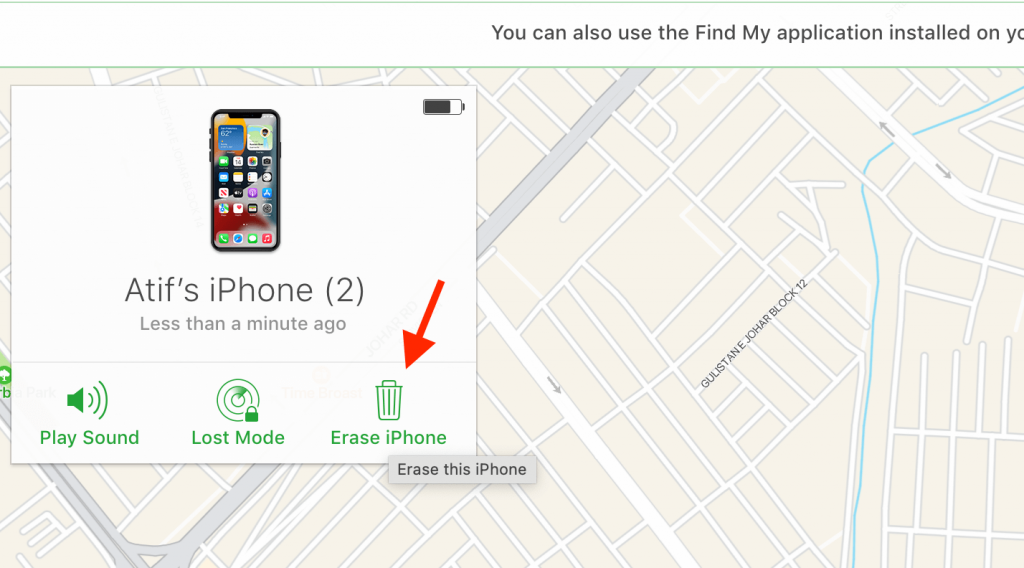
Use the recovery mode
Recovery mode is usually helpful in updating iOS versions and restoring the iPhone. In addition, you can use recovery mode if your iPhone’s iOS version is damaged or old. However, you must be careful while using the recovery mode as it requires one to manually put the phone in the mode, which can get quite risky.
Nevertheless, you can use recovery mode to bypass or jailbreak your iPhone. It will erase iPhone and its data, so remember to back up your iPhone before using this mode. To bypass a device using recovery mode, follow these steps:
- Connect the disabled device to a computer via USB cable and open iTunes
- Put your disabled iPhone in recovery mode:
- For iPhone 6 and older:
- Press both the top and home buttons until the phone enters recovery mode. Leave the buttons once the recovery mode screen appears
- For iPhone 7 series:
- Press the volume and the home button until the phone enters recovery mode. Release the buttons when the recovery mode screen appears
- For iPhone 8 and newer:
- Press the volume up button once. Then press the volume down button once. Lastly, firmly press the side button until the phone enters recovery mode.
- Find iPhone in iTunes. A new pop-up window will appear showing ‘restore iPhone’ and ‘Update iPhone’ options
- Click on ‘Restore’ to recover your disabled iPhone
- You can then back up the saved data in your newly unlocked iPhone using the iCloud backup or the iTunes backup
Use DFU mode
The device firmware update (DFU mode) can also help bypass a disabled iPhone. Usually, DFU mode helps to update your device to the latest iOS version. It is one step ahead of the recovery mode.
Therefore, if you cannot bypass your disabled iPhone using recovery mode, try DFU mode and see if the issue fixes. To unlock a disabled iPhone, use DFU mode by following the steps below:
Connect your disabled iPhone with a computer using a USB cable and launch iTunes
To enter DFU mode in different iPhone models, follow these steps:
For iPhone 6s and older models:
Firmly press the sleep button and home button for eight seconds. After eight seconds, leave the sleep button but keep pressing the home button.
When your disabled iPhone appears in iTunes, leave the home button. DFU mode will start running when the display turns completely black.
For iPhone 8 and older:
Firmly press the volume down, and the sleep toggle for eight seconds. After eight seconds, leave the sleep button but keep pressing the volume button.
Leave the volume button when your disabled iPhone appears in the Finder or iTunes. DFU mode will start running when the display turns completely black.
For iPhone X and newer:
Hold the side button for three seconds. Then keep pressing the volume down toggle together with the side button for ten seconds until the Apple logo appears.
Then leave the side button but keep pressing the volume down button for five more seconds. If the screen turns bright but is black, DFU mode will start running
- When a new window appears on the iTunes screen, press ‘restore’
- It will restore your iPhone. You can then reset your phone using the iCloud backup
Use Find my app
Find my iPhone service is Apple’s native app to track lost or stolen Apple devices. Additionally, if your iPhone is disabled, the Find my app can help bypass or restore it. So, if you have the Apple ID and password of the locked iPhone, you can use this method to restore iPhone.
You do not need a computer to use this method. It will fix your disabled iPhone without computer access. Follow the steps given below to restore your disabled iPhone using the ‘Find my’ app:
- Install and run the ‘Find my iPhone’ app on any iPhone or iPad
- Enter the same Apple ID and password of the locked iPhone into the new device to access the ‘Find my iPhone’ feature
- A list of devices having the same iCloud account will appear on the screen
- Select the disabled iPhone and click on the ‘Erase this device’ option
- Re-enter the Apple ID details, and this will remotely delete the disabled iPhone
- It will also erase iPhone data; therefore, remember to backup your data on the device
- You can then set up your device again and use the iCloud backup to restore data
Hack iOS device
If nothing else works, you can try to unlock the disabled iPhone by hacking the iOS. However, Apple Inc. provides state-of-the-art security features for its devices. Therefore, trying to hack the system can be very risky.
But, if you have exhausted all the other options, you can use this as a last resort. Computer access is a must to hack an iOS device. Remember that this will not work on Mac computers.
Follow these steps given below to try to unlock iPhone using this method:
- Open your computer and go to the ‘ipsw.me‘ website. Also, look at your device’s setting to get its model number
- Then select ‘identify my iOS device’ on the website and select your device, e.g., iPod touch, iPad, iPhone, etc
- Enter the device’s model number and select ‘Download the latest to get the latest firmware file. Save it on your PC
- After downloading the software, unzip it and drag it to the home screen
- Then drag and drop this firmware file onto the application icon
- A window will appear that will generate the file to restore your device. This will take around ten minutes
- Connect your disabled iPhone to the PC and enable recovery mode
- Press ‘shift’ and select ‘restore iPhone.’ Then follow the screen instructions to begin recovery
- This process will take 10-15 minutes. You will be able to see the Apple logo on the screen while the process is running
- After the new firmware package installs via iTunes, this will reset the phone to factory settings
- This process will remove the Apple ID associated with the Apple device
- You can then unlock iPhone without the iPhone passcode
Use a third-party tool
When a disabled iPhone without iTunes or iCloud doesn’t unlock using any of the steps mentioned above, you can use an iPhone passcode unlocker tool to unlock a disabled iPhone quickly.
You can download third-party apps like iMyFone and Passfab iPhone unlocker to unlock a disabled iPhone without hassle. Mentioned below are some of the apps you can use to unlock a disabled iPhone:
iMyFone
iMyFone lock wiper is another recovery tool you can use to fix iPhone issues. To use this tool to recover the “iPhone is disabled connect to iTunes” error. Follow the steps below to recover your iPhone without a lock screen passcode
StarzSoft KeyPass
StarzSoft KeyPass will unlock a disabled iPhone within minutes. You can also bypass the iPhone passcode, Touch ID, and unlock screen passcode without iTunes or iCloud. These key features make StarzSoft KeyPass one of the best unlock tools.
To unlock a disabled iPhone using StarzSoft KeyPass, follow these steps:
- Install StarzSoft KeyPass on your computer and launch it
- Connect the iPhone to the computer using a USB cable
- Press both the volume up and volume down buttons once, then hold the side button till the ‘connect to iTunes’ prompt appears
- StarzSoft KeyPass will start the process and will unlock a disabled iPhone within 5 minutes
- StarzSoft KeyPass is easier to use and doesn’t require extra efforts
Passfab iphone unlocker
This professional tool helps unlock disabled iPhones in a few minutes with guaranteed results. You need to download this unlock tool on a computer to access it.
Passfab iPhone unlocker will unlock the screen passcode, screen time passcode, and your Apple login credentials from the device. It will also factory reset the disabled iPhone.
To use Passfab iPhone unlocker correctly, follow these steps:
- Install Passfab iPhone unlocker on your PC and then connect the disabled iPhone to the computer
- Open Passfab iPhone unlocker and click ‘Start,’ then press ‘Next’
- In the ‘download matching firmware package’ screen, click ‘download’
- After successfully downloading the firmware, select the ‘start remove’ tab. It will remove the screen lock
- Wait a few moments for the screen lock to remove, and after the process completes, press ‘done’
- You can then unlock the lock screen without a passcode and reset your iPhone
AnyUnlock
You can unlock a disabled iPhone without iTunes or iCloud using the unlock tool called AnyUnlock. In addition, you can remove the iTunes backup password, iPhone screen lock, and screen password without connecting to iTunes.
To fix iPhone using AnyUnlock, follow these steps:
- Install AnyUnlock on your computer and connect the disabled iPhone to the computer via USB cable
- Click ‘unlock screen passcode’ in the new window and press ‘start’
- Then click ‘download’ to download the firmware package
- Wait for 10-15 minutes for the firmware to download
- Then click ‘Unlock now’ to unlock the screen passcode immediately
- ‘Screen passcode removed successfully’ prompt will appear, after which you can use the iOS device without a screen passcode
Contact Apple support
If the above ways don’t unlock a disabled iPhone, the last option is to contact Apple support. An Apple executive can fix a disabled iPhone without computer access as well. To contact Apple support, follow these steps:
- Open the reportaproblem.apple.com website and launch a new report
- Log in using your Apple account and provide the IMEI details to the website
- After the report was launched, an Apple rep. will call you within minutes
- You can then provide proof of ownership to unlock iPhone
FAQs
How do you reset a disabled iPhone without Itunes or iCloud?
To reset a disabled iPhone, you can use the icloud.com website and enter your Apple login details. Alternatively, you can use the ‘Find my’ app to recover the iPhone.
How do you unlock a disabled iPhone without Itunes or iCloud 2020?
To unlock a disabled iPhone without iTunes or iCloud, you can use any of the unlocking tools available. These tools are safe and effective and guarantee a 100% result.
iOS device users can use any of the below-mentioned unlock tools to unlock a disabled iPhone:
- AnyUnlock
- Passfab iPhone unlocker
- StarzSoft KeyPass
- iMyFone
- Tenorshare 4uKey
Conclusion
Now that you know how to recover a disabled iPhone, you can take a breath. It can be a daunting task trying to fix a disabled iPhone on your own. No wonder the ‘iPhone Disabled Connect to iTunes’ error is every iPhone user’s nightmare.
Entering a wrong passcode ten times prompts the ‘iPhone disabled’ error. To save yourself from the misery of the steps mentioned above, remember your iPhone password by heart and avoid giving it to strangers. The best way out is to use the Face ID feature that Apple now provides in its latest releases.

